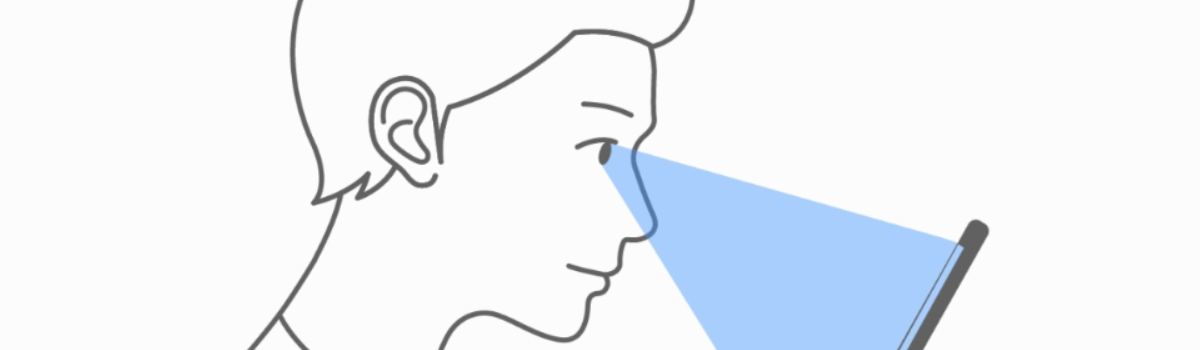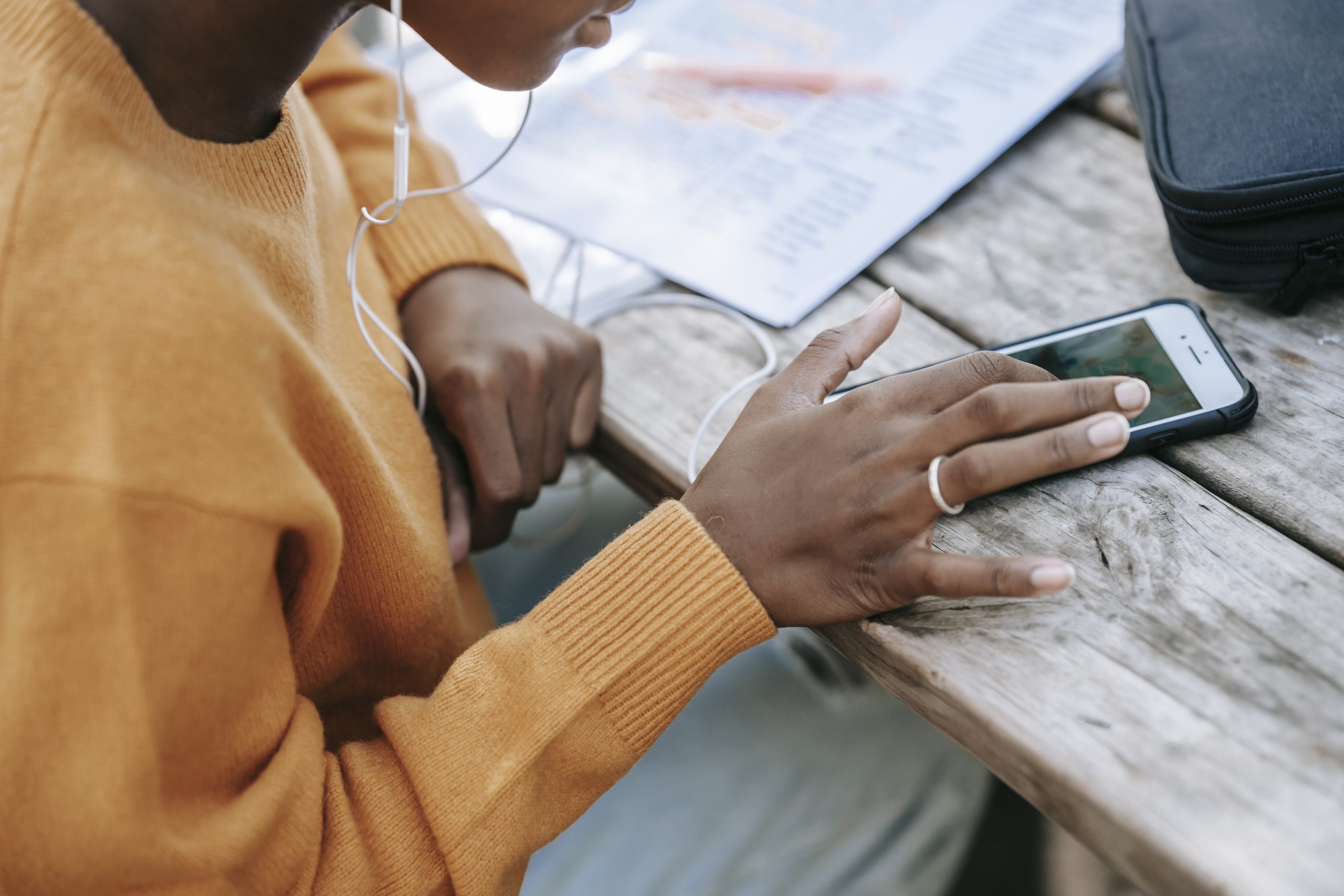Google Calls it Screen Attention
Samsung will likely continue to call its feature Smart Stay but Google likes the phrase Screen Attention more. If you purchase the new Pixel 4 and Pixel 4 XL then you will see this feature tucked away in the Settings application. It’s something you can disable very easy but it could grow on you if you give it a chance. I’ve never found it to be of much use but I can understand the appeal. Similar to the name though, Google’s implementation of Screen Attention is technically different than Samsung’s. For Samsung, the company used the front-facing camera to determine if your eyes were open and looking at the screen. As you can guess, this takes a decent amount of battery to perform the check though. Google is utilizing the same technology that it used to implement Motion Sense. This means Google is utilizing the Project Soli radar chip that sits on top of the Pixel 4 and Pixel 4 XL. This is why the company has said it will not be backporting the Screen Attention feature to older Pixel smartphones. Granted, they could program something that uses the front-facing camera like Samsung, but again, it’s not an ideal solution.