In today’s digital age, Internet Protocol Television (IPTV) has revolutionized the way we consume media. MAG devices, such as MAG 250, 254, and 256, stand as stalwarts in the realm of IPTV, offering users a seamless streaming experience. However, setting up IPTV on MAG devices can be daunting for first-time users. Fear not! This guide aims to demystify the setup process and empower users to unlock the full potential of their MAG devices for IPTV streaming.
MAG Devices
Before going into the setup process, let’s shed some light on MAG devices. MAG, short for Media Access Gateway, is a set-top box that enables users to stream IPTV content on their television screens. What sets MAG devices apart is their built-in stalker middleware, eliminating the need for third-party applications. With MAG, users can enjoy live TV, access offline media via USB storage, and benefit from features like Electronic Program Guide (EPG) support.
Setting Up IPTV on MAG 250, 254, and 256:
Configuring Network Settings:
- Upon powering up your MAG device, the first step is to connect it to your network.
- Navigate to Settings > System Settings > Network Settings.
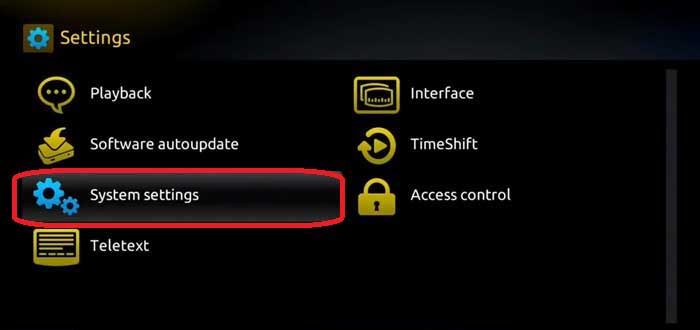
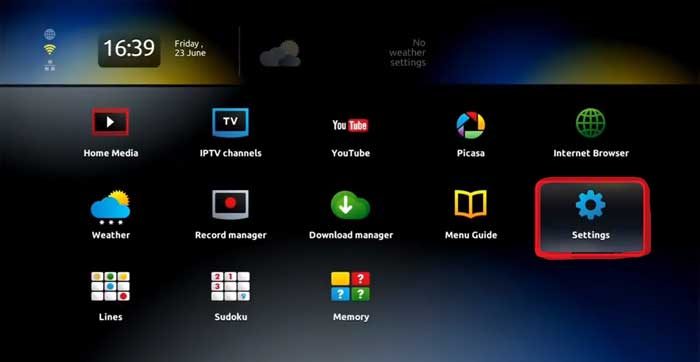
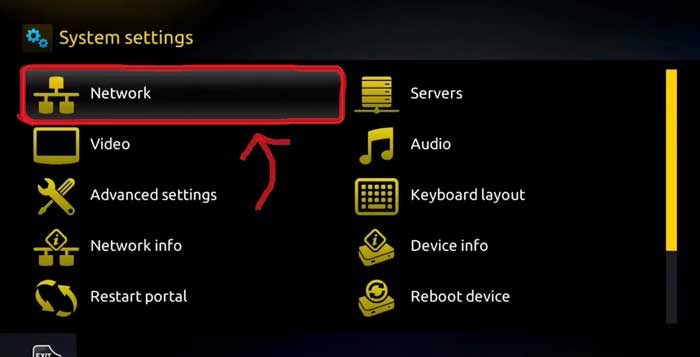
- Choose your preferred connection method (Ethernet or Wireless) and input the necessary credentials.
Finding Your MAC Address:
- Your IPTV provider will require your device’s MAC address for activation.
- Locate the MAC address printed on the sticker at the bottom of your MAG box, typically starting with “00:1A:XX:XX:XX.”
Configuring MAG Settings:
- Launch System Settings on your MAG device.
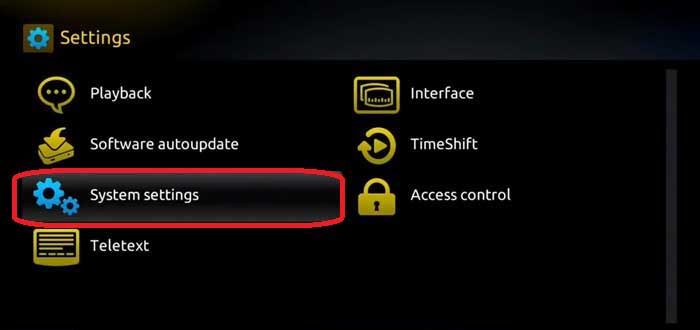
- Navigate to Servers > Portals and enter the Portal URL provided by your IPTV provider.
- Save the settings and restart the portal for changes to take effect.
Updating Portal URL:
- In case of a portal URL change or update, unplug your device and reboot it.
- Long-press the menu button, navigate to System Settings > Servers > Portal, and update the Portal URL accordingly.
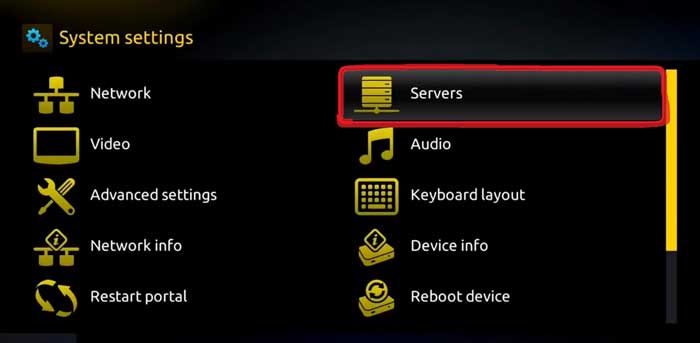

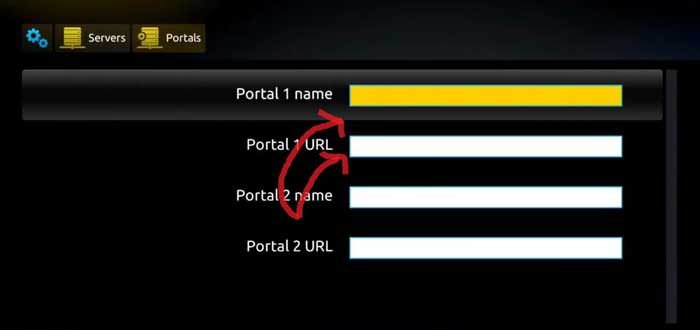
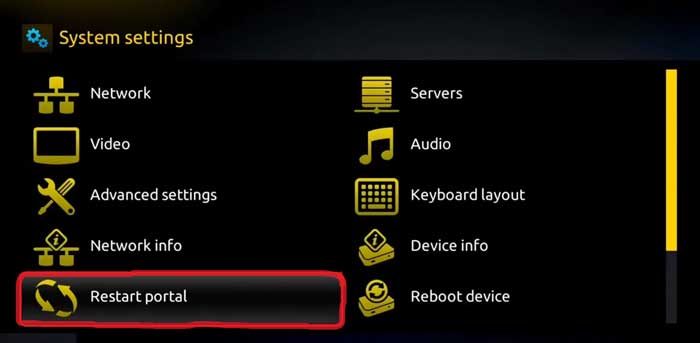
Troubleshooting:
- If you encounter errors with your MAC address or portal URL, ensure the information is entered correctly.
- Errors may prompt you to log in, but no login or password is required. Simply rectify the MAC address or URL.
Conclusion
In conclusion, setting up IPTV on MAG 250, 254, and 256 devices is a straightforward process that offers immense entertainment possibilities. By following the steps outlined in this guide, users can configure their MAG devices with ease, ensuring seamless IPTV streaming experiences. Whether enjoying live TV, accessing offline media, or exploring the Electronic Program Guide, MAG devices empower users to elevate their entertainment quotient. Embrace the world of IPTV with MAG devices and unlock a universe of content at your fingertips!
Experiencing difficulties with your Device, check out our “How To” page on how to resolve some of these issues.







Under Servers in Settings, I only see two options: General and More. I do not see the Portals option. Please advise!
Hiya, that means its locked by current or expired supplier, i believe you will have to re flash the firmware to original.
I have IPTV in Spain, can I take it home to the U.K. and use it? If so would I need to change anything in the U.K. or just hook up to my U.K. Wi-Fi – cheers