Instagram is a popular social media platform owned by Facebook, allowing users to connect with friends, family, celebrities and brands. However, users may occasionally encounter an error message stating “This Page Isn’t Available on Instagram” when trying to access certain profiles or links. This error can be frustrating, but there are several solutions to troubleshoot and resolve the issue. In this comprehensive guide, we will explore the possible causes of the error and provide step-by-step instructions to fix it.
How to fix “Sorry this page is not available on Instagram”
Link Verification
When faced with the “This Page Isn’t Available on Instagram” error, it’s important to first verify the link associated with the account. Follow these steps:
Load the Instagram profile link in a web browser or browser application.
If the link fails to open, it indicates that the Instagram account link is broken or no longer active.
Broken links can occur due to a variety of reasons, including inappropriate content on the account that led to it’s deactivation.
Blocked by Profile Owner
If the error message appears when trying to access a friend’s or follower’s profile, there’s a possibility that the user has blocked you. To determine whether you have been blocked, follow these steps:
Log in to another Instagram account or ask a friend to search for and access the profile in question.
If the profile loads normally for others but not for you, it’s likely that you have been blocked by the user.
Instagram provides the block feature to allow users to restrict access to their individual accounts.
Broken Links
Sometimes, web profile links can become broken or removed by the account owner. If you encounter the error message when clicking on a link, it’s possible that the link itself is no longer valid.
Deactivated Accounts
Instagram allows users to temporarily or permanently deactivate their accounts. If a profile has been deactivated, attempting to access it will result in the error message. To determine if this is the case, try the following:
Contact the user directly to inquire about the status of their Instagram account.
Alternatively, attempt to access the profile using a different Instagram account to see if it loads.
Change of Profile
Instagram users often update their profiles, including changing their usernames or profile information. When such changes occur, previously accessed links or searches may no longer work, resulting in the error message.
Security Measures
Instagram enforces strict content guidelines to ensure a safe and appropriate user experience. If a profile contains content that violates these guidelines, Instagram may block access to the profile, resulting in the error message. In such cases, the user must address the content violations to regain access.
Source Profile Deleted
When you receive a notification for a post or story on Instagram, but the source of that post or story has been deleted, the error message will be displayed. This indicates that the content you were trying to access is no longer available because it has been removed or deleted.
Solutions:
Update the Software
Keeping the Instagram app up to date is crucial for optimal performance. To update the software, follow these steps:
Open the Google Play Store or App Store on your device.
Search for “Instagram” and select the app.
If an update is available, click the “Update” button.
After the update is complete, restart the app and check if the error persists.
If the update does not resolve the issue, consider uninstalling the app and reinstalling it.
Use a Browser
If the Instagram app is not working properly, try accessing Instagram through a web browser. This can help determine if the issue lies with the application itself. Additionally, there are designated apps available for Mac or Windows that provide an alternative way to access Instagram.
Check if Instagram is Down
Sometimes, Instagram experiences temporary outages or server issues that can result in the “This Page Isn’t Available on Instagram” error. To check if Instagram is down, visit down detectors or other platforms that monitor Instagram’s status. If an outage is reported, the issue is likely temporary and will resolve once Instagram’s servers are back online.
Antivirus Interference
Antivirus software can occasionally interfere with the Instagram app, causing it to stop working properly. To resolve this issue, ensure that the Instagram app is allowed to function alongside the antivirus program. Adjust the settings of your antivirus software to exclude Instagram from any potentially conflicting actions.
Clear Cache
Cached data can accumulate over time and cause errors within the Instagram app. To clear the cache, follow these steps:
Open the settings of your device.
Find the “Applications” or “Apps” section.
Locate and select the Instagram app.
Tap on the “Storage” or “Cache” option.
Choose the “Clear Cache” button.
Restart the Instagram app and check if the error is resolved.
Check Application Permissions
It’s important to ensure that the Instagram app has the necessary permissions to function correctly. Follow these steps to check the permissions:
Open the settings of your device.
Navigate to the “Applications” or “Apps” section.
Find and select the Instagram app.
Tap on the “Permissions” option.
Review the permissions and make sure all necessary permissions are enabled.
If any permissions are disabled, enable them to allow the app full functionality.
Network Problems
A stable network connection is essential for accessing Instagram. Ensure that you have a strong network signal and sufficient data coverage. If you’re experiencing network issues, try connecting to a different Wi-Fi network or enable mobile data if available.
Conclusion
Encountering the “This Page Isn’t Available on Instagram” error can be frustrating, but by following the steps outlined in this guide, you can troubleshoot and resolve the issue. It’s important to check for blocked profiles, broken links, deactivated accounts and other potential causes. Updating the app, using a browser and addressing network or security-related problems can help you regain access to Instagram. Enjoy uninterrupted browsing and continue connecting with others on the platform.
Experiencing difficulties with your Device, check out our “How To” page on how to resolve some of these issues.



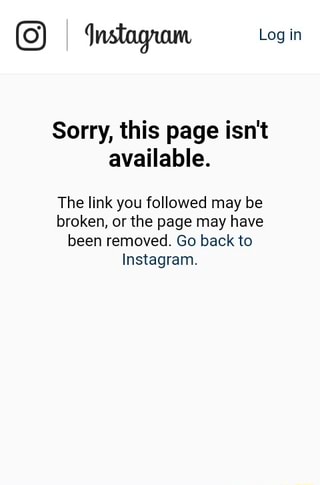
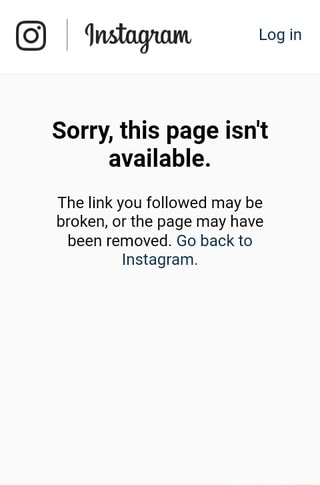
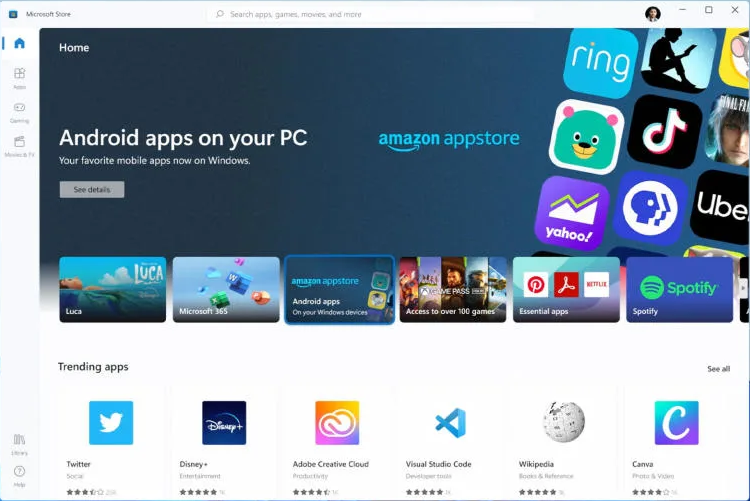
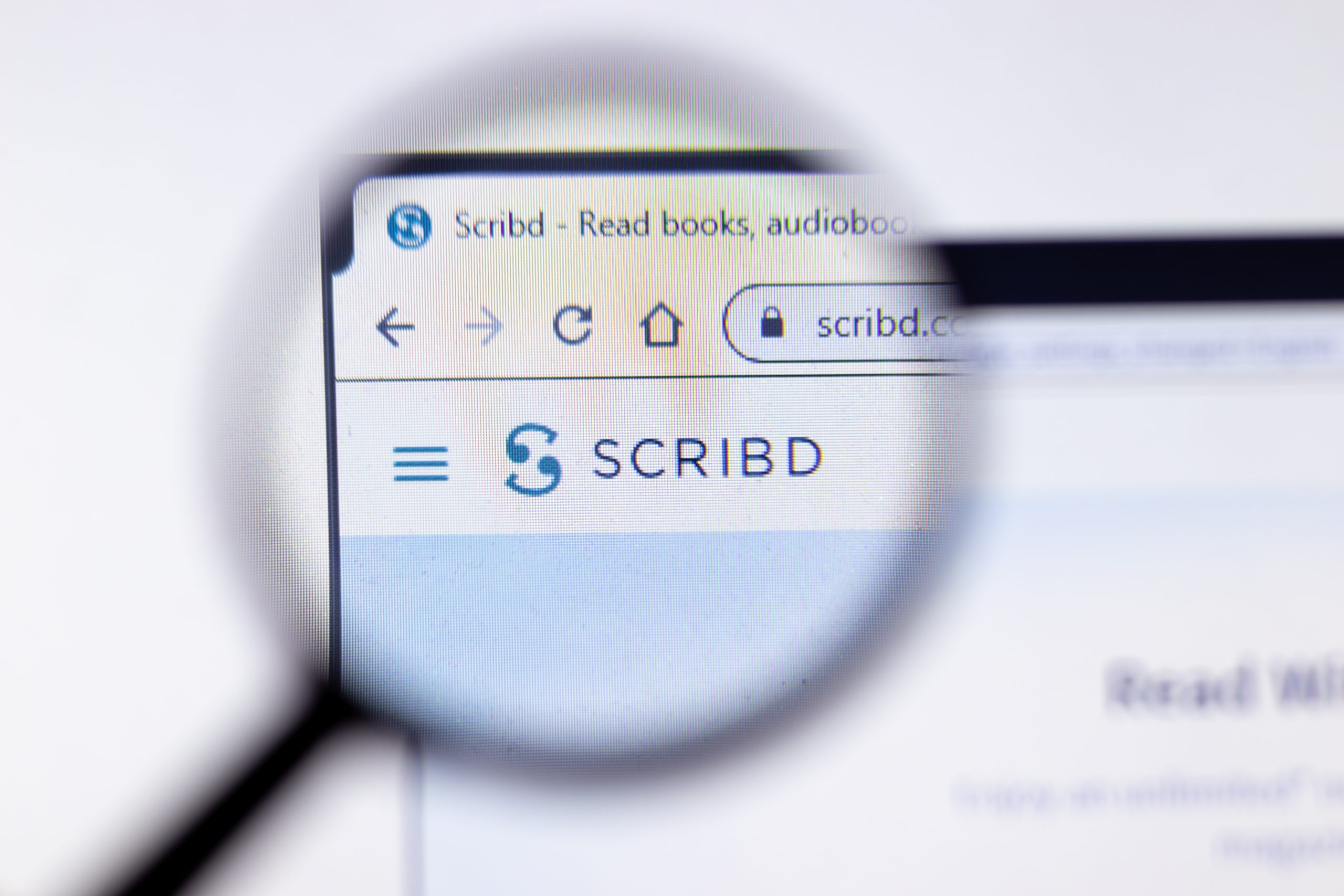
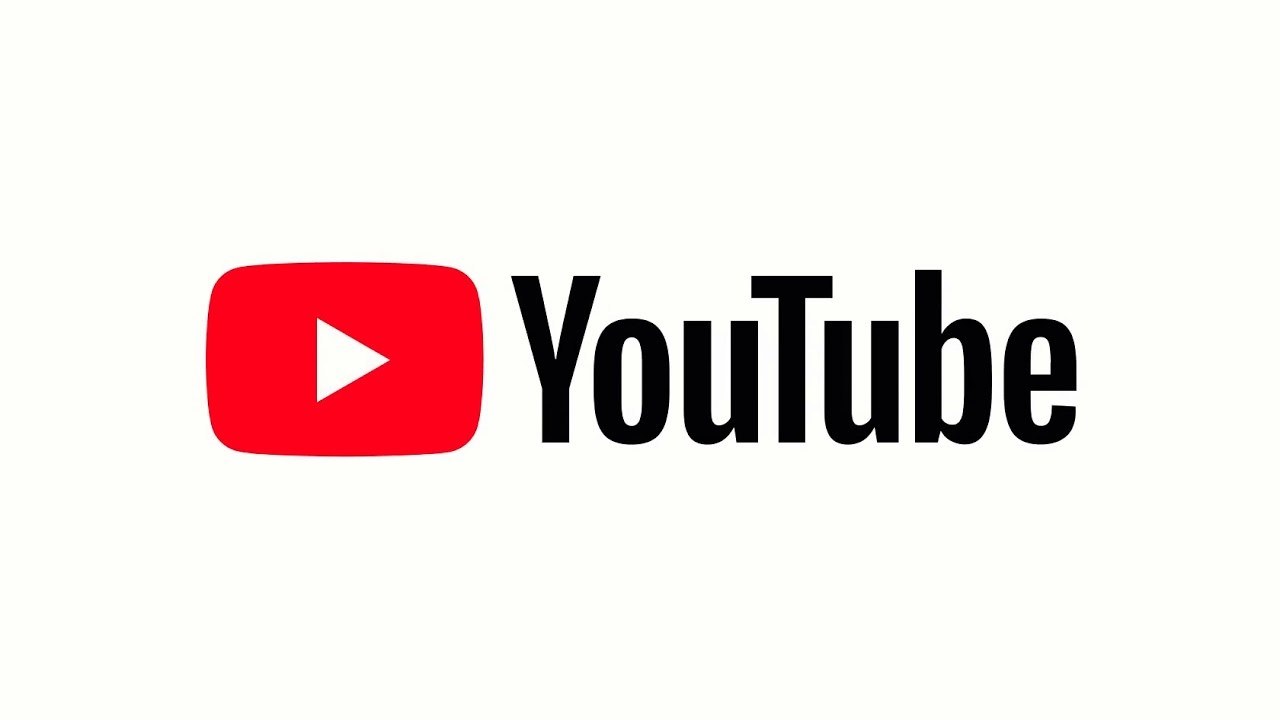
Good day! I could have sworn Iíve visited this blog before but after browsing through some of the posts I realized itís new to me. Anyways, Iím certainly pleased I came across it and Iíll be book-marking it and checking back regularly!
Having read this I thought it was rather informative. I appreciate you finding the time and effort to put this short article together. I once again find myself personally spending way too much time both reading and commenting. But so what, it was still worthwhile!
as rather informative. I appr