Are you in search of the best screenshot tools and software for Windows? Look no further. In this comprehensive guide, we’ll explore the top 17 options to help you capture screenshots effortlessly and enhance your productivity. Whether you need basic screenshot capabilities or advanced editing and annotation features, we’ve got you covered.
Screenshot Tools for Windows
While Microsoft Windows provides built-in screenshot software like the Snipping Tool and Print Screen, these tools have their limitations. They offer basic image editing capabilities but lack advanced annotation features, sharing options, and collaboration functionalities required for seamless team collaboration and workflow sharing.
To overcome these limitations, we have curated a list of the 17 best screenshot software for Windows that will make your screenshotting experience a breeze.
Let’s dive in and explore the top screenshot tools and software for Windows in 2024.
1. Scribe
Key Features:
- Easy screenshotting: Capture workflows as you scroll the page, select elements, and add keystrokes.
- Annotations: Add shapes, arrows, text, and highlights to your screenshots.
- Zooming and cropping: Focus on specific details by zooming and cropping your screenshots.
- Image blur and redaction: Protect sensitive information by blurring or redacting parts of your screenshots.
- Sharing options: Share your screenshots via a team workspace, shareable links, or embed them in third-party apps.
- Advanced features (Pro and Pro Teams): Capture full screens, add branding, use the screenshot editor and drawing tool, and more.
Scribe is an all-in-one AI-powered tool for capturing screenshots and creating step-by-step guides. It follows your workflow as you scroll, select, and click, generating a visual guide for any process. With AI-generated titles, step numbers, and instant links, Scribe helps you create professional-looking guides in seconds. It’s perfect for creating work instructions, standard operating procedures (SOPs), onboarding documentation, and more.
2. Snagit
Key Features:
- Scrolling capture: Capture full web pages or any content that requires scrolling.
- Simplify UI: Transform screenshots into user interface graphics.
- Library: Organize and store all captured content in one place.
- Smart move: Detect and manipulate UI elements in screenshots.
- Integration: Seamlessly integrate with popular cloud storage services.
Snagit by TechSmith is an advanced screen capture tool for Windows and macOS. It offers scrolling capture for web pages, simplifies user interface graphics, and provides an organized library to manage your captured content. With its intuitive features and seamless integration with cloud storage services, Snagit is a powerful tool for capturing and organizing screenshots.
3. ShareX
Key Features:
- Open-source screenshot software.
- Capture full screen, specific regions, or freehand drawings.
- Magnify specific sections or blur sensitive information.
- Record your screen.
- Optical Character Recognition (OCR) technology to extract text from screenshots.
- QR code scanning functionality.
ShareX is a free, open-source screenshot software that surpasses the capabilities of the Windows Snipping Tool. It allows you to capture screenshots of the entire screen, specific regions, or even freehand drawings. ShareX also offers additional features like screen recording, OCR technology for extracting text from screenshots, and QR code scanning functionality. It’s a versatile tool for capturing and sharing visual content.
4. Gyazo
Key Features:
- Easy sharing: Capture and save screenshots as unique, encrypted links for easy sharing and security.
- Centralized storage: Store all captures within your Gyazo account.
- Integration: Seamlessly integrate with social media platforms for direct sharing.
Gyazo is a popular screenshot app for Windows that allows you to capture screenshots, images, videos, and GIFs effortlessly. It simplifies the sharing process by generating unique, encrypted links for each capture, ensuring secure and easy sharing. With centralized storage and integration with social media platforms, Gyazo is a convenient tool for capturing and sharing visual content.
5. Greenshot
Key Features:
- Capture the entire screen or specific sections.
- Specialized capture for scrolling web pages.
- Simple annotation functions, including highlights, text, and obfuscation.
Greenshot is an open-source screenshot software available for free to Windows users. It allows you to capture the entire screen or specific sections with ease. Greenshot also offers specialized capture for scrolling web pages, making it convenient for capturing long web content. With its simple annotation functions, including highlights, text, and obfuscation, Greenshot helps you enhance your screenshots.
6. TinyTake
Key Features:
- Diverse capture modes, including targeted screen sections and webcam images.
- Extensive screen and video recording capabilities.
- Intuitive annotation tools, including shapes, text, and image drag-and-drop functionalities.
- Flexible editing options to blur or highlight specific screen segments.
- Cost-effective solution with a rich set of features.
- Cloud storage functionality for easy sharing.
TinyTake offers Windows users a robust suite of screen capturing features at a budget-friendly price point. Whether you need to capture targeted screen sections, webcam images, or record videos, TinyTake has got you covered. With its intuitive annotation tools and flexible editing options, you can easily blur or highlight specific screen segments. TinyTake also provides cloud storage functionality, making it easy to share your screenshots and videos with others.
7. Zight (formerly CloudApp)
Key Features:
- Screenshot capturing with basic annotation tools.
- Screen recording capability for process documentation.
- GIF creation option.
- Designed with team collaboration in mind.
- Simplified user interface for ease of use.
- Integrations with popular apps like Confluence, Jira, Slack, and more.
Zight, formerly known as CloudApp, is a powerful tool for visual communication and collaboration. It offers screenshot capturing with basic annotation tools and screen recording capabilities for process documentation. Zight also provides a GIF creation option, making it easy to create interactive visuals. With its simplified user interface and integrations with popular apps, Zight streamlines team collaboration and communication.
8. LightShot
Key Features:
- User-friendly interface for easy screenshot capturing.
- Edit screenshots during or post-capture.
- Basic annotation tools for adding text, arrows, highlights, and shapes.
- Customizable hotkeys for capturing screenshots.
- Screenshare tool for uploading screenshots and generating shareable links.
- Similar image search for finding similar images on the web.
LightShot provides Windows users with a straightforward approach to capturing screenshots. With its user-friendly interface, you can capture any screen area with just two clicks. LightShot also offers basic annotation tools for adding text, arrows, highlights, and shapes to your screenshots. Additionally, its screenshare tool allows you to upload screenshots and generate shareable links. LightShot’s unique feature is its similar image search, which enables you to find similar images online.
9. PicPick
Key Features:
- Screen capture and recording capabilities.
- Graphic design accessories like a color picker, pixel ruler, color palette, whiteboard, and magnifier.
- Advanced editing features like shadows, frames, motion blur, and watermark removal.
- Easy sharing options to platforms like Facebook and X.
PicPick is a comprehensive Windows screen capture and recording tool tailored for design enthusiasts and presenters. Along with standard screen capture and recording capabilities, PicPick offers a range of graphic design accessories like a color picker, pixel ruler, color palette, whiteboard, and magnifier. It also provides advanced editing features to enhance your screenshots, such as shadows, frames, motion blur, and even watermark removal. With easy sharing options to platforms like Facebook and X, PicPick is a versatile tool for capturing and editing visual content.
10. Awesome Screenshot
Key Features:
- Capture screenshots and recordings with camera functionality.
- Annotation tools including text, shapes, and blur functionalities.
- Direct collaboration support through tools like Slack, Asana, and Trello.
- Share screenshots or recordings across platforms like Facebook, X, and Gmail.
Awesome Screenshot is a versatile screenshot tool and screen recorder available as a Chrome extension. It allows you to capture screenshots and recordings with camera functionality. With its annotation tools, you can add text, shapes, and blur effects to your screenshots. Awesome Screenshot also offers direct collaboration support through popular tools like Slack, Asana, and Trello. You can easily share your screenshots or recordings across platforms like Facebook, X, and Gmail.
11. Fusebase (formerly Nimbus Capture)
Key Features:
- Capture screenshots of full pages or select specific areas.
- Blur sensitive information.
- Screen recording features, including voice and camera integration.
- Editing options like trim, crop, and adjustable playback speed.
- Collaborative tools like real-time editing, commenting, and task dashboards.
- One-link sharing.
Fusebase, formerly known as Nimbus Capture, offers a robust solution for capturing screenshots and screen recordings. Available as a browser screen recorder extension for Chrome, Firefox, and Edge, it provides a versatile set of tools for capturing, annotating, and sharing content. With its collaborative features like real-time editing, commenting, and task dashboards, Fusebase simplifies team collaboration. You can easily share your captures via one-link sharing to platforms like Slack, YouTube, and Google Drive.
12. ScreenRec
Key Features:
- Capture images and share recordings with high-quality screenshots.
- Watermark-free content with free cloud storage.
- Annotate images using diverse tools, from callouts to arrows.
- Capture images with a simple hotkey: Alt+S.
- Business features include 128-bit encryption and deep content analytics.
ScreenRec simplifies communication by replacing meetings and email chains with instant video messages and annotated screenshots. With ScreenRec, you can capture images and easily share high-quality screenshots. It offers watermark-free content and free cloud storage for your captures. ScreenRec also provides a range of annotation tools, from callouts to arrows, enabling you to enhance your screenshots. With its simple hotkey (Alt+S) for capturing images and business features like 128-bit encryption and deep content analytics, ScreenRec is a reliable tool for capturing and sharing visual content.
Conclusion
Choosing the right screenshot tool or software is essential for enhancing your productivity and streamlining your workflow. In this guide, we’ve explored the top 17 options for Windows users, each offering unique features and capabilities.
Whether you need basic screenshot functionality or advanced editing, annotation, and collaboration features, there’s a screenshot tool on this list to meet your needs. From Scribe’s AI-powered process documentation to Snagit’s scrolling capture and ShareX’s open-source capabilities, you have a wide range of options to choose from.
Evaluate your requirements, consider the features that matter most to you, and select the screenshot tool or software that aligns with your needs. With the right screenshot tool at your disposal, you can capture, annotate, and share visual content effortlessly, boosting your productivity and collaboration capabilities.
So, take your screenshot game to the next level with one of these top-notch tools and make your visual communication more effective than ever before. Happy screenshotting!
Other Technical Reviews:- Reviews




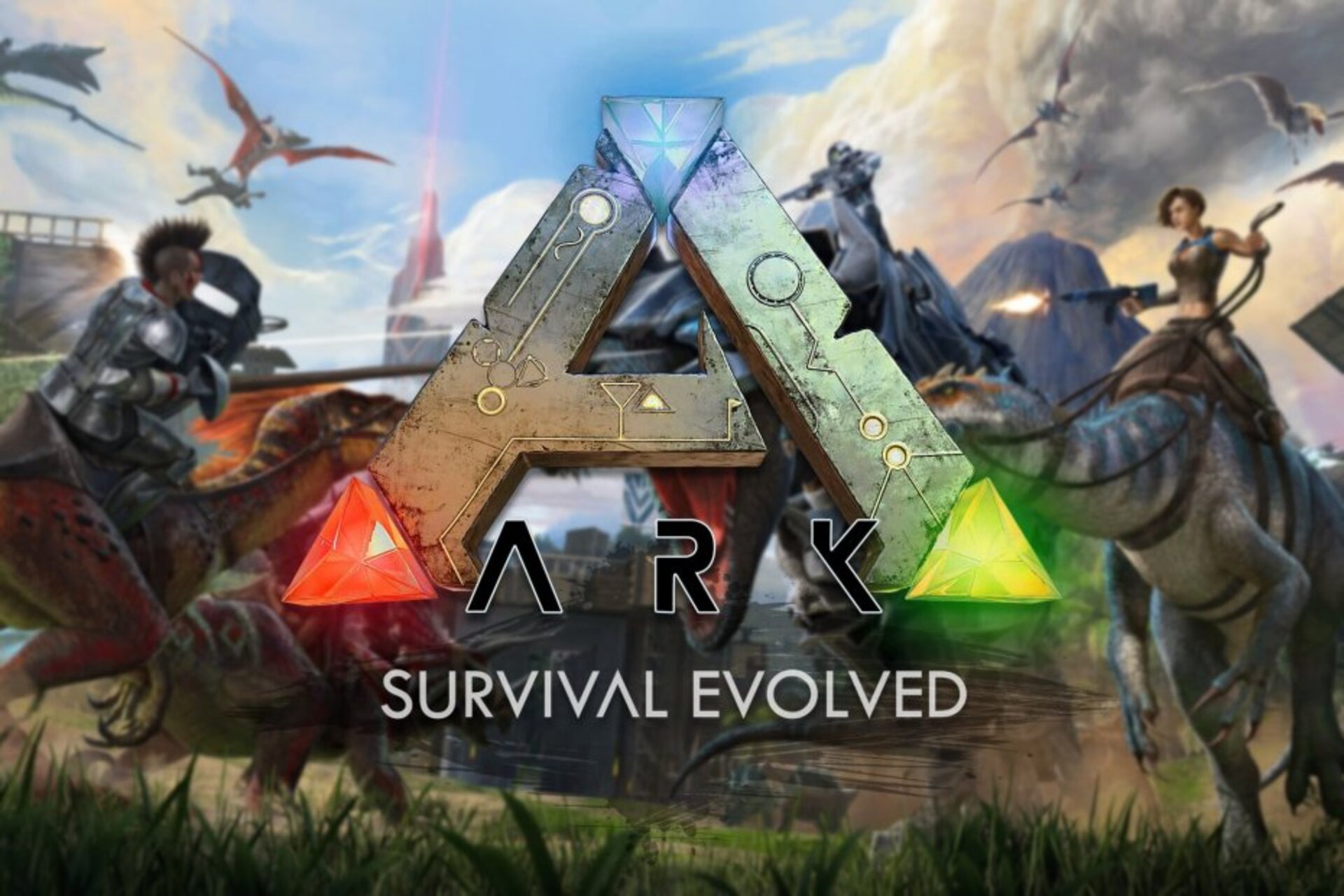



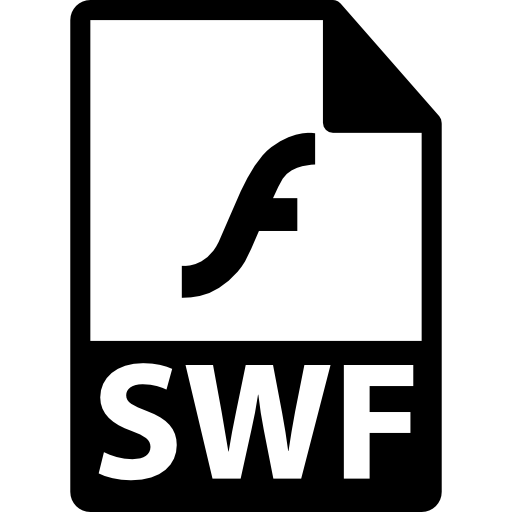
1 comment