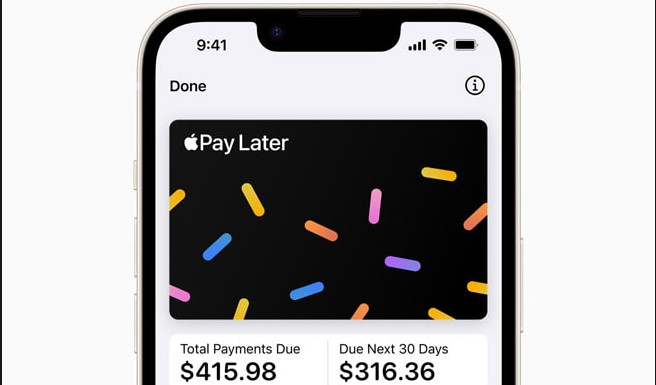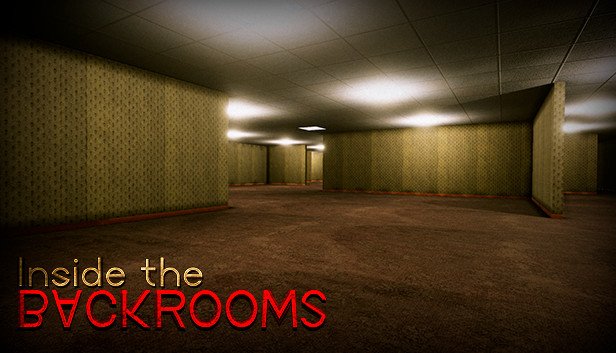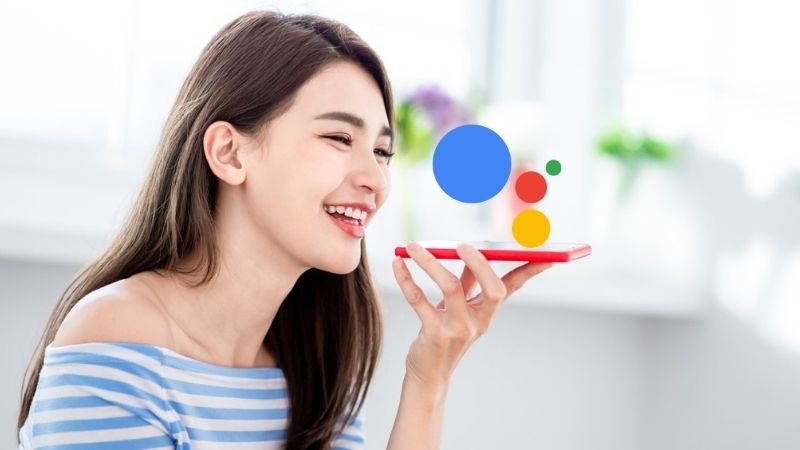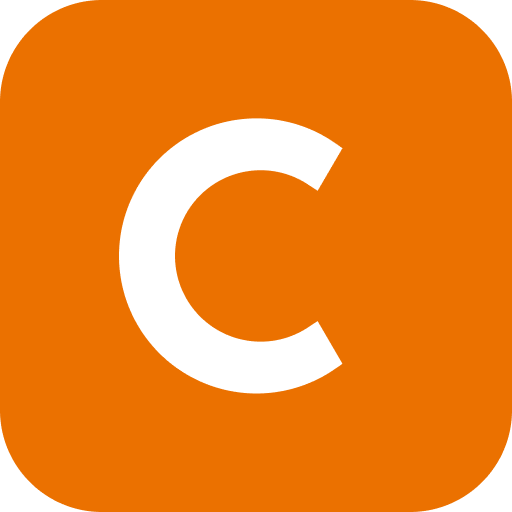Unlocking the bootloader in your android phone can give you more control over your device. You can root your device or perform advanced tasks like flashing custom ROMs, recoveries or custom Kernels.
In this article, we will show you, step by step, how you can unlock the bootloader in your Xiaomi Redmi Note 9.
Before You Begin (Tools You Will Need)
Before we can get on with the main tutorial, there are a few tools and drivers that you ought to have installed beforehand. These include:
You can click on the links above and download the respective tools.
How to unlock the Xiaomi Redmi Note 9 bootloader
Warning: When you unlock the bootloader of your mobile device, the process will erase all the data that is in your phone. So make sure you keep a backup of all your necessary files and data before you proceed on with the process.
Also, if your phone runs out of battery in the middle of this process, it could permanently damage your device. So make sure your phone is at least 50% charged before you get started.
Mi Cloud Account
What You Will Need: A sim-card that hasn’t already been used to create a Mi cloud account.
Put the sim-card in your Redmi Note 9 and turn it on.
Go to Phone Settings > Mi Account.
Create a Mi cloud account:
Tap ‘Sign in using SMS’.
Enter the phone number of the sim-card you’re currently using.
Wait for verification to arrive via SMS. The verification code will automatically be entered in the field.
Log in.
Back in the main Mi Account menu, go to Account Security.
Add a password of your choosing. You will later use this to log into your Mi cloud account on your PC.
Developer Options
Next, you will need to play around with the Developer Options:-
Go to Phone Settings and find My Device. Inside the My Device menu, find ‘MIUI version’ and tap on it 7 times. This will turn of Developer Mode.
Back in Phone Settings, tap on ‘Additional Settings’. This will reveal a hidden menu.
In this newly revealed menu, find ‘Developer Options’ and click on it.
In the Developer Options menu, tap on ‘Mi Unlock status’.
Tap on ‘Add to unlock this device’. This will inform the Xiaomi server that your device is safe to unlock.
Batch Unlock Tool Sign In
On your computer, open the batch unlock tool with admin rights. To get admin rights simply right click on the application and select ‘Run as administrator’ from the menu.
On the bottom left corner of the Unlock Tool window you will find a link to ‘Sign in’. Click on it.
Enter the phone number and password you used to create the Mi Cloud Account earlier.
Fastboot Mode
Next you need to boot your phone in Fastboot mode before connecting it to the PC with the Unlock tool.
Turn off your phone.
Hold down the power button and volume down button simultaneously for a few seconds until you see the Fastboot Mode displayed on the screen.
Connect the phone to the computer using a USB cable.
Bootloader Unlocking
The Batch Unlock Tool should recognize your phone after you connect it to the PC.
As soon as the Unlock button is activated press the button.
Wait for the bootloader unlock process to finish. Once done, you will receive a success message.
Rebooting
You can now disconnect your phone from the USB Cable.
To reboot your Xiaomi Redmi Note 9 in regular mode, simply hold the volume down button and power button simultaneously for a few seconds.
Congratulations! You now have a Xiaomi Redmi Note 9 with an unlocked bootloader.
Experiencing difficulties with your Device, check out our “How To” page on how to resolve some of these issues.