The developers behind LineageOS just announced their firmware based on Android 8.1 Oreo. As many of us are still on LineageOS 14.1 (which is based on 7.1 Nougat), I wanted to write out a tutorial to show how to upgrade your current install of LineageOS 14.1 to the brand new LineageOS 15.1.
When we normally update to a newer build of LineageOS (that is the same version of Android), we simply do what is referred to as a dirty flash. This means you download the new build and then just flash it right on top of your current install. This is actually what is happening when you use the built-in updater tool as well.
However, this method has never worked well when going from one major version of Android to a newer one. Back in the day, we would need to do a clean install to update from one major version of a custom ROM to another.
This still might need to be the case in this instance too, as I have experienced one flawless update to LineageOS 15.1 (with the OnePlus 3T) and one failed update to LineageOS 15.1 (with the regular OnePlus 3). I will be covering everything that is recommended by the LineageOS developers in the step by step guide below.
Then I will go into detail about what I experienced in the Explanation section at the bottom of the article. This method, if done successfully, shouldn’t cause you to lose any data but you should go ahead and create a Nandroid backup just in case. I will also be talking about how to do a clean flash for those who may want to start with a fresh build of LineageOS.
How to Update LineageOS 14.1 to LineageOS 15.1
- Download the latest nightly version of LineageOS 15.1 to the device
- Download Gapps for LineageOS 14.1 to the device
- Boot the device into Recovery Mode
- Do an Advanced Wipe of the /system partition. . .
- . . .or do an Advanced Wipe of the system/data/cache partitions if you want a clean/fresh install (optional)
- Then install the LineageOS 15.1 ZIP file
- And install the Android 8.1 Gapps afterwards
- Flash any other mods you’re interested in (Magisk, Xposed, etc)
- Then reboot back into Android
Explanation
So the recommended process for upgrading from LineageOS 14.1 to version 15.1 while keeping your data in tact isn’t very difficult. Once you have downloaded the proper files, you just need to boot into Recovery Mode (which is likely to be TWRP). It’s at this point where I recommend you create a Nandroid backup just in case something goes wrong. If you do have TWRP installed, you’ll want to tap on Wipe, then Advanced Wipe and then select the /system partition so that you can wipe it.
Now go back to the TWRP main menu and tap on Install, browse to where you have the LineageOS 15.1 ZIP file and tap it. Then you can tap the Add More ZIPs button so you can add the Gapps ZIP package to the queue as well. In the video above, I even added Magisk to the queue as well. Once you’re ready to install, swipe the white arrows to the right to begin and then wait for it all to install. Now, when updating my OnePlus 3 I ran into an issue at this part.

I was told that my device wasn’t a OnePlus 3 or OnePlus 3T and it refused to install. If this happens to you, head on over to the OnePlus 3 downloads section on the OnePlus website and grab the latest open beta update listed there. With this ZIP file on the OnePlus 3 device, I was then able to boot into TWRP install this Open Beta, and then follow through with the step by step guide above. Not sure why this happened but I didn’t experience it with the OnePlus 3T.
What I did experience with the OnePlus 3T though was what seemed to be a stuck OnePlus logo splash screen. I waited for at least 15 minutes for the LineageOS boot animation to appear. If something like this happens to you, you’re more than welcome to wait longer to see if something happens. I was worried that the install was borked though so I pressed and held the Power button for a few seconds. This powered the device off and then I turned it back on.
It booted up like normal this time and instantly went to the boot animation screen after the OnePlus splash screen. Even better, this helped complete the upgrade from LineageOS 14.1 to LineageOS 15.1 as shown in the video above.



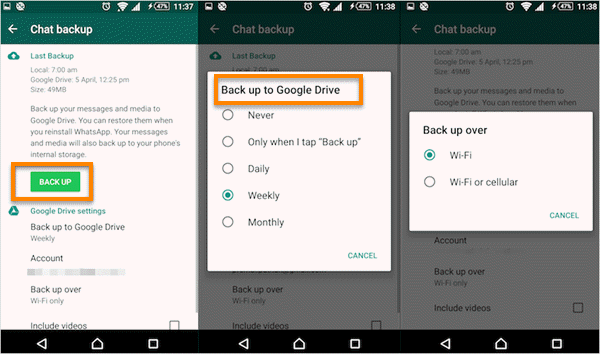
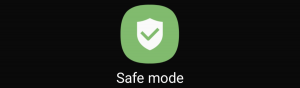

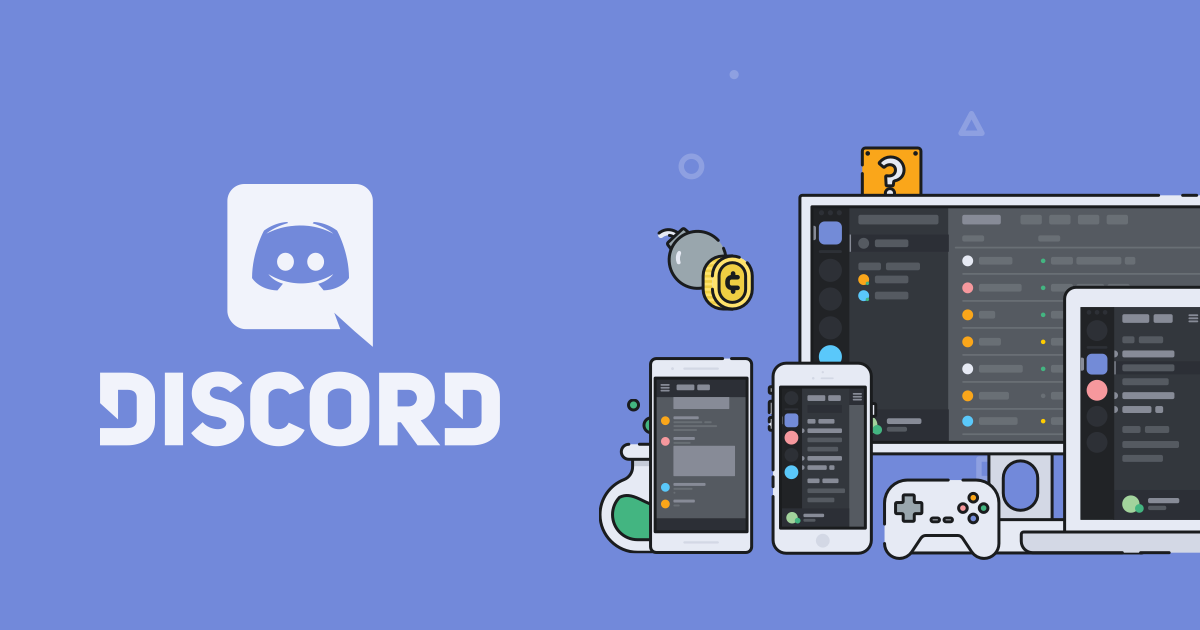
So we need to delete the system partition and than flash the rom? Whats the difference with the so called dirty flashing?
ps. Lineage wipes the complete system partition when flashing according to the text in twrp
A dirty flash keeps the /data partition intact which keeps all of your installed applications, settings options, etc in place. A clean flash wipes the data partition as well as the system partition so that you need to activate Android and install all of your apps from scratch.
When I attempted to install 15.1, I got the error “MD5 file not found” from TWRP. Does this mean the file is corrupted?
It sounds like you checked the “Zip Signature Verification’ option right before you swiped the white arrows to the right. If you want to verify the ZIP then you’ll want to download the md5 file (along with the ZIP file) from the LineageOS website.
I never do this, but it could be worth it if you have a sketchy internet connection where it can become corrupt
Hey, buddy.
Huge thanks for the great tutorial. I have a confusion though. I had previously installed the unofficial 15.1 version on my Galaxy S5 (klteduos). I’ve been having some problems here and there and and was wondering if they would go away if I flashed the official nightly build released 3 days ago.
Also, I spent several hours going through the settings and tuning everything to my convenience. If I do a dirty flash (wipe only the system partition), will I keep all those settings and stay logged into all my accounts etc?
I have a question… When I do the flash it tells me Update system partition failed. What could it be. I backed up everything so i restore it to 14.1 but ti always tells me the same. thank you.
What about wiping dalvik and cache too?
As step 5 says, you really only need to wipe those other partitions if you want to do a full reset) and lose all of your data from games, apps, photos, etc.
That’s why I labeled step 5 as optional because I know that’s not what most people want
I’m sorry that it has errored out on you, Rob. I would need to know the error number and description before I could begin to troubleshoot it
Well, that’s a bit of a tricky question. Usually when you do a dirty flash over the same OS then it is okay and you will keep all of those settings and stay logged into your accounts.
However, the developer of the unofficial build could have had to do something major modifications to get the software to work.
So I would not do a dirty flash from an unofficial to an official. I would suggest you grab Titanium Backup and backup as much of your applications AND application data as you can. This way, when you do a clean install you can restore all of your backed up data
Many thanks for your instructions! After getting my 3T in april 2017 and installing LOS 14.1 on it without gapps, I just used it. Worked perfect. Yesterday I wanted to upgrade to 15.1.
After solving some problems like ‘op3.verify_modem error’, ‘E3004: This package is for “OnePlus 3T” devices; this is a “”‘ by upgrading twrp to the latest and installing newest firmware + modem, I finally could do a ‘dirty flash’. Everything seems to be working fine except for the camera, which crashes every time when started. May be I will look into this more later but for now installed Open Camera which seems to do the job fine.
After a few days discovered I was not receiving SMS messages. So decided to do a full flash as described on the LOS website. After that I received SMS messages again, also the default camera app worked fine again. So, my advice: do not do a dirty flash … at least for the OP 3T.
Thanks for the feedback, Peter. If you ever see anything odd after a dirty flash then yes, the next troubleshooting step you should take is to do a clean one.
There are just so many devices out there with so many setups, versions of TWRP, etc. that it can be difficult to find a one size fits all solution.
I just know that so many people hate doing a clean flash (or doing any type of factory reset) that they’ll avoid it any chance they get. But as your case shows, sometimes that just isn’t possible.
Thanks again, I’m glad to see you got your network and camera working again
Thanks for the instructions.
I have 2 questions. If i make the backup using ADB, which is stored on my pc, would that be enough? Or should i still make the backup from within TWRP?
When i try to install the lineagoos 15.1, select the zip file to install. I consistently get:
Updater process ended with ERROR: 255
I ahvent wiped the system partition (which means the phone still works). Could that cause this error? Or is it something else. I see more people reporting this error on the web, but not a consistent approach to solving it.
If you want a failsafe backup that will let you go back to LOS 14 in case the upgrade to 15 goes bad. . .then you need to make the backup via TWRP
The error you’re writing out here isn’t the cause of the actual error. That means something happened which caused the updater process to end (error number 255 is just a generic error number).
_______________________________________________
“I haven’t wiped the system partition”
That is literally step 4/5 of the tutorial. So yea, I would venture to say that could be what is going on here
________________________________________________
However, as I also mentioned in the tutorial. I came across an issue where I needed to upgrade my device to the official Oreo update (so that it installed the Oreo modem, bootloader, etc.) before one of my devices was able to update properly.
So that may be something you need to do as well. This can usually be done by following an ‘unbrick’ or ‘return to stock’ tutorial for your device
Hi. Stumblimg over this tutorial…I am trying to get 15.1 on an old tablet. It says this not your device like you mentioned, but there are no new builds or vendor images for this device. Any ideas how to proceed? Thanks
I have just successfully used this guide to flash LOS 16.0 from 14.1 [using official TWRP 3.2.3.0] on a “Wileyfox Swift”. Very smooth indeed. Thanks!
For anyone else considering this procedure note that the official guide [“Upgrade LineageOS on crackling”] @”https://wiki.lineageos.org/devices/crackling/upgrade” is incorrect! Their step #5 in particular; it advises wiping “data”. DO NOT DO THAT …. you WILL lose everything.
Did anybody upgrade from LOS 16 to a newer LOS 16 version, released two days later on a Samsung Galaxy S5 klte? How did it went?
Forgot to say, I would like to do a dirty flash, so keep everything, and just upgrade
I am about to upgrade LOS16->LOS17.1 using the following files:
1 lineage-17.1-20210911-nightly-crackling-signed.zip
2 open_gapps-arm64-10.0-pico-20210923.zip
3 Magisk-v23.0.apk
4-MagiskManager-v8.0.7.apk
That’s the intention!
I have 2 Questions:
Should I uninstall the [redundant & no longer supported] “addonsu” before I perform the TWRP Backup?
At what stage do I flash the Magisk components? [They are both “apk” format not “zip”.] Thanks.