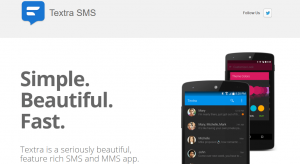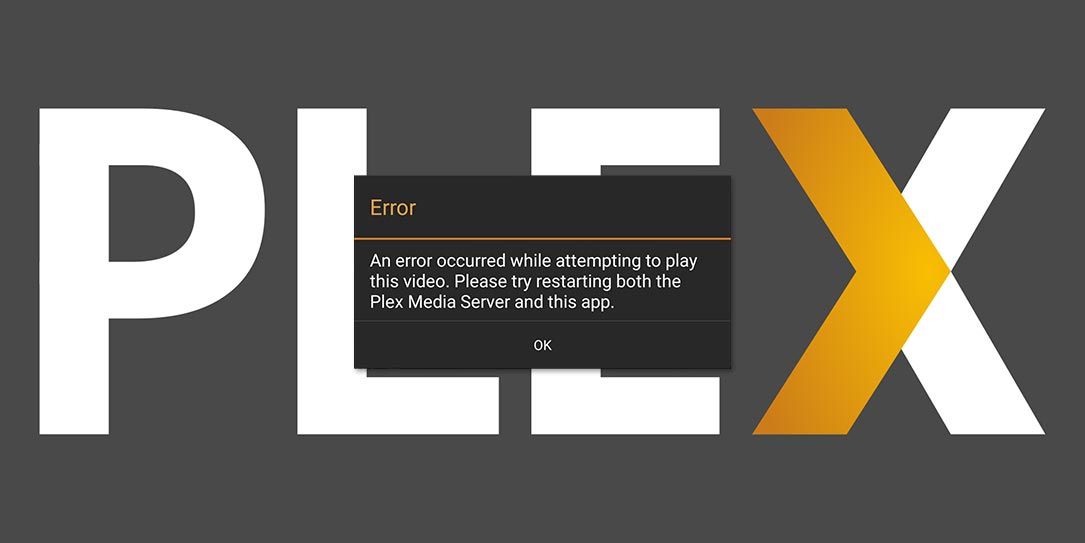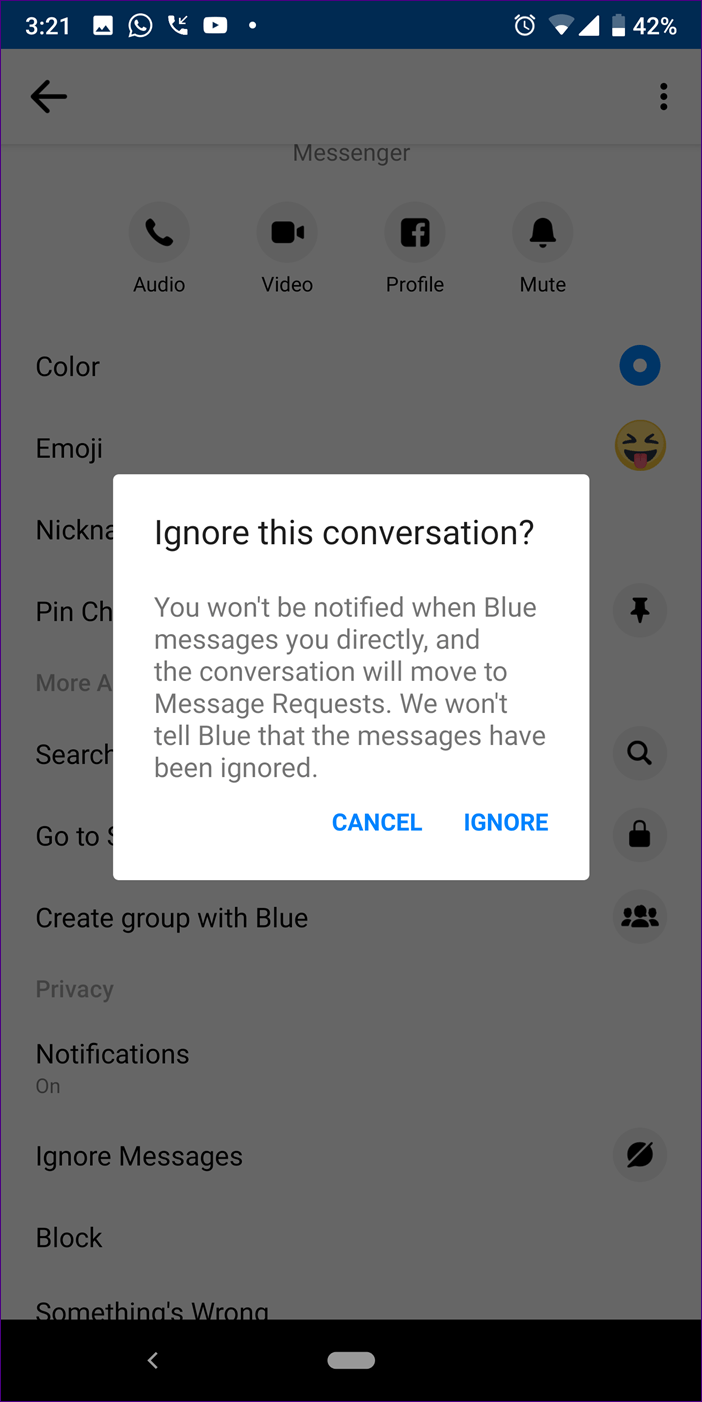Are you a Textra user looking to enhance your messaging experience by using Textra on your desktop? While there is no official Textra Windows application available, there are simple methods to run Textra on your PC. In this comprehensive guide, we will walk you through the steps to download and use Textra on your desktop, exploring popular Android emulators such as MeMu App Player and Bluestacks. By following these instructions, you’ll be able to enjoy the full features of Textra on your desktop in no time.
Textra: Customized Texting
Textra is a messaging app that allows you to fully customize the Android SMS app. With nearly 200 themes to choose from, you can always find a fresh look for your messaging app. Not only can you customize the visual appearance, but you can also personalize notifications and alerts. Textra even lets you create unique notifications for each contact, ensuring that every person in your phone has their own distinctive ringtone or alert. Additionally, Textra enables you to take photos directly from the app, making it convenient to send pictures without having to switch to the camera app. Best of all, Textra is free, offering unlimited customization without any cost.
How to Download Textra on Desktop
While Textra is designed for mobile devices, you can easily use it on your laptop or desktop by leveraging the power of Android emulators. Emulators are applications that allow you to run Android apps on your PC by creating a virtual Android operating system. Two popular Android emulators for running Textra on desktop are MeMu App Player and Bluestacks. Let’s explore how to use each of these emulators to run Textra on your PC.
MeMu App Player: Full Textra Features on PC
MeMu App Player is a leading Android emulator that provides a smooth experience for running Textra on your desktop. While primarily designed for gamers, MeMu’s power and performance make it an excellent choice for running apps like Textra. With MeMu, you can expect smooth performance and great graphics support. Additionally, MeMu is ad-free, ensuring a seamless user experience without any annoying interruptions. Although MeMu is based on a slightly older version of Android, this should not impact your Textra experience.
To use MeMu App Player and run Textra on your desktop, follow these simple steps:
- Download MeMu for free from the official website.
- Install and open MeMu on your PC.
- Upon launching MeMu, you will be prompted to sign into your Google account.
- Search for Textra in the Play Store within MeMu.
- Download and open Textra to start using it on your desktop.
Bluestacks: Smooth Textra Performance on Your Desktop
Another excellent option for running Textra on your desktop is Bluestacks, the most popular Android emulator available. Bluestacks boasts a dedicated development team that regularly updates the app, ensuring optimal performance. Like MeMu, Bluestacks allows you to create custom shortcuts to maximize Textra’s features. However, it’s worth noting that the free version of Bluestacks contains ads, which may occasionally cause slight slowdowns. Nevertheless, Bluestacks remains a reliable choice for running Textra on your desktop.
To use Bluestacks and run Textra on your PC, follow these steps:
- Download Bluestacks from the official website and install it on your desktop.
- Once Bluestacks is installed, open the application.
- Sign into your Google account when prompted.
- Search for Textra in the Play Store within Bluestacks.
- Open Textra and start using it on your desktop.
Textra for Desktop Review
Now that you have successfully downloaded and installed Textra on your desktop, let’s review some of its key features and how they perform on PC. Rest assured, Textra works seamlessly on both mobile devices and desktop computers, providing a consistent messaging experience across platforms.
Wide Variety of Themes
One of the standout features of Textra is its vast collection of themes, with over 200 options to choose from. Whether you prefer a sleek and modern look or a fun and vibrant aesthetic, Textra has a theme to suit your style. The themes are well-designed and professional, ensuring a visually appealing messaging app on your desktop. Browsing and applying different themes is effortless, allowing you to switch up the look of your messaging app in a matter of seconds.
Pick Your Emojis
Textra offers a wide selection of emojis, including Android, Twitter, and iOS styles. You have the freedom to choose the type of emojis that best express your emotions and personal preferences. When using Textra on your desktop, you can expect all emojis to display clearly, without any issues such as question marks or empty boxes. Communicating with expressive and diverse emojis has never been easier.
Custom Notifications
Personalization is a key aspect of Textra, and this extends to notifications as well. You can fully customize the color, text box style, and overall appearance of notifications for your text messages. Tailor the notifications to your liking, ensuring they align with your desired aesthetic and functionality. However, it’s important to note that notifications may not appear if Textra is running in the background on your PC. Therefore, you may miss some alerts if you primarily use Textra on your computer.
Customize Text Bubbles
Textra allows you to easily customize the look of text bubbles within the app. With a wide range of options, you can find a style that suits your preferences and enhances your messaging experience. Whether you prefer rounded bubbles or squared-off edges, Textra provides the flexibility to create a visually appealing interface that matches your personal taste.
Capture Photos in the App
While capturing photos within a messaging app may be more commonly utilized on mobile devices, Textra offers this feature for desktop users as well. You can seamlessly connect your computer’s camera to the app, allowing you to capture photos without the need to switch to a separate camera app. This feature works flawlessly on PCs, ensuring a convenient and streamlined photo-sharing experience within Textra.
Great Speed and Performance
If you’re concerned about how Textra performs on your desktop, rest assured that it runs smoothly and efficiently. Textra is optimized to deliver fast performance, ensuring a seamless messaging experience without any lag or slowdown. Whether you’re sending text messages or multimedia content, Textra on your desktop will deliver excellent speed and responsiveness.
Advertisements in Textra
One of the few downsides of using Textra is the presence of advertisements. While these ads are not overly intrusive, they may bother some users. If you prefer an ad-free experience, you have the option to upgrade to the premium version of Textra, which entails a one-time cost of $2.99. The premium version removes ads, providing a cleaner interface and uninterrupted messaging experience.
Textra and Textra Pro: What’s the Difference?
Textra Pro is a premium version of the Textra app that offers additional features and enhanced customization options. With Textra Pro, you can enjoy the following benefits:
- Background customization in light and dark modes, allowing you to personalize the app’s appearance based on your preferences and lighting conditions.
- Six different styles of text boxes, providing a range of options to suit your visual preferences.
- More secure and exciting SMS and MMS experiences through the inclusion of animojis.
- Camera integration for sending short video snaps, similar to the functionality found on Snapchat.
- Group chats, akin to the group chat features available on popular messaging platforms like Facebook Messenger and WhatsApp.
- Notification tabs that appear on your screen, enabling you to directly respond to messages from the home screen without opening the app.
- Voice communication through voice notes, allowing you to send audio messages to your contacts.
Textra Pro offers an enhanced messaging experience with its additional features and customization options. If you’re seeking even more control over your messaging app and are willing to invest in a premium experience, Textra Pro is a worthy option to consider.
Wrapping Up
In conclusion, although there is no official Textra Windows application available, you can still enjoy the full features of Textra on your desktop. By utilizing Android emulators like MeMu App Player or Bluestacks, you can seamlessly run Textra on your PC. Take advantage of Textra’s extensive customization options, including themes, emojis, notifications, text bubbles, and photo capturing within the app. Experience smooth performance and fast messaging on your desktop, while keeping in mind the presence of ads in the free version of Textra. Consider upgrading to Textra Pro for an ad-free and enhanced messaging experience. With this comprehensive guide, you are now equipped to make the most of Textra on your desktop and elevate your messaging game.
For more helpful tech guides and tips, be sure to visit our website and stay connected with us on social media!
Experiencing difficulties with your Device, check out our “How To” page on how to resolve some of these issues.