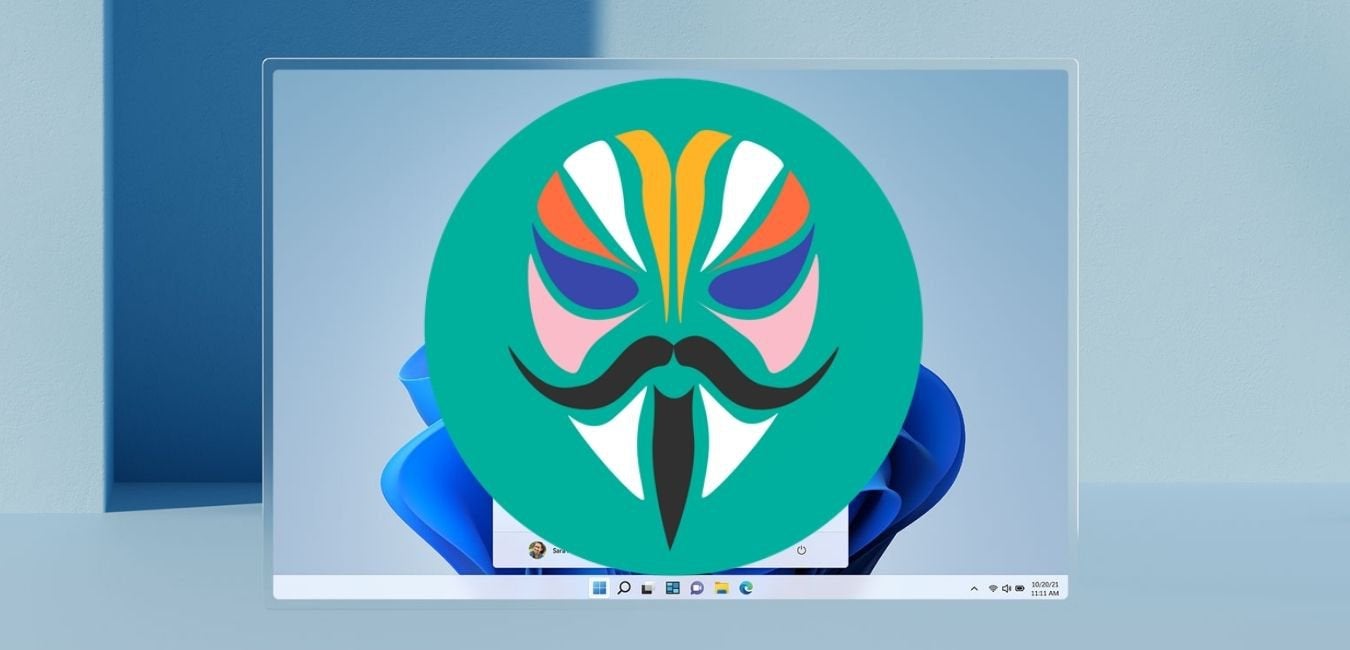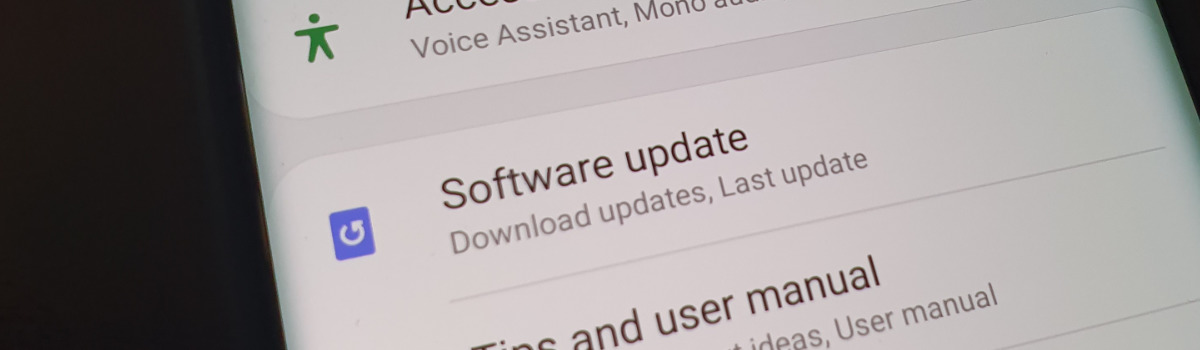Are you the proud owner of an Amazfit Bip S smartwatch? With its impressive range of features including sleep tracking, GPS, and heart rate monitoring, this smartwatch is designed to enhance your daily life. However, you may not be aware of all the hidden gems and tricks that can take your Amazfit Bip S experience to the next level. In this comprehensive guide, we will explore a variety of tips and tricks to help you make the most out of your device. From customizing watch faces to controlling your camera, we’ve got you covered.
1. Create your own watch faces
One of the standout features of the Amazfit Bip S is the ability to customize your watch face. While the MI Fit app allows you to change watch faces, it doesn’t provide the option to personalize them. To unlock this capability, you’ll need to install the Amaztools app on your phone and connect it to your watch. With Amaztools, you can create your own unique watch faces and even control your phone’s flashlight, camera, and Spotify account.
2. Get rid of the disconnect alarm
As the Amazfit Bip S relies on your smartphone for connectivity, it can be quite annoying to receive continuous notifications when you move away from your phone. The disconnect alarm serves to notify you when your smartwatch is disconnected. Fortunately, you can easily disable this feature. Follow these steps:
- Open the Mi Fit app.
- Navigate to the Amazfit Bip S settings.
- Tap on “More.”
- Toggle off “Disconnection Reminder.”
By following these simple steps, you can bid farewell to those pesky disconnect alarms.
3. Customize heart rate detection frequency
The Amazfit Bip S features a built-in heart rate sensor that continuously monitors your heart rate from your wrist. However, you may not require real-time heart rate detection every minute, as it can drain your battery life. To customize the heart rate detection frequency to your preferences, follow these steps:
- Open the Mi Fit app.
- Navigate to the Amazfit Bip S settings.
- Scroll down to “Heart rate detection.”
- Select “Detection frequency.”
- Choose your desired interval, whether it’s every 10 minutes or 30 minutes.
Additionally, if you’re interested in monitoring your heart rate while you sleep, you can enable the sleep assistant feature, which tracks your heart rate during sleep.
4. Customize the long button press
The Amazfit Bip S is equipped with a single press button that allows you to navigate back to the home screen from any app. However, you can customize this button to perform specific actions or launch your preferred apps. To customize the long button press, follow these steps:
- Swipe right and access the settings menu.
- Tap on “Long button press.”
- A list of programs and activities will appear, including outdoor running, treadmill running, cycling, and walking.
- Select the activity you prefer or choose “Nothing” to turn off the long button press feature.
With this customization option, you can tailor the functionality of your Amazfit Bip S to suit your needs.
5. Don’t let sleep tracking ruin your sleep
Sleep tracking is a valuable feature of the Amazfit Bip S, but you may not want the display to activate during your sleep. Fortunately, there is a solution that allows you to keep the smartwatch on for sleep tracking without interruption. Follow these steps:
- Open the Mi Fit app.
- Navigate to the Amazfit Bip S settings.
- Scroll down to “Lift wrist to view info.”
- Set a schedule during which the display won’t activate. For example, if you don’t want the display to activate between 10 pm and 8 am, adjust the schedule accordingly.
This way, you can still enjoy the benefits of sleep tracking without any disturbances during your sleep.
6. Customize app notifications
The Amazfit Bip S delivers notifications from third-party apps. However, you may want to filter or customize these notifications based on your preferences. To achieve this, you can use an application called “Alert Bridge for the Amazfit.” This app allows you to filter out notifications by specific text content. For example, if you don’t want to receive Amazon offer notifications, you can set the app to ignore notifications containing the text “Amazon.”
7. Control your camera
While the Amazfit Bip S doesn’t have a built-in camera control feature, you can still utilize the crown button to control your phone’s camera. To do this, you’ll need to download a third-party app called “MI Band 2/3 &Amazfit; selfie” and connect it to your watch. Once connected, you can use the crown button as a camera shutter, providing you with a convenient way to capture photos remotely.
Conclusion
With these Amazfit Bip S tips and tricks, you can unlock the full potential of your smartwatch. From personalizing watch faces to optimizing settings, these features will enhance your experience and make your Amazfit Bip S truly unique to you.