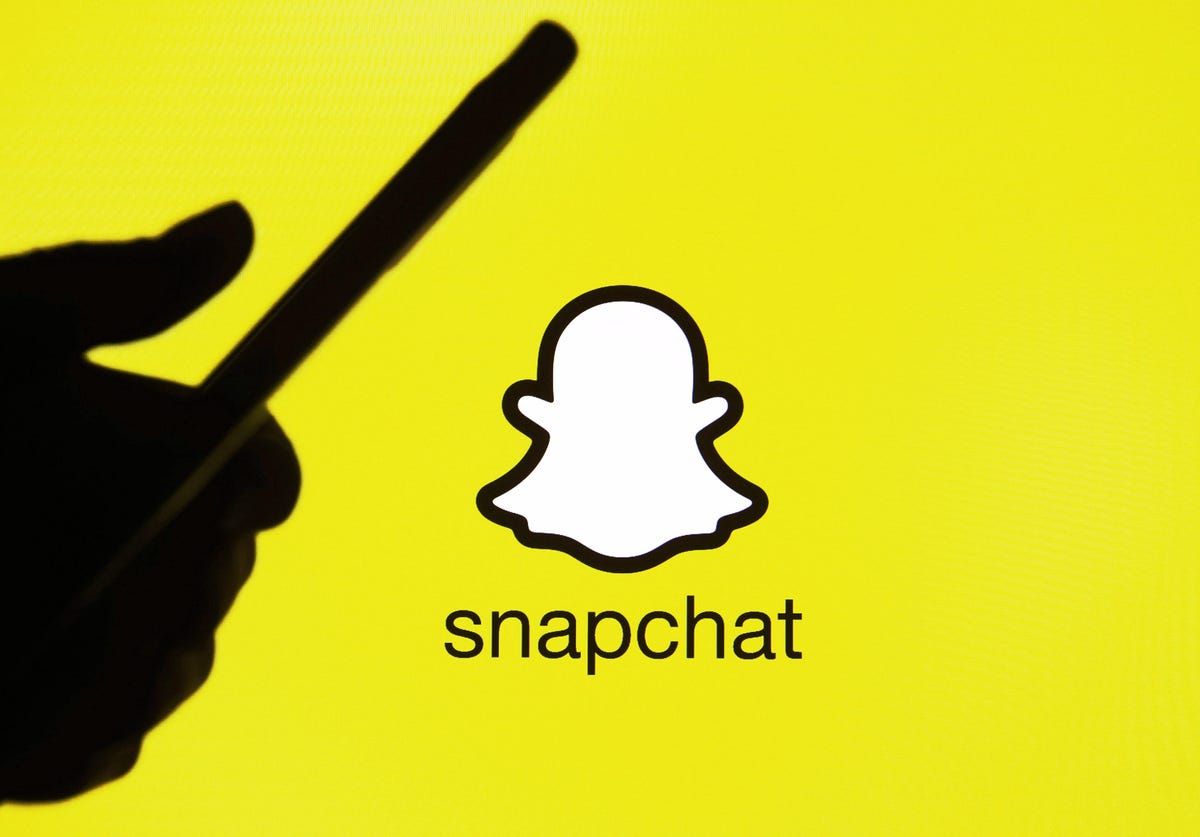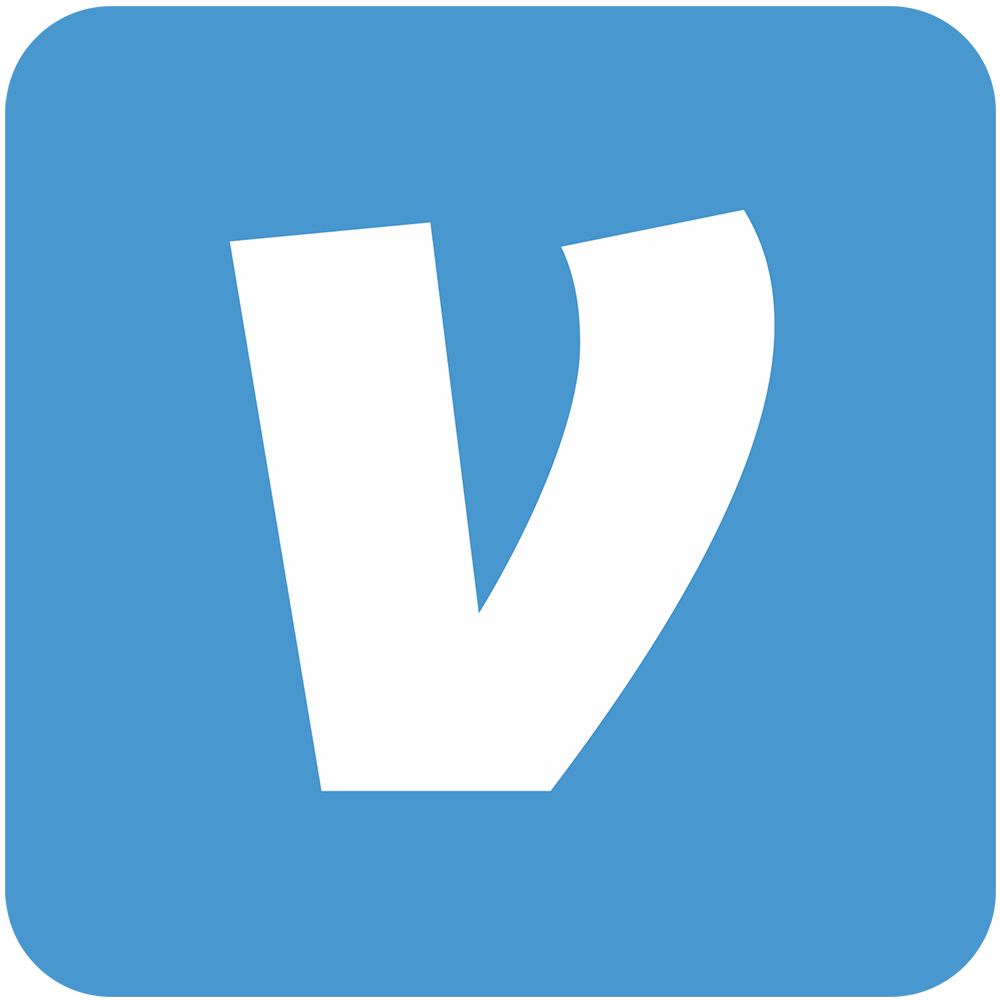The Samsung Galaxy Note 3, released in 2013, was a popular device that originally came with Android 4.3 Jellybean and later received an upgrade to Android 5.0 Lollipop. However, if you’re looking to experience the latest features of Android 10 on your Galaxy Note 3, you’re in luck. In this comprehensive guide, we will walk you through the process of downloading and installing the AOSP Android 10 custom ROM on your device.
What’s Android 10?
Android 10, also known as Android Q, is the tenth version of the Android operating system developed by Google. It introduces a wide range of new features and improvements to enhance the user experience. Some of the notable features of Android 10 include a new system UI, enhanced privacy and location controls, improved app permissions, system-wide dark mode and support for foldable displays.
Android 10 AOSP Custom ROM
The AOSP(Android Open Source Project) is a custom ROM that allows smartphone OEMs to customize and modify the Android operating system according to their specific needs. With the AOSP custom ROM, you can enjoy the benefits of Android 10 on your Galaxy Note 3. Please note that this process requires unlocking the device bootloader and flashing a custom recovery like TWRP.
Disclaimer:
Steps to Install Android 10 ROM on Galaxy Note 3(HLTE): Before proceeding with the installation, please ensure that you meet the following pre-requisites:
- Unlock the device bootloader: Unlocking the bootloader is an essential step that allows you to install custom software on your device. However, it may void your warranty, so proceed with caution. There are different methods for unlocking the bootloader, depending on your device model and firmware version. It’s recommended to search for a reliable guide specific to your Galaxy Note 3 variant.
- Download the required files: To install Android 10 on your Galaxy Note 3, you need to download the following files:
- TWRP Recovery: This is a custom recovery that allows you to flash custom ROMs and other modifications on your device. Search for the appropriate TWRP recovery image for your Galaxy Note 3 variant.
- AOSP Android 10 ROM: Look for a reliable source to download the AOSP Android 10 custom ROM specifically built for your Galaxy Note 3 variant. Here is a link to a XDA forum discussion on the topic.
- Android 10 GApps: GApps(Google Apps) are essential Google services and applications required for Android devices. Download the appropriate GApps package for Android 10.
Make sure to save these files to a location on your computer or directly to your device’s internal storage.
- Charge your device: Ensure that your Galaxy Note 3 has a sufficient battery charge. It is recommended to have at least 60% battery before starting the installation process to avoid any interruptions.
- Backup your data: Installing a custom ROM involves wiping the existing data on your device. Therefore, it’s crucial to back up your important files, photos, videos and any other data you don’t want to lose. You can use various backup methods, such as backing up to an external SD card or syncing with cloud storage services.
Now, let’s proceed with the installation process:
- Enable USB Debugging: On your Galaxy Note 3, go to Settings > About phone > tap on “Build number” seven times to enable Developer options. Go back to Settings > Developer options > enable USB debugging.
- Install TWRP Recovery:
- Connect your Galaxy Note 3 to your computer using a USB cable.
- Copy the TWRP recovery image file(with .img extension) to the ADB and Fastboot folder on your computer.
- Open a command prompt or terminal window on your computer and navigate to the ADB and Fastboot folder.
- Enter the following command to reboot your device into fastboot mode:
adb reboot bootloader
Once your device is in fastboot mode, enter the following command to flash the TWRP recovery image:
fastboot flash recovery twrp_image.img
(Replace “twrp_image.img” with the actual filename of the TWRP recovery image you downloaded.)
After the flashing process is complete, reboot your device by entering the command:
fastboot reboot
Your Galaxy Note 3 will now have TWRP recovery installed.
- Backup Existing ROM(Optional): Before proceeding with the installation, it’s recommended to create a full backup of your current ROM using TWRP recovery. This allows you to revert to your previous setup if anything goes wrong during the installation process. To create a backup, boot your device into TWRP recovery by turning off your device and pressing and holding the Volume Up, Home and Power buttons simultaneously. Once in TWRP, select “Backup” and choose the partitions you want to back up. Swipe to start the backup process.
- Install Android 10 ROM:
- Boot your Galaxy Note 3 into TWRP recovery mode.
- In TWRP, select “Wipe” and swipe to factory reset your device.
- Go back to the TWRP main menu and select “Install”.
- Navigate to the location where you saved the AOSP Android 10 ROM zip file and select it.
- Swipe to confirm the installation. The ROM will be flashed onto your device.
- Once the installation is complete, go back to the TWRP main menu and select “Install” again.
- This time, navigate to the location where you saved the Android 10 GApps zip file and select it.
- Swipe to confirm the installation of GApps.
- After the installation is finished, select “Wipe Cache/Dalvik” and swipe to wipe the cache and dalvik cache.
- Finally, select “Reboot System” to boot your Galaxy Note 3 into the newly installed Android 10 ROM.
5. Set up Android 10: Follow the on-screen instructions to set up your device with the newly installed Android 10 ROM. Sign in with your Google account, restore your backed-up data(if applicable) and customize your device settings according to your preferences.
Conclusion
By following these steps, you can download and install the AOSP Android 10 custom ROM on your Samsung Galaxy Note 3. This will allow you to experience the latest features and improvements offered by Android 10. However, it’s important to note that installing a custom ROM involves risks and it may void your device’s warranty. Proceed at your own discretion and make sure to follow the instructions carefully. If you encounter any issues or have any questions, feel free to ask in the comments section. Enjoy the new Android 10 experience on your Galaxy Note 3!
Experiencing difficulties with your Device, check out our “How To” page on how to resolve some of these issues.