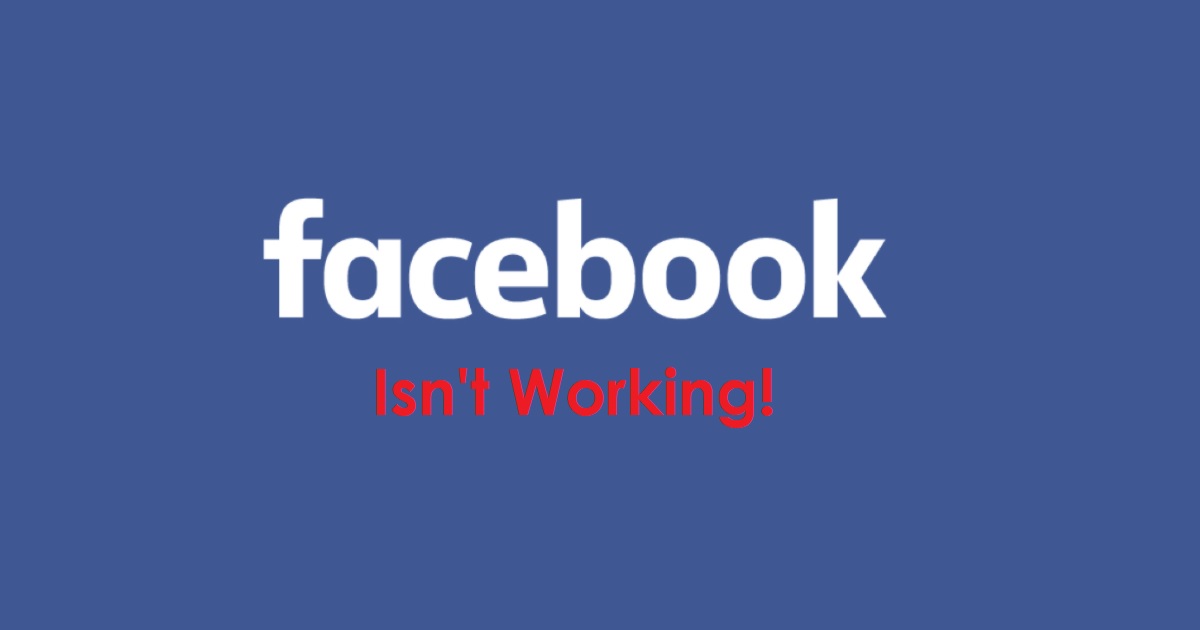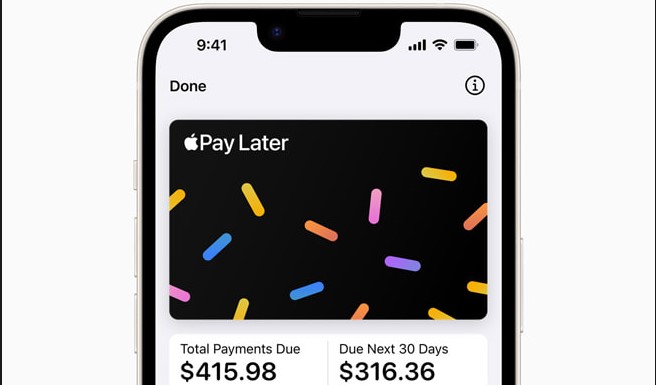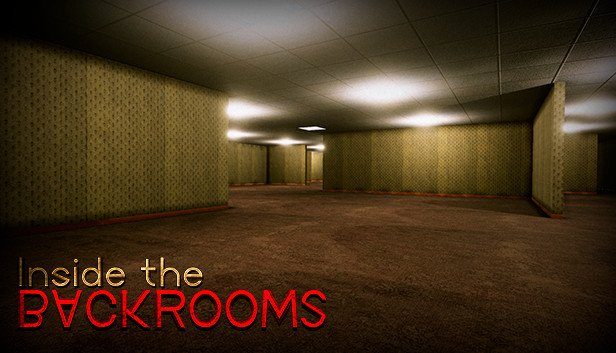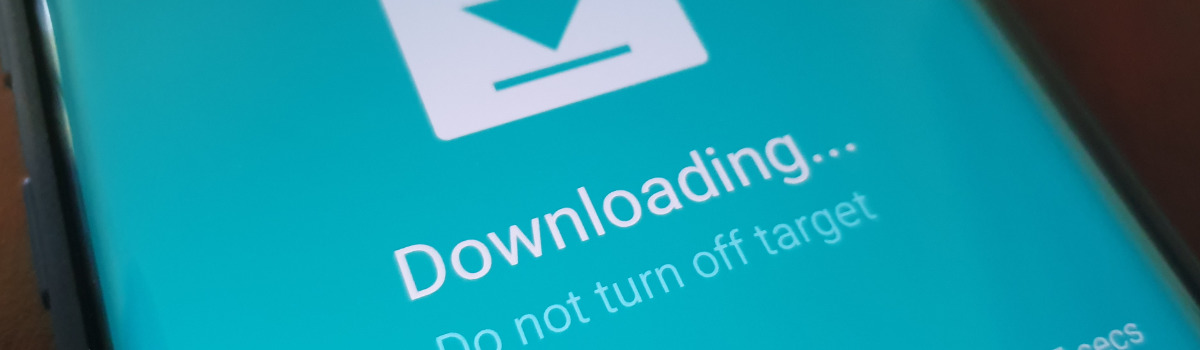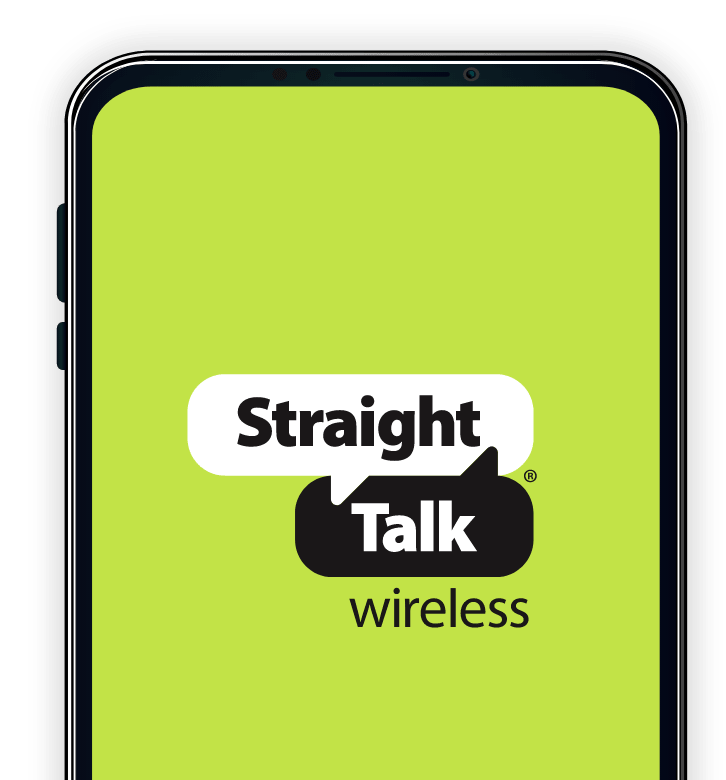Are you having trouble with your Facebook app on your mobile device? If your Facebook isn’t working for some reason, we bet one of our solutions will help you.
Facebook Isn’t Working: Basic Fixes
The first thing you should try before moving on to anything more serious is closing the Facebook app and then reopening it. This might sound trivial but you’d be surprised how often this fixes the issue.
Also make sure your internet connection is up and running. If you’re connected to a WiFi network, try switching to Mobile data, and vice versa. Then try opening Facebook and see if it still isn’t working.
If not, here are the top 5 potential fixes for your Facebook app:
Possible Fix #1: Check if Facebook Is Down
If your aren’t able to load your Facebook feed, the first thing you need to check is if Facebook is down. If Facebook is indeed down, you will have no choice but to wait it out.
To check this, you can try opening Facebook from a different web browser, or a different platform such as a PC.
Alternatively, you can check if Facebook is up or down using websites such as IsItDownRightNow or DownDetector. If there is indeed an issue, these sites will also let you know how long it has been down for and possibly the cause of the outage.
Possible Fix #2: Check for App Updates
Another recurring cause for Facebook not working is having an outdated app. Facebook routinely provides updates for its app that fixes bugs and introduces new features. So if you have an older version of the app, you should consider updating it.
You can find and install updates by going to the Google Play Store app and searching for Facebook. If there is an update that you’ve missed, you can install it from there.
Possible Fix #3: Check if Facebook Has the Necessary Permissions
Another possible issue could be with the permissions Facebook requires for its app to run smoothly. You need to be certain that Facebook has all the permissions it requires.
Follow these steps:
Press and hold on the Facebook app icon. Then tap on App Info.
In the Facebook App Info page, open Permissions. Inside, you will find a list of permissions that your Facebook app has, and the ones it has been denied.
Try allowing all the denied permissions. Simply tap on each permission and then select ‘Allow’.
Hopefully, this fixes your problem.
Possible Fix #4: Clear the Facebook App Cache
A very popular solution to this problem is clearing the app cache. Like other mobile applications, the Facebook app also stores certain data locally on your device for quicker access. But sometimes a corrupt cache can lead to problems with the app itself. Fortunately, the solution is quite simple.
Follow these steps:
Press and hold on the Facebook app icon. Then tap on App Info.
In the Facebook App Info page, open Storage & cache. Here, you can also view how much data is currently stored as cache.
Tap on ‘Clear cache‘.
Check if this fixes the problem. If not, you might also want to try going back to the Facebook app’s Storage & cache page and clearing all data by tapping on ‘Clear storage‘. This will require you to log into your account again, but it’s worth a try.
Possible Fix #5: Reinstall the App
If none of the solutions above work for you, you might have to reinstall the app. Make sure, you clear your cache before you go forward with the reinstallation.
For a quick and clean process, follow these steps:
Clear the Facebook app cache as instructed in Fix #4.
Open the Google Play Store app. Search for ‘Facebook’ and then tap on it from the search results.
On the Facebook installation page, tap ‘Uninstall’ to remove the app.
Now, on the same page, tap ‘Install’ to reinstall the app.
Once the installation is complete, open the freshly reinstalled Facebook app and log into your account. If the issue stemmed from some update not being installed properly, this will have most likely fixed it.
We hope you found one of these five solutions useful.
Experiencing difficulties with your Device, check out our “How To” page on how to resolve some of these issue