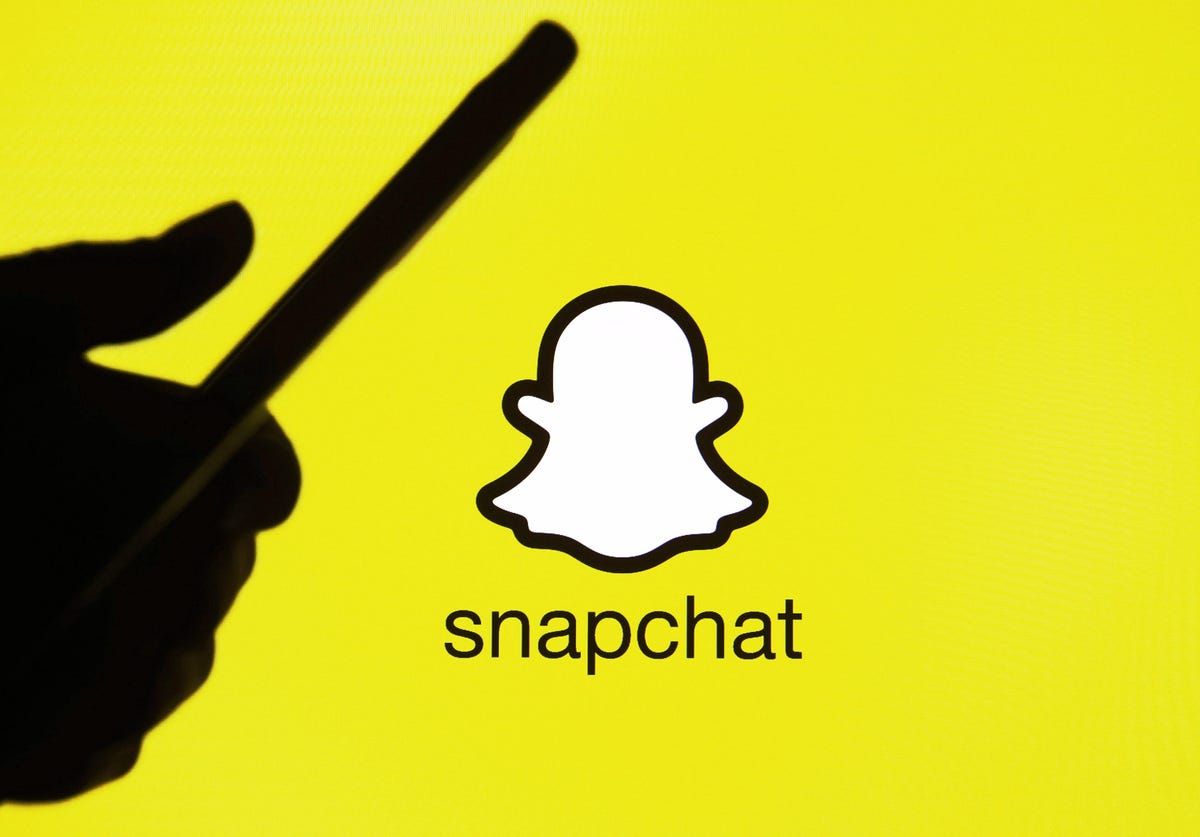The Samsung Galaxy S10 is a line of Android smartphones manufactured and developed by Samsung Electronics. It was Unveiled during a press event on February 20, 2019, they are scheduled to be begin shipping on March 8, 2019. The Samsung Galaxy S10 release date will be on Friday, March 8, which is one week earlier than last year’s samsung galaxy phone. It was officially announced on February 20.
The Galaxy S10 prices are $899 / £799 / AU$1,349 / AED 3,199, meaning you’re going to be spending an additional $180 / £60 / AED 100 on this smartphone over the S9 launch price. If you like the look of this smartphone but think that price is a tad high, you have two options: you can go for the cheaper Samsung Galaxy S10e, which starts at $749 / £669 / AU$1,199 / AED 2,699.
Differentiated primarily by screen size and an additional front camera on the S10+. In addition, Samsung also unveiled a smaller model known as the Galaxy S10e, as well as a larger, 5G-compatible version, the Galaxy S10 5G. The Samsung Galaxy S10 comprises of four models with various hardware specifications; the main Galaxy S10 and Galaxy S10+ respectively has a 6.1 and 6.4-inch 1440p “Dynamic AMOLED” displays with HDR10+ support and “dynamic tone mapping” technology.
The Smartphone displays have curved sides that slope over the horizontal edges of the smartphone device. Unlike its predecessors, their front cameras occupy a rounded cut-out near the top-right of the display, and both models utilize an ultrasonic in-screen fingerprint reader. International models of the S10 utilize the Exynos 9820 system-on-chip, while American models utilize the Qualcomm Snapdragon 855. The two devices are sold with either 128 or 512 GB of internal flash memory storage.
The Samsung Galaxy S10 features a multi-lens rear-facing camera setup; it still has the dual-aperture 12-megapixel and 12-megapixel telephoto lenses of the previous Samsung Galaxy S9+, but also adds a 16-megapixel ultra-wide-angle lens. The front camera on the Galaxy S10+ is accompanied by a second RGB depth sensor. The cameras also support 4K video recording and HDR10+.
How To Clean Storage, Memory and Optimize Battery Samsung Galaxy S10 / S10+ / S10e:
Available screens and settings may vary by wireless service provider and software version.
This feature was previously called Device maintenance.
Quick Optimization:
The Quick Optimization feature improves your phone’s performance by identifying apps that use excessive battery power. It also clears away unneeded items from memory, deletes unnecessary files, and closes apps running in the background. To optimize your phone follow these directions:
From Settings, swipe to and touch Device care. Touch Optimize now, and then touch Done.
Optimize Battery and Use Power Saving Modes:
Battery is your phone’s lifeline. There are several ways you can change the battery settings to optimize your phone’s battery life.
From Settings, swipe to and touch Device care. Touch Battery. Here you will see a brief overview of your battery usage.
To save battery power, you can use the different power saving modes. Touch Power mode and then select from the following options:
High performance: Maximum screen brightness and resolution. Uses more battery.
Optimized: Get the recommended balance of performance and battery life.
Medium power saving: Extended battery life by limiting some functions.
Maximum power saving: Save as much battery as possible.
You can also access more battery options by touching More Options and then touching Settings. Touch Battery usage to get a detailed report about your usage record.
Learn even more ways to make your phone’s battery last.
Clean Storage:
If you are worried about your phone being overloaded with unnecessary residual files, it’s about time you clear out your storage. Happy cleaning!
From Settings, swipe to and touch Device care. Touch Storage, and then touch CLEAN NOW to free up storage space. This will delete unnecessary data, such as cached, residual, and advertisement files.
Clean Memory:
Is your phone getting glitchy and slow? It’s time you clean up your phone’s memory to improve its performance.
From Settings, swipe to and touch Device care. Touch Memory, and then touch CLEAN NOW to free up memory by stopping background apps.
Experiencing difficulties with your Android Device, check out our “How To” page on how to resolve some of these issues.
Other Android Technical Reviews:- Android