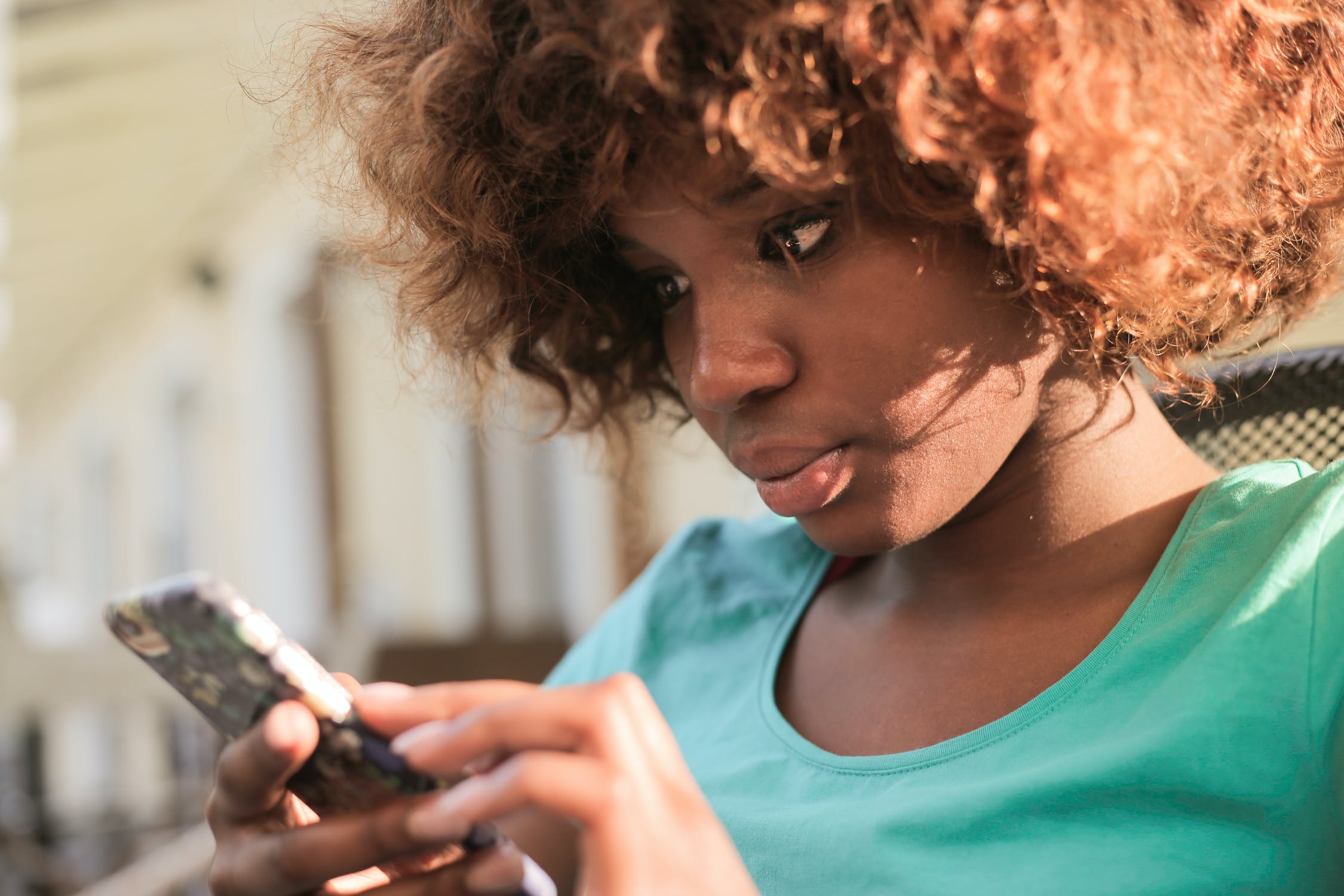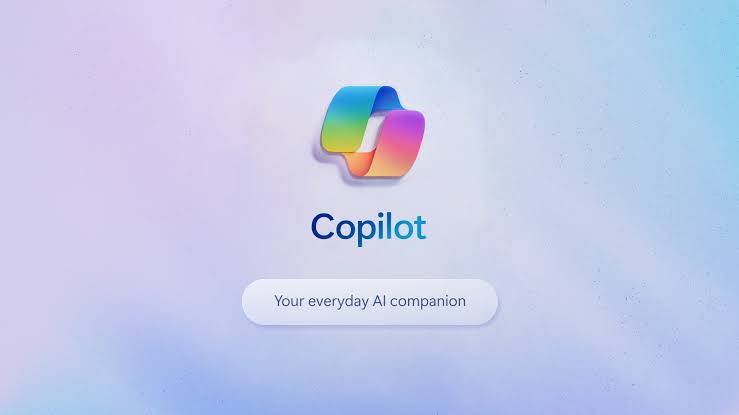Well its been almost 4 months from the time when the lockdown was announced by our government and now work from home have become a standard in the industry and if we are to believe the experts it is here to stay, why wouldn’t it be, one of the main expense for a company is maintaining a nice working environment for there employees that requires a nice office with work from home being, with work from the home being popularized companies don’t need to have big offices for their employees and employees can work flexibly from the comfort of their home.
One thing that is much needed now for the employees is the need for a good computer setup with multiple displays most the employees have a decent laptop using which they can connect one external display using the HDMI output but when it comes to adding more displays they are stuck, don’t worry here is the solution to your problem.
Laptop-Requirements :
The laptop should have a USB 3.0 port
That’s all that you need
Here is how We will achieve our goal of connecting 2 external displays with our laptop:-
1. The first display can be added simply by using the HDMI port on your laptop
2. The second can be added using the adapter mentioned below
Well the solution is simple to connect to an additional external display you need to have another HDMI port on your laptop well all laptops have just one HDMI port, so you need to buy a USB to HDMI adapter which is easily available on all the computer accessory shops
Buy the adapter then you can easily connect to an additional external monitor
Here is the pic of the Adapter that I bought at Rs 600 from a local shop well its works good, I have not seen any lag till now

Just connect the adapter to your pc install the drivers that came along with them
From the display, setting select the extend display option
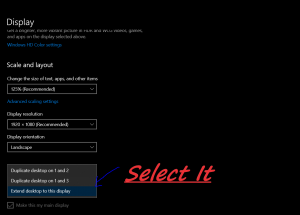
I would recommend you to purchase the adapter offline from the local shop of your choice because there is lot of price difference online
Well if you want to check it out online here is the link –
Click (this is the cheapest I could find at Amazon)
That’s it you are done!
Here is the screenshot of 2 external displays connected with my laptop
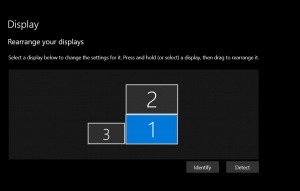
Experiencing difficulties with your Device, check out our “How To” page on how to resolve some of these issues.