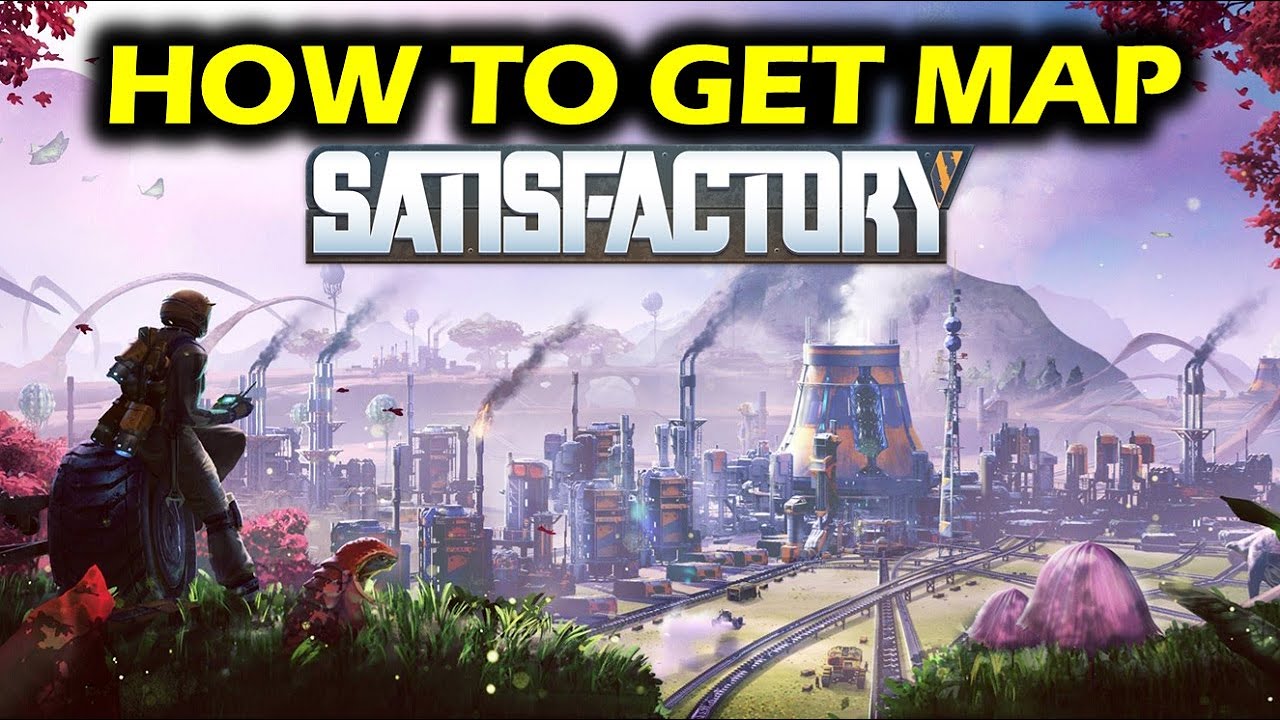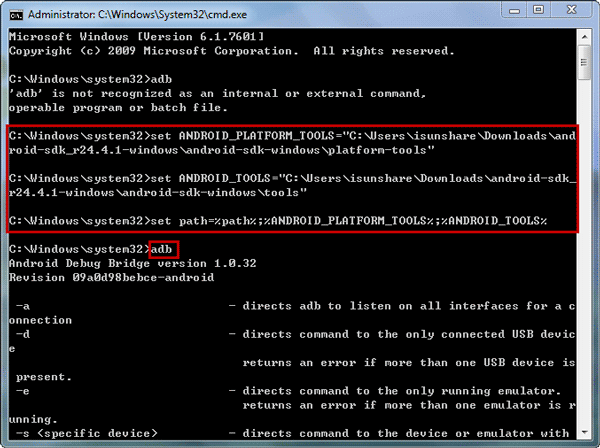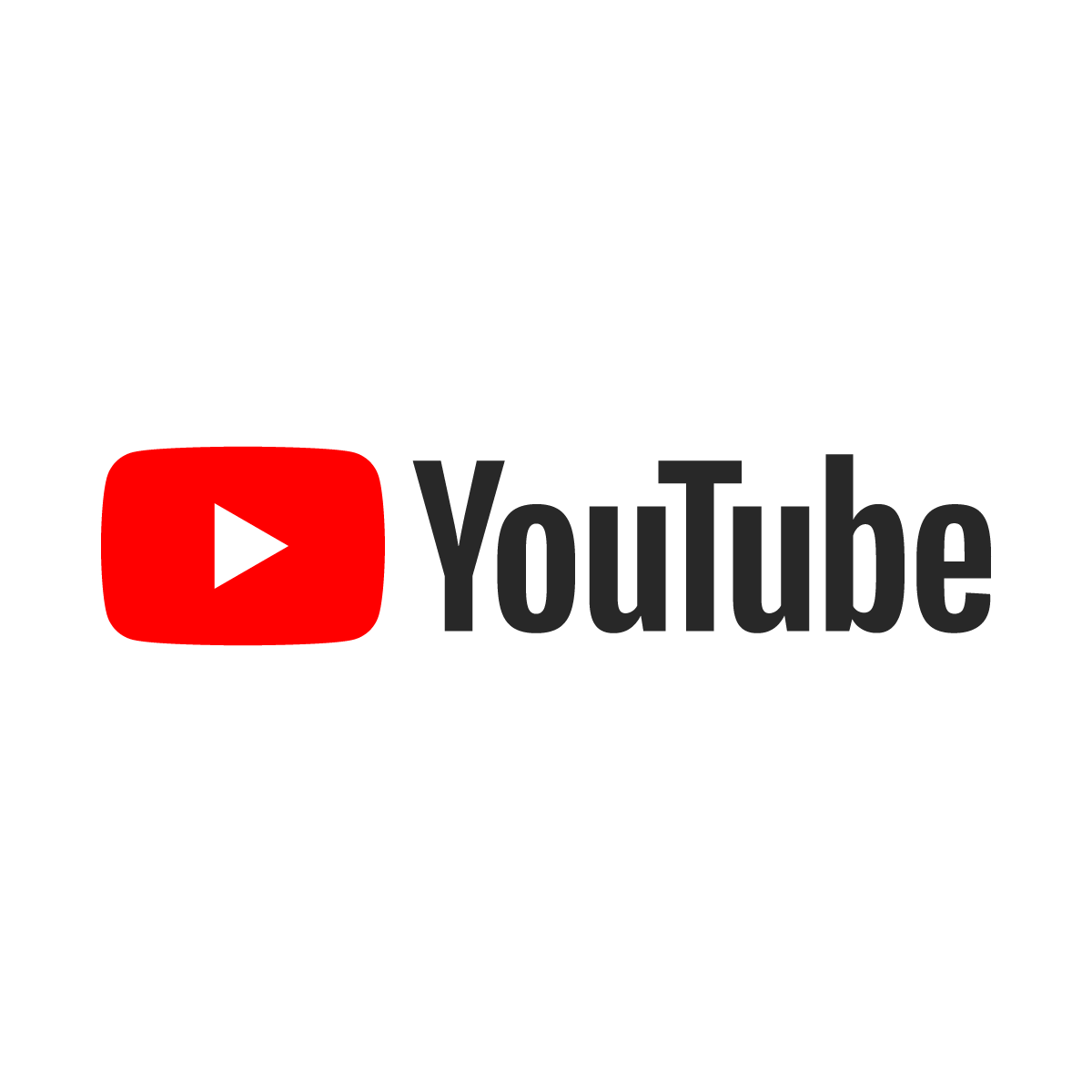The Nintendo Switch is a versatile gaming console that allows you to enjoy your favorite games both in handheld mode and on the big screen. Normally, connecting the Switch to a TV requires the use of a dock. However, there may be situations where you don’t have access to a dock or your dock is broken. In this guide, we will show you how to connect your Nintendo Switch to a TV without a dock using alternative methods.
Why Connect Nintendo Switch to TV Without a Dock?
The dock for the Nintendo Switch serves multiple purposes, including charging the console and streaming the gameplay to a TV. However, there are scenarios where connecting the Switch to a TV without a dock becomes necessary. For instance, if your dock is broken or you don’t have it with you while traveling. Additionally, some users prefer to have the Switch in full view rather than hidden in the dock, allowing for easier access and a different gaming experience.
USB-C to HDMI Adapter: The Key to Connecting Switch to TV Without a Dock
To connect your Nintendo Switch to a TV without a dock, you will need a USB-C to HDMI adapter. This adapter allows you to transmit the video and audio signals from your Switch to the TV. When choosing a USB-C to HDMI adapter, make sure it has the following features:
- USB Type-C power input: This allows you to connect the adapter to a power source to keep your Switch charged while playing.
- Standard HDMI output: This ensures compatibility with most TVs and allows for high-definition video output.
- USB 3.0 slot: Some adapters come with an additional USB port, which can be useful for connecting accessories or external storage devices.
- USB Type-C connector: This is the port that connects the adapter to your Nintendo Switch.
There are several USB-C to HDMI adapters available on the market, but we recommend two reliable options:
RREAKA USB Type-C to HDMI Digital AV Multiport Hub
The RREAKA USB Type-C to HDMI Digital AV Multiport Hub is a versatile adapter that not only works with the Nintendo Switch but also supports other devices like phones, tablets, and travel TVs. It is lightweight and compact, making it an excellent travel companion. With four USB ports and one HDMI port, it provides all the necessary connectivity for a seamless gaming experience. It also supports 4K resolution, ensuring high-quality visuals on your TV.
Switch HDMI Adapter Hub Dock
The Switch HDMI Adapter Hub Dock is a compact alternative to the official Nintendo Switch dock. It features an aluminum alloy housing for better heat dissipation and durability. This adapter provides a USB-C power input, HDMI output, and USB 3.0 port, allowing you to connect your Switch to a TV without any hassle. Its portable design makes it easy to carry around, making it a great option for gamers on the go.
Step-by-Step Guide: Connecting Switch to TV Without a Dock
Now that you have chosen a suitable USB-C to HDMI adapter, let’s walk through the steps to connect your Nintendo Switch to a TV without a dock:
Step 1: Disconnect the USB-C and HDMI cables from the back of the dock
Start by disconnecting the USB-C and HDMI cables from the back of your Nintendo Switch dock. This will allow you to use these cables with the USB-C to HDMI adapter.
Step 2: Mount the Switch on a stand or lay it flat on a table near your TV
Next, position your Nintendo Switch on a stand or lay it flat on a table near your TV. Make sure it is stable and secure to prevent any accidents.
Step 3: Connect the USB-C power cable and HDMI cable to the USB-C to HDMI adapter
Take the USB-C power cable and HDMI cable and connect them to the corresponding ports on the USB-C to HDMI adapter. Ensure a secure connection to guarantee smooth transmission of video and audio signals.
Step 4: Now connect the adapter to the Nintendo Switch
Take the USB-C connector of the adapter and plug it into the USB-C port on your Nintendo Switch. This will establish the connection between the Switch and the adapter.
Step 5: Select the correct channel on the TV
Turn on your TV and use the remote control to select the correct HDMI channel that corresponds to the port you connected the adapter to. This will allow the TV to receive the video and audio signals from your Nintendo Switch.
Once you have completed these steps, you can start playing games on your Nintendo Switch, and the gameplay will be displayed on the TV. You can use the Joy-Cons individually, connected to the Joy-Con Grip, or use a Switch Pro Controller, just as you would normally. The experience will be virtually the same as using the Nintendo Switch dock, but without the need for it.
Consider Using a Stand for a Better Viewing Experience
When connecting your Nintendo Switch to a TV without a dock, it is important to consider the positioning of your console. While the USB-C to HDMI adapter allows for flexibility in placement, using a stand can enhance your gaming experience. There are various stands available that can hold your Switch upright and provide a better viewing angle. Here are two recommended options:
Lamicall Adjustable Phone Tablet Stand
The Lamicall Adjustable Phone Tablet Stand is a compact and foldable stand that is compatible with the Nintendo Switch. It offers adjustable viewing angles, allowing you to position your Switch at the perfect angle for gaming. The stand is made of durable materials and can easily fit into a standard Nintendo Switch carry case.
HORI Compact PlayStand
The HORI Compact PlayStand is a licensed Nintendo Switch stand available in various designs. It provides a stable base for your Switch, allowing you to play games comfortably while connected to a TV. The stand features an adjustable angle and can be folded for easy storage and portability.
Using a stand not only improves the visibility of your Nintendo Switch but also ensures proper ventilation, preventing overheating during extended gaming sessions.
Can You Wirelessly Connect or Cast the Nintendo Switch to a TV?
Many devices, such as smartphones and tablets, can be wirelessly connected or cast to a TV using technologies like Google Chromecast. However, the Nintendo Switch currently does not have built-in wireless casting capabilities. You cannot directly wirelessly connect or cast the Nintendo Switch display to a TV.
However, there is a device called the GENKI ShadowCast that allows you to connect any game console, including the Nintendo Switch, to a computer with a USB-C input. The GENKI ShadowCast acts as a video capture card, which can then transmit the video signal from the computer to a TV using wireless HDMI. Keep in mind that this method may introduce some latency, which can affect the gaming experience.
Conclusion
Connecting your Nintendo Switch to a TV without a dock is possible with the help of a USB-C to HDMI adapter. By following the steps outlined in this guide, you can enjoy your favorite Switch games on the big screen, even without a dock. Remember to choose a reliable and compatible USB-C to HDMI adapter, and consider using a stand for a better viewing experience. While wireless casting to a TV is not currently supported by the Nintendo Switch, devices like the GENKI ShadowCast offer alternative solutions. Now, go ahead and experience the thrill of gaming on your TV with your Nintendo Switch!
Experiencing difficulties with your Device, check out our “How To” page on how to resolve some of these issues.