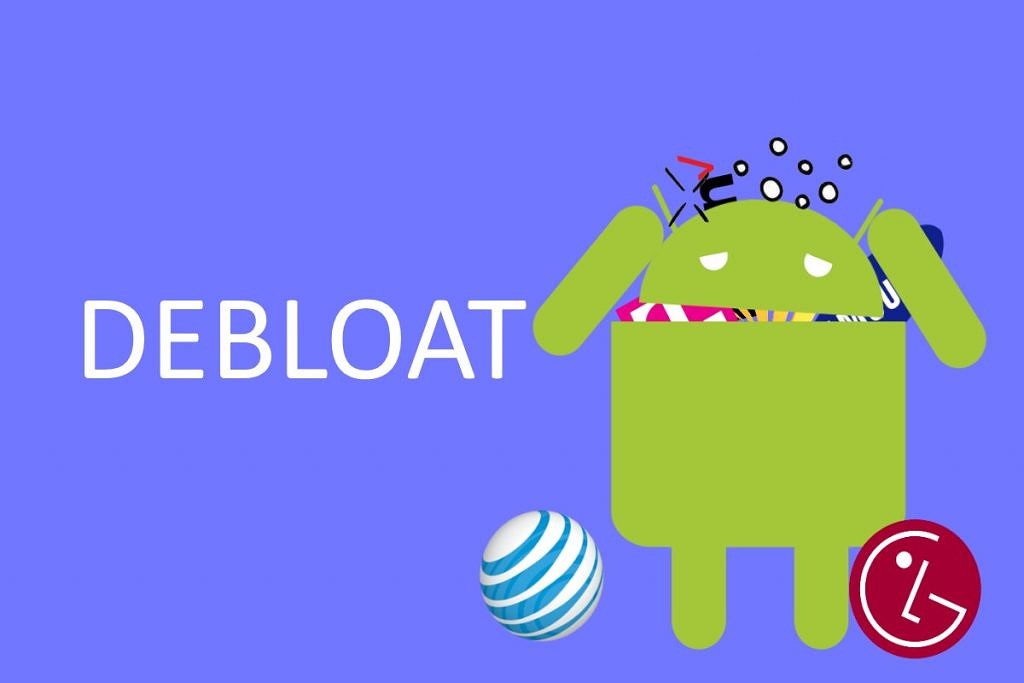Are you tired of dealing with pre-installed applications on your Huawei smartphone? These apps, commonly known as bloatware, can take up valuable storage space, consume data, and even impact your device’s performance. Fortunately, you have the power to remove bloatware from your Huawei phone using Android Debug Bridge (ADB) commands. ADB allows you to regain control of your device’s storage and optimize its performance. In this comprehensive guide, we’ll take you through the step-by-step process of debloating or removing bloatware from your Huawei phone using ADB commands.
Steps to Debloat or Remove Bloatware from Huawei Phones:
Follow these simple steps to remove bloatware from your Huawei phone:
Step 1: Download Android SDK
Before you can start using ADB commands, you’ll need to download the Android SDK, an official tool provided by Google for developing Android apps. Here’s how you can set it up:
- Open Android Studio.
- Select “Configure” > “SDK Manager.”
- In the SDK Manager, navigate to the “SDK Platforms” tab and choose the desired Android version.
- Next, go to the “SDK Tools” tab and check the box for “Android SDK Platform-Tools.”
- Click “Apply” and then “OK” to install the selected packages.
Alternatively, you can download the platform tools directly from the Android Developer website.
Step 2: Enable USB Debugging
To allow ADB software to communicate with your Huawei device and perform necessary actions, you must enable USB debugging. Follow these steps to enable USB debugging:
- Go to “Settings” on your Huawei device.
- Scroll down to “About” and tap on it.
- Find “Build Number” and tap on it seven times to enable Developer Mode.
- Once Developer Mode is enabled, return to the “Settings” menu.
- Go to “System” > “Advanced” > “Developer Options.”
- Locate “USB Debugging” and toggle it on.
Step 3: Establish an ADB Shell Connection
To execute ADB commands effectively, you need to establish a shell connection between your computer and Huawei phone. Here’s how:
- Connect your Huawei phone to your PC or laptop using a USB cable.
- In the Android Studio SDK Manager, find the “platform-tools” folder path. Typically, it’s located at
android_sdk/platform-tools. - Open the Command Prompt (CMD) in the “platform-tools” folder. You can do this by typing “CMD” in the address bar of the file explorer.
- To verify the ADB connection, type
adb devicesin the command window. You should see the codename of your Huawei device, confirming the shell connection.
Step 4: Using ADB Commands to Remove Bloatware from Huawei
Now that you have established a shell connection, you can proceed to remove bloatware using ADB commands. Here’s how:
- List all packages and apps on your Huawei device by typing
pm list packagesin the command line. - Identify the package name of the bloatware you want to uninstall.
- To uninstall a specific package, use the command
pm uninstall –user 0 PackageName, replacing “PackageName” with the actual package name. For example, to remove the Huawei browser, usepm uninstall –user 0 com.Huawei.browser.
List of Some Common Bloatware on Huawei Devices
Here are some examples of pre-installed Huawei apps that you can debloat using the above instructions:
- com.huawei.desktop.explorer (Desktop Service)
- com.huawei.fido.uafclient (Fast ID Online function)
- com.huawei.arengine.service (Augmented reality service)
- com.huawei.browser (Huawei Browser)
- com.huawei.android.tips (Huawei Tips/Tricks)
- com.huawei.android.totemweather (Huawei Weather)
- com.huawei.android.chr (HwChrService)
- com.huawei.android.FloatTasks (Floating dock)
- com.huawei.android.hwpay (Huawei Payment app)
- com.huawei.android.karaoke (Karaoke entertainment app)
- com.huawei.compass (Huawei Compass)
- com.huawei.desktop.explorer (Desktop Service)
- com.huawei.livewallpaper.paradise (Live wallpaper service)
- com.huawei.parentcontrol (Parental controls functions)
- com.huawei.android.remotecontroller (Huawei Smart Controller)
- com.huawei.search (HiSearch app)
- com.huawei.stylus.floatmenu (Floating menu)
- com.huawei.hifolder (Huawei Online Cloud folder service)
- com.huawei.himovie.overseas (Huawei Videos App)
- com.huawei.hitouch (Floating dock by Huawei)
- com.huawei.hwdetectrepair (Huawei Smart diagnosis app)
- com.huawei.iaware (Huawei info app)
- com.huawei.wallet (Huawei Wallet)
- com.huawei.watch.sync (Huawei Watch sync function)
- com.iflytek.speechsuite (Default voice input method)
- com.huawei.mirror (Huawei Mirror app)
- com.huawei.screenrecorder (Huawei Screen recorder feature)
- com.huawei.vassistant (Huawei Voice Assistant)
By following these instructions, you can effectively remove bloatware from your Huawei device, freeing up valuable storage space and enhancing your device’s performance.
Conclusion
In conclusion, debloating your Huawei device not only improves performance but also provides a cleaner and more efficient user experience. By using ADB commands, you can take control of your device’s software and tailor it to your preferences. If you encounter any difficulties during the process, please refer to our “How To” page for further guidance.
Experiencing difficulties with your Device, check out our “How To” page on how to resolve some of these issues.