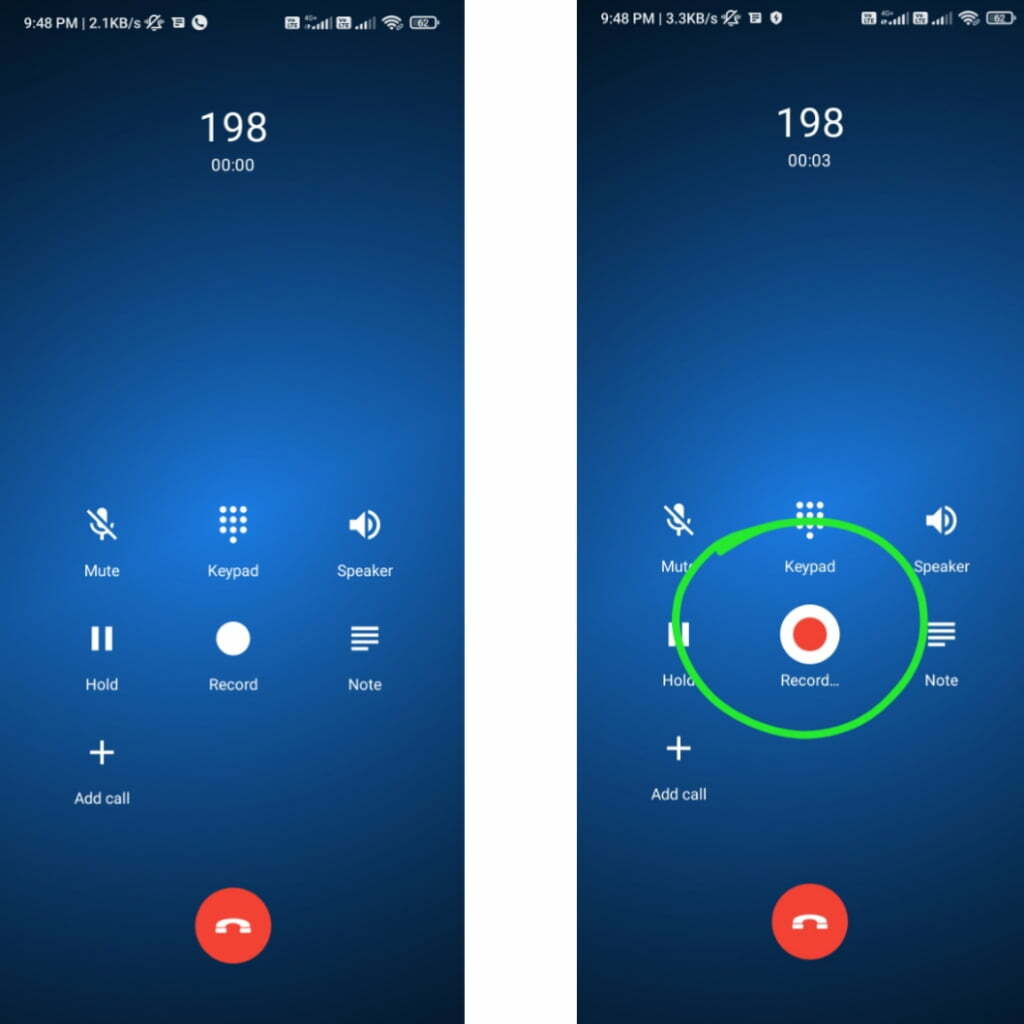OnePlus smartphones have gained popularity for their flagship-killer features and competitive pricing. One standout feature is the ability to record calls, which is not commonly found on other devices. However, OnePlus devices come with a stock Google Dialer and Contacts app, which may display a warning to the other caller when call recording is initiated. In this guide, we will show you how to disable the ‘This Call is Now Being Recorded’ warning on OnePlus devices.
Why Disable the ‘This Call is Now Being Recorded’ Warning?
The stock Google Dialer app on OnePlus smartphones plays an audio message to inform the other caller that the call is being recorded. This warning can be an annoyance and defeat the purpose of recording a call discreetly. By replacing the stock Google Dialer with the OnePlus Dialer app, you can eliminate the call recording warning and ensure a seamless recording experience.
Step 1: Download and Install OnePlus Dialer App
To disable the call recording warning, you will need to download and install the OnePlus Dialer app on your OnePlus device. Follow these steps:
- Download the OnePlus Dialer (Phone) APK file from a trusted source.
- Once downloaded, open the APK file and select ‘Install’.
- If prompted to enable ‘Apps from Unknown Sources’, allow the permission.
- Complete the installation process.
Step 2: Set OnePlus Dialer as a Default Dialer
After installing the OnePlus Dialer app, you need to set it as the default dialer on your OnePlus device. Follow these steps:
- Launch the OnePlus Phone (dialer) app.
- If prompted, set it as the default dialer app.
- Tap on the OnePlus Phone app as the Default Phone app and select ‘Set as Default’.
Alternatively, you can set OnePlus Dialer as the default dialer through the Settings app:
- Open the Settings app on your OnePlus smartphone.
- Go to Apps and Notifications and select Default Apps.
- Tap on the Phone App option and choose OnePlus Phone (Dialer).
Step 3: Enable Automatic Call Recording
With OnePlus Dialer set as the default dialer, you can now enable automatic call recording without the warning message. Follow these steps:
- Open the OnePlus Phone (Dialer) app.
- Tap on the three-dot menu icon located in the top right corner.
- Select Settings from the menu.
- Turn on the toggle for ‘Call Recording’.
Once enabled, you can record calls automatically without the other person receiving a notification. It’s important to note that recording calls without the recipient’s permission may not be legal in many regions. Make sure to familiarize yourself with the laws regarding call recording in your area before using this feature.
Additional Tips and Considerations
- Disabling the Google Dialer app: If you prefer not to use the Google Dialer app, you can disable it on your OnePlus device. Press and hold the app icon, select ‘App Info’, and choose ‘Disable’.
- Regional legal restrictions: While call recording may be allowed in some regions, it may be illegal or require consent in others. Always check the laws regarding call recording in your area to ensure compliance.
- OnePlus device compatibility: The steps mentioned in this guide are applicable to various OnePlus models, including OnePlus 8T, OnePlus Nord, OnePlus 9 series, and others.
- OnePlus Dialer features: The OnePlus Dialer app not only disables the call recording warning but also provides additional features such as automatic call recording, enhancing your call recording experience.
Please note that the information provided in this guide is for educational purposes only. It is essential to respect privacy laws and regulations when recording calls.
Conclusion
By following the steps outlined in this guide, you can disable the ‘This Call is Now Being Recorded’ warning on your OnePlus device and record calls without any interruptions. Remember to download and install the OnePlus Dialer app, set it as the default dialer, and enable automatic call recording. However, always ensure that you comply with the legal requirements regarding call recording in your region. Enjoy a seamless call recording experience with your OnePlus smartphone!
Experiencing difficulties with your Device, check out our “How To” page on how to resolve some of these issues.