Spotify has gained immense popularity among users, which has a vast library and a user-friendly interface. It features exclusive content. However, the users have to buy a premium subscription to unlock some of the content on Spotify. The buzzy Spotify is available for Wear OS smartwatches. This app has started a refresh with wear OS smartwatch to download albums, create playlists and listen to podcasts without using smartphones, hence offline but connected with a Wi-Fi.
This feature was in the queue for several years, and Spotify is the first music streaming platform to offer offline music listening in wear OS smartwatch. Many advanced streaming platforms lack this feature, like Apple Music, Pandora, or YouTube music. However, Spotify will run offline music only in wear OS 2.0 or newer to use, and only premium subscribers can download albums and podcasts for offline listening. Moreover, both paid and free users can download offline podcasts for playback. Nonetheless, free users can stream tunes in Shuffle mode by connecting their smartphones to Wi-Fi or cellular connection. Previously the alternative to Spotify music on wear OS was the NAV app.
Fans and music lovers are in great relaxation as Spotify is now officially releasing and compatible with wear OS smartwatch and above, which includes Samsung Galaxy, watch 4 classics, and Galaxy watch 4. Spotify works on smartwatches like Fossil, Mobvoi, and Suunto.
Keep scrolling to discover how to download music from Spotify to Wear OS smartwatch:
Steps To Download Music From Spotify To Wear OS Smartwatch:
You must be scrambling how to add Spotify music to your Wear OS smartwatch. Below are the steps to add it to your smartwatch:
Before adding Spotify, make sure that your smartwatch is connected to Wi-Fi or cellular data.
Head to the google play store on your Wear OS smartwatch.
Search Spotify in the search bar of the play store.
After that, click on the Spotify app and then let it download.
After download and installation of Spotify, open the Spotify app and start it.
A new dialogue box will appear with a message, pairing with the code.
Now, open Spotify.com to pair it with your smartphone or computer.
After logging in with your credentials, if you are a new user of Spotify, sign up first and then sign in.
Now, by entering the code to pair with the smartwatch on the dialogue box, you are all set to ready to use the Spotify account.
Download music from Spotify to your wear OS smartwatch
Spotify has released a new feature, and it is making the users of it feel excited about the app. Now, they can simply connect their smartphone with wear OS smartwatch. The athletes or runner who don’t want to carry smartphones can connect their wear OS smartwatch to Spotify and listen to their favorite song or podcast while running. This feature has increased the flexibility for several people who love music. Below are some simple steps to download music from Spotify to a Wear OS smartwatch:
Firstly, open the Spotify app on your Wear OS smartwatch.
Then, search the song or tap on the song that you want to download and listen to.
Scroll down after selecting a song or podcast, then tap on the download to watch.
Now, wait for the song to complete downloading.
After that, open the library and select the downloaded song or podcast to play on your smartwatch.
Spotify is very easy to use and enjoy. To know which song is downloaded, you can search on your library available in the app or figure out the green-colored arrow icon indicating the downloaded song on your device. However, free users can download songs or podcasts if they have a Wi-Fi connection or active cellular data to listen to songs on the smartwatch.
Conclusion
To avail of all the latest features of Spotify, users need to update the Spotify app regularly to use it on wear OS smartwatch. However, the lack of some features like offline playback and no LTE/4G streaming straight from a Wear OS smartwatch for pairing Bluetooth headphones is disappointing the users but the company assured that they are working on the upcoming versions and still modifying the app and its features for future use.
Experiencing difficulties with your Device, check out our “How To” page on how to resolve some of these issues.




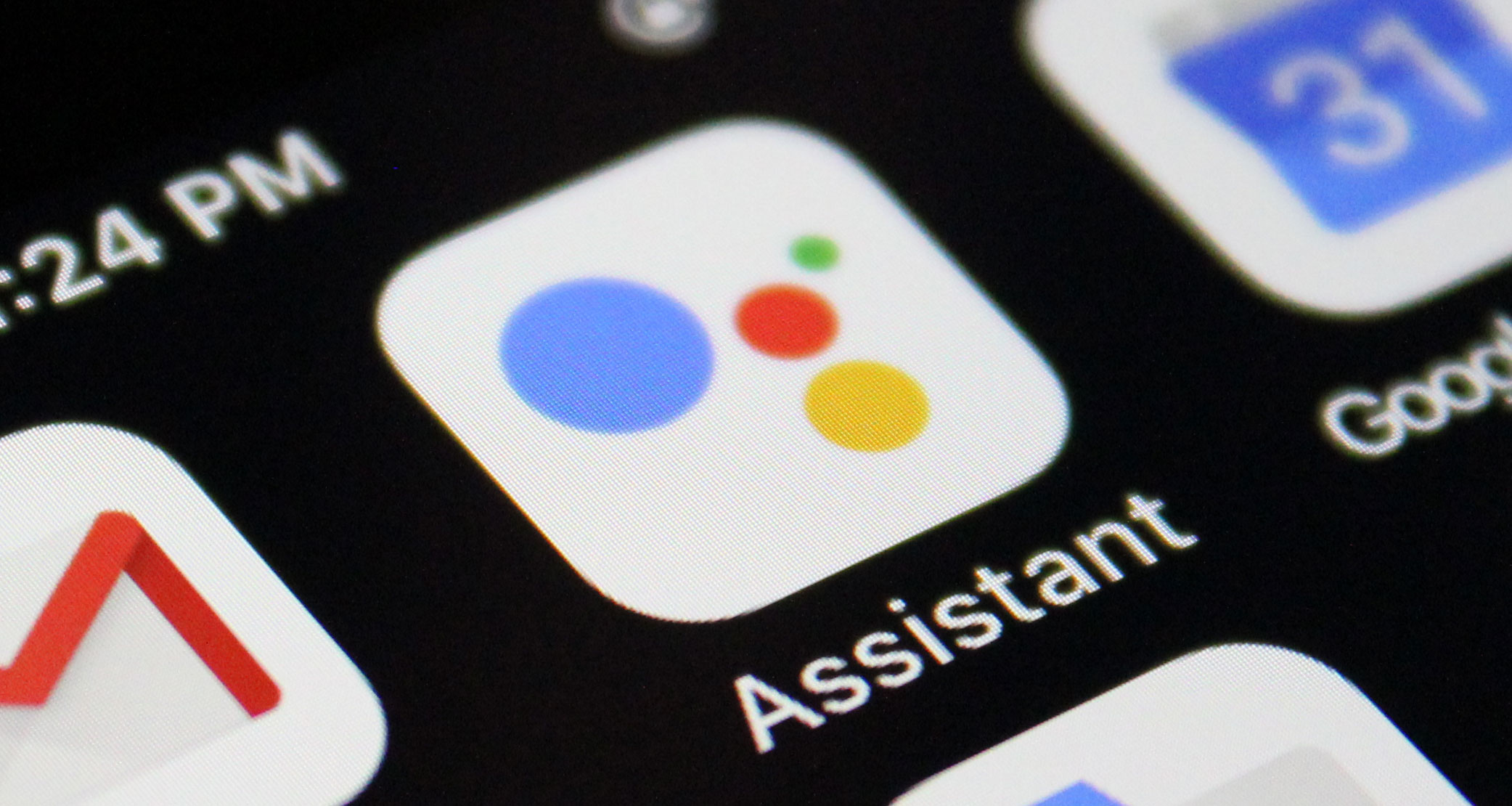



1 comment