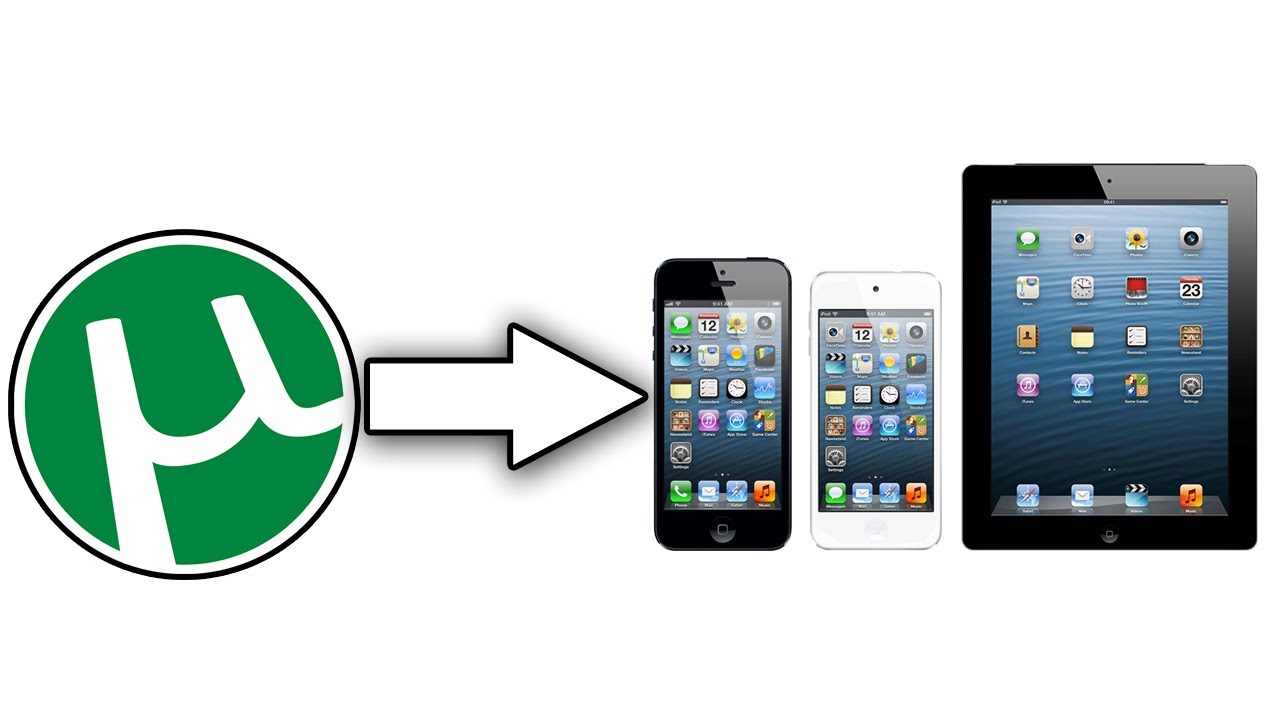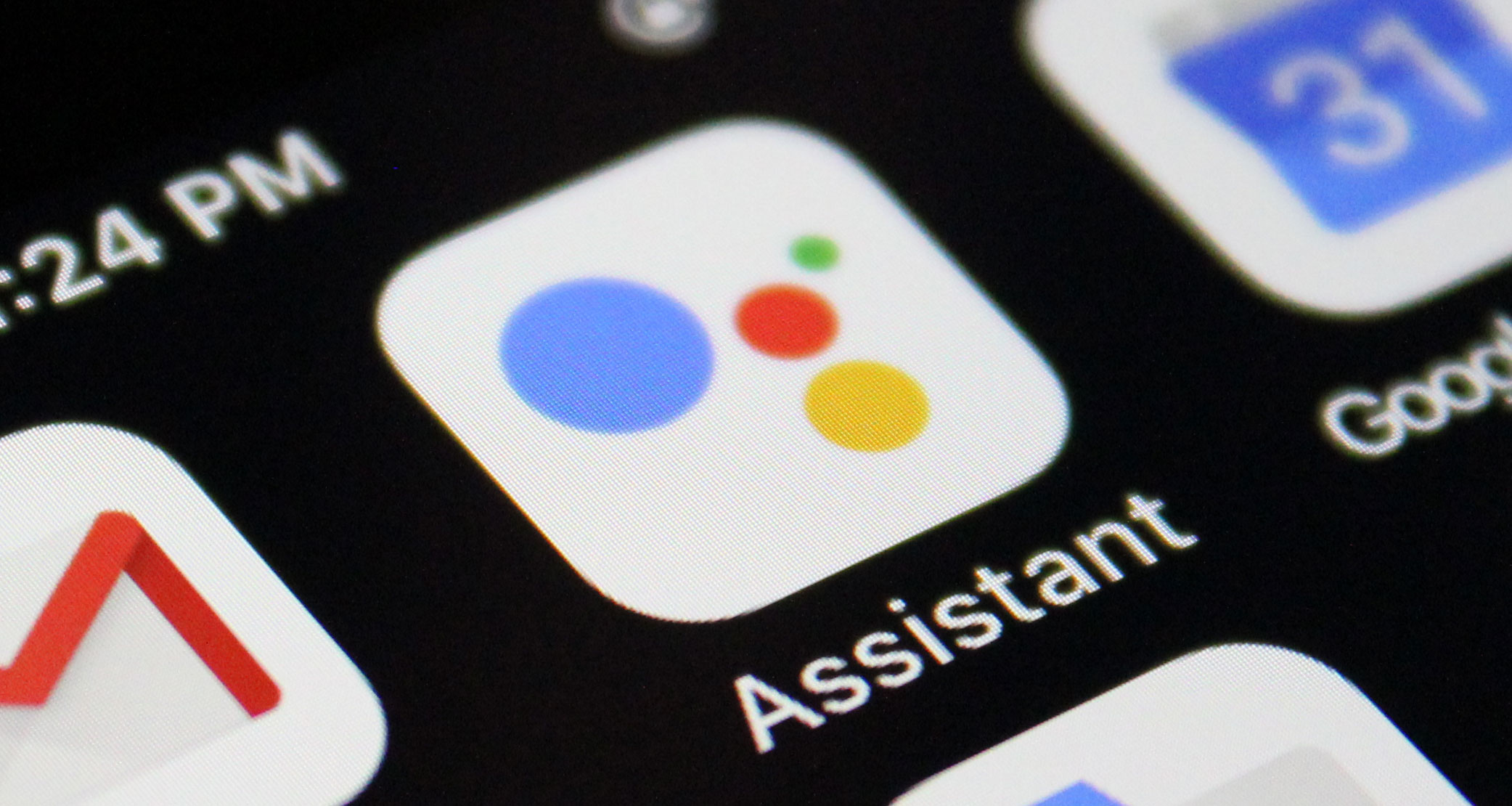In today’s digital age, torrents have become a popular means of sharing and downloading content. While downloading torrents on a computer is relatively straightforward, it can be a bit more challenging on an iPhone. Apple has banned all torrent clients from the App Store, making it officially impossible to download torrents directly on your iPhone. However, there are workarounds that allow you to bypass this limitation. In this comprehensive guide, we will explore different methods and tools that enable you to download torrents on your iPhone.
Can You Download Torrents on the iPhone?
Yes, it is still possible to download torrents on your iPhone, albeit with a few caveats. Since Apple has banned torrent clients from the App Store, you will need to use a web client to download torrents. There are several online torrent portals that you can use as alternatives to dedicated apps. Here are some popular and tested options:
- Seedr
- Filestream
- TorrentSafe
- Zbigz
- Bitport
These websites function as torrent clients within your iPhone’s browser. When you open one of these websites, simply copy the torrent link into the search bar and tap the download button. The website will then act as a torrent client and download the torrent file directly to your device’s storage.
Downloading Torrents on Your iPhone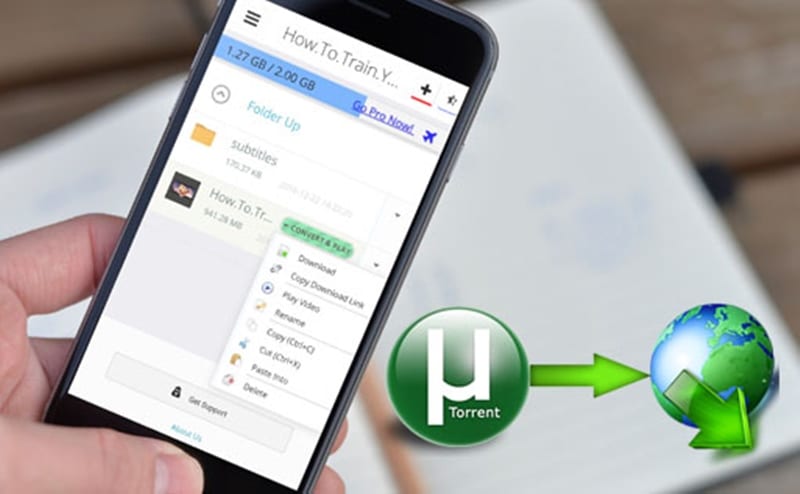
There are two main methods to download torrents on your iPhone using online torrent downloaders: copying the direct download link or uploading the torrent file. Let’s explore both methods in detail:
Method 1: Copy the Direct Download Link
- Go to a torrent website using your iPhone’s browser.
- Search for the torrent you want to download.
- Instead of tapping the “Download Torrent” button, press and hold it until you can copy the link.
- Paste the link into one of the online torrent downloaders mentioned earlier, such as Seedr or Zbigz.
- Tap “Go” or “Download” on the website, and it will download the torrent file directly to your device’s storage.
Method 2: Upload the Torrent File
If the direct download link method doesn’t work for you, you can upload the torrent file to the online torrent downloader. Follow these steps:
- Go to a torrent website using your iPhone’s browser and find the torrent file you want to download.
- Instead of tapping the “Download” button, hold it until a menu pops up.
- Tap “Share” and then select “Save to.” Choose the location where you want to save the torrent file.
- Open an online torrent downloader like Seedr or Zbigz.
- Select the “Add Torrent File” option and find the torrent file in your documents.
- Tap “Go” or “Download” (depending on the website), and the torrent will download to your device’s storage.
Is uTorrent Available on iPhone?
Unfortunately, uTorrent or any other similar torrent app is not available on the App Store. Apple has taken extensive measures to ensure that torrent clients are not accessible through their platform. However, the methods mentioned earlier using online torrent downloaders provide viable alternatives to download torrents on your iPhone.
How to Download a Magnet Link on Your iPhone
Downloading a magnet link on your iPhone is possible without the need for a dedicated app. You can use the web browser on your iPhone to accomplish this. Here’s how:
- Open your internet browser and go to a website like Seedr.cc.
- Create an account or log in if you already have one.
- Paste the magnet link of the torrent into the designated field on the website.
- The website will automatically fetch the torrent files for you. After this, you can download them onto your iPhone.
Downloading Torrents with Documents by Readdle
While Documents by Readdle is primarily a file management app, you can also use its built-in web browser to download torrents on your iPhone. Although the app doesn’t allow direct downloading of torrent files, you can use it in combination with an online web client to achieve the desired result. Here’s how:
- Install the Documents by Readdle app from the App Store.
- Open the app and use its built-in browser to navigate to a torrent website.
- Find the torrent you wish to download.
- Copy the magnet download link (note that magnet links and download torrent links are not the same).
- Open an online torrent client like Seedr or Zbigz in the Documents app’s browser.
- Paste the magnet link into the designated field on the website and select “Go.”
- Tap the link provided, and the app will download the file to your device.
Are Torrents Legal?
It is important to note that while torrent files themselves are not illegal, the content within them may be. Many torrent files contain copyrighted material, and downloading and sharing such content without proper authorization can lead to legal consequences. Additionally, some torrent files may also be infected with malware. Therefore, it is crucial to be cautious and only download content that you have the right to access.
The Importance of Using a VPN
When downloading torrents, it is highly recommended to use a Virtual Private Network (VPN) to protect your privacy and security. A VPN creates a secure and encrypted connection between your device and the internet, making it difficult for anyone to monitor your online activities. It also masks your IP address, making it harder for third parties to track your torrenting activities.
There are several reliable VPN services available, such as ExpressVPN, NordVPN, IPVanish, Hotspot Shield, and Windscribe. Before searching for torrents, make sure your VPN is switched on and connected to a server. VPNs often offer a variety of server locations to choose from, including the USA, England, Canada, and more.
Using a VPN while downloading torrents adds an extra layer of protection and helps ensure your online activities remain private and secure.
Frequently Asked Questions (FAQs)
How to download torrented files without uTorrent?
- You can download torrented files without uTorrent by using online torrent portals like Seedr, Filestream, TorrentSafe, Zbigz, and Bitport.
What happens if I use uTorrent without a VPN?
- Without a VPN, your internet service provider (ISP) can monitor your online behavior, including the websites you visit and the information you view. Some ISPs may disclose this information to third parties, such as copyright owners.
What is the best way to download torrents on iPad?
- The best way to download torrents on an iPad is to access an online torrent portal through a web browser. Find the torrent you want on the website and, instead of tapping the “Download Torrent” button, press and hold it until you can copy the link. Paste the link into an online torrent client like Seedr, and it will download the torrent file directly to your device’s storage.
Conclusion
In conclusion, while Apple has banned torrent clients from the App Store, there are still viable methods to download torrents on your iPhone. By using online torrent downloaders, copying direct download links, or uploading torrent files, you can enjoy the benefits of torrenting on your iPhone. Just remember to use a VPN for added privacy and security. Happy torrenting!
Experiencing difficulties with your Device, check out our “How To” page on how to resolve some of these issues.