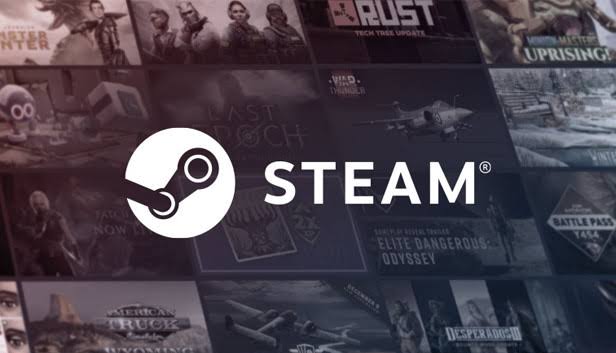Skyrim, released in 2011, continues to be a massively popular game known for its support of mods and player-created content. While the game generally runs smoothly, occasional glitches and crashes can occur, especially in highly modded versions. To effectively troubleshoot these issues, it’s essential to enable and access Skyrim crash logs. In this comprehensive guide, we will walk you through the step-by-step process of enabling crash logs and interpreting them to identify the root causes of crashes. By following these instructions, you’ll be able to resolve crashing issues and enjoy a seamless gaming experience.
How Do Crash Logs Help?
Crash logs are generated by programs when issues are detected, leading to automatic shutdowns. These logs contain detailed information about the events leading up to the crash, making troubleshooting much easier. For heavily modded games like Skyrim, understanding crash logs is crucial for identifying which specific mod may be causing the problem.
How to Enable and Access Skyrim Crash Logs
Enabling Papyrus Crash Logging, the engine responsible for logging data in Skyrim, requires a few simple steps. Let’s dive into the process:
Locate Skyrim.ini:
- For non-special editions of Skyrim, navigate to the following path:
<Your Main Drive>\Users\<Your Username>\Documents\My Games\Skyrim\ - For special editions, the Skyrim.ini file can be found in
<Your Main Drive>\Users\<Your Username>\Documents\My Games\Skyrim Special Edition\ - Mod Organizer 2 users should access the Skyrim.ini file through the profile section of the software by clicking on the “open INIs folder” button.
Open Skyrim.ini:
- Use a text editor like Notepad++ to open the Skyrim.ini file.
Edit Skyrim.ini:
- Locate the Papyrus section in the file. If it doesn’t exist, add the following lines at the end of the file:
-
ini
[Papyrus] fPostLoadUpdateTimeMS=500.0
bEnableLogging=1
bEnableTrace=1
bEnableProfiling=1
bLoadDebugInformation=1
- Ensure that the terms and values match those mentioned above. Make the necessary edits if required.
Enable Papyrus Crash Logging:
- With the changes made to the Skyrim.ini file, Skyrim will now generate crash logs every time it crashes.
- If crash logs are not generated, repeat the above steps to ensure accurate changes were made.
Locate the Crash Logs:
- The generated logs can be found in the same folder as the Skyrim.ini file.
- Open the Skyrim.ini folder and locate the “logs” folder. Inside the “logs” folder, you will find a subfolder named “scripts” containing all the generated Skyrim logs.
Open the Crash Logs:
- The latest crash log is typically named “Papyrus.0”.
- Identify the log file generated at the time of the crash and open it using a text editor like Notepad++.
Understand the Crash Logs:
- The bottom of the log file contains the most recent information recorded before the crash.
- Pay close attention to the error message recorded at the last significant timestamp.
- Copy the error message and search for it in relevant forums or online communities where others may have faced similar issues.
By following these steps, you can effectively enable and access Skyrim crash logs, gaining valuable insights into the causes of your game crashes. However, if you’re unable to resolve the issue on your own, don’t worry. Online forums like the Skyrim mods subreddit or the Mod Nexus have communities of experts willing to assist you. Posting your log file in these forums can help you find the support you need.
Handling Constant Crashing: Optimizing Your Game
If you’re experiencing persistent crashing issues even after analyzing the crash logs, it may be necessary to optimize your game folder. The Load Order Optimization Tool (LOOT) is an excellent resource for troubleshooting conflicting mods or missing master files. Follow these steps to optimize your game:
Download and Install LOOT:
- Download LOOT from the official website and install it on your system.
- Choose a location for the installation.
Run LOOT:
Launch the LOOT application.
Load Your Game:
- Locate your game within LOOT and click on the three lines next to it.
- LOOT will automatically categorize all the mods associated with your game.
Troubleshoot Mods:
- With LOOT’s help, you can identify any conflicting mods or missing master files.
- The tool provides a comprehensive list of mods installed on your system and detects any issues.
By using LOOT to optimize your game, you can enhance its performance and potentially eliminate crashing problems. Following these steps should result in a smoother and more enjoyable gaming experience.
Conclusion
Enabling and accessing Skyrim crash logs is a crucial step in troubleshooting game crashes. By following the steps outlined in this guide, you can enable Papyrus Crash Logging, locate and analyze crash logs, and identify the root causes of your game’s crashes. Remember to optimize your game using tools like LOOT if you continue to experience persistent crashing issues.
If you’re unable to resolve the problem on your own, don’t hesitate to seek help from online forums and communities dedicated to Skyrim modding. With their assistance, you can overcome any stubborn issues and get back to enjoying the immersive world of Skyrim.
Additional Information: In addition to crash logs, monitoring system requirements, updating drivers, and ensuring game and mod compatibility are essential steps to prevent crashes. Regularly checking for updates and patches for both the game and mods can also contribute to a stable gaming experience.
So gear up, enable those crash logs, and delve into the captivating realm of Skyrim without the fear of constant crashes interrupting your adventures. Happy gaming!
Experiencing difficulties with your Device, check out our “How To” page on how to resolve some of these issues.