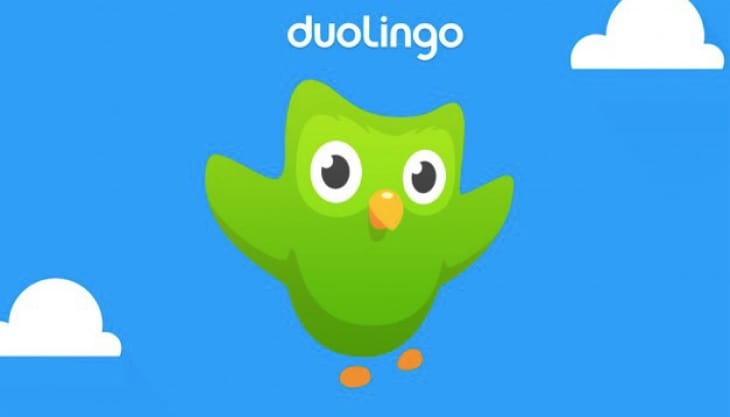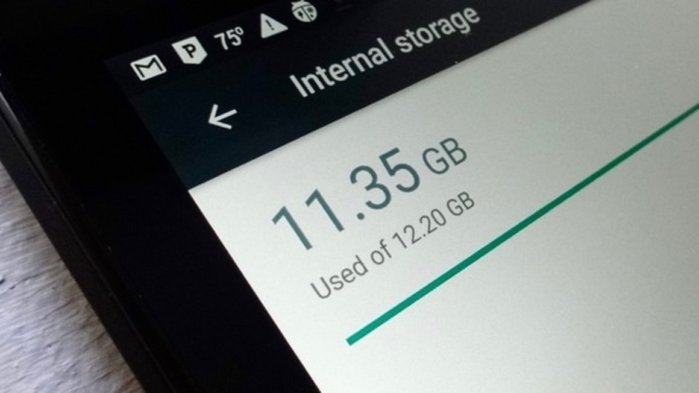Duolingo is a popular language learning app that allows users to learn more than 30 foreign languages efficiently. It has gained a reputation for its effectiveness and user-friendly interface. However, some users have reported issues with the microphone not working properly after updating their smartphones to Android 12. This problem prevents users from continuing their lessons and can be frustrating. In this article, we will explore various methods to fix the Duolingo app microphone not working issue on Android 12.
Method 1: Restart your device
Sometimes, issues with the microphone can be caused by a simple glitch that can be resolved by restarting your device. Restarting your device can help clear any temporary bugs or conflicts that may be affecting the functionality of the microphone. To restart your device, follow these steps:
- Press and hold the power button on your Android device.
- Tap on the “Restart” or “Reboot” option that appears on the screen.
- Wait for your device to restart and then open the Duolingo app.
- Check if the microphone is working properly now.
If the issue persists, move on to the next method.
Method 2: Remove Microphone Apps in Background
Another possible cause of the microphone not working issue is when multiple apps are using the microphone simultaneously. This can reduce the microphone’s ability to function properly. To ensure that no other application is using the microphone in the background while using Duolingo, follow these steps:
- Press the “Recent Apps” button on your Android device to view the apps running in the background.
- Swipe away or close any apps that might be using the microphone.
- Open the Duolingo app and check if the microphone is working now.
If the issue persists, proceed to the next method.
Method 3: Allow microphone permission for Duolingo
By default, Duolingo may not ask for microphone permission when it is installed on your device. However, microphone permission is essential for the app to access and use the microphone. To enable microphone permission for Duolingo, follow these steps:
- Open the Settings app on your Android device.
- Navigate to “Applications” or “Apps & Notifications” depending on your device.
- Tap on “App Info” or “App Manager” to view a list of installed apps.
- Locate and select “Duolingo” from the list.
- Tap on “Permissions” or “App Permissions” to view the app’s permissions.
- Look for the “Microphone” option and make sure it is enabled for Duolingo.
Once you have enabled microphone permission for Duolingo, open the app and check if the microphone is working properly.
If the issue still persists, move on to the next method.
Method 4: Delete cache data of Duolingo
Overloaded cache data can sometimes interfere with the performance of various features on your device, including the microphone. Clearing the cache data of the Duolingo app can help resolve any conflicts or issues related to the microphone. To delete the cache data of Duolingo, follow these steps:
- Go to the Settings app on your Android device.
- Navigate to “Applications” or “Apps & Notifications” depending on your device.
- Tap on “App Info” or “App Manager” to view a list of installed apps.
- Locate and select “Duolingo” from the list.
- Tap on “Storage” or “Storage & Cache” to view the app’s storage options.
- Look for the “Clear Cache” option and tap on it to delete the cache data.
- You can also consider tapping on “Clear Data” to remove any additional data associated with the app.
Once you have cleared the cache data of Duolingo, open the app and check if the microphone is working properly.
If the issue persists, proceed to the next method.
Method 5: Reinstall the app
If none of the previous methods have resolved the microphone not working issue, you can try uninstalling and reinstalling the Duolingo app. This can help fix any potential installation or compatibility issues that may be causing the problem. To reinstall the app, follow these steps:
- Press and hold the Duolingo app icon on your Android device.
- Tap on the “Uninstall” or “Remove” option that appears on the screen to uninstall the app.
- Once the app is uninstalled, go to the Google Play Store.
- Search for “Duolingo” and select the official app from the search results.
- Tap on the “Install” or “Get” button to reinstall the app.
- Open the newly installed Duolingo app and check if the microphone is working properly now.
If the issue still persists, try the final method.
Method 6: Downgrade to the previous version
If many users are experiencing the microphone not working issue after updating the Duolingo app, it could be a bug or compatibility issue with the latest version. In such cases, you can try downgrading to the previous version of the app. Here’s how you can do it:
- Launch the Google Play Store on your Android device.
- Search for “Duolingo” and tap on it to open the app page.
- Tap on the three-dotted menu icon in the top-right corner of the screen.
- Uncheck the “Enable auto-update” option to prevent the app from updating automatically.
- Now, go to the Settings menu of your device.
- Navigate to “Applications” or “Apps & Notifications” depending on your device.
- Tap on “App Info” or “App Manager” to view a list of installed apps.
- Find and select “Duolingo” from the list.
- Note down the version number of the app.
- Uninstall the current version of Duolingo from your device.
- Open your web browser and search for the previous version of Duolingo.
- Download the previous version of Duolingo and install it on your device.
- Open the app and check if the microphone is working properly now.
Conclusion
We have explored various methods to fix the Duolingo app microphone not working issue on Android 12. By following these troubleshooting steps, you should be able to resolve the problem and continue using the app effectively for language learning. If none of the methods have worked for you, we recommend reaching out to customer service for further assistance. Keep practicing and enjoy learning new languages with Duolingo!
Additional Information: It is important to keep your device and apps updated to the latest versions to ensure compatibility and optimal performance. Regularly checking for updates and installing them can help prevent and resolve various issues.
Experiencing difficulties with your Device, check out our “How To” page on how to resolve some of these issues.