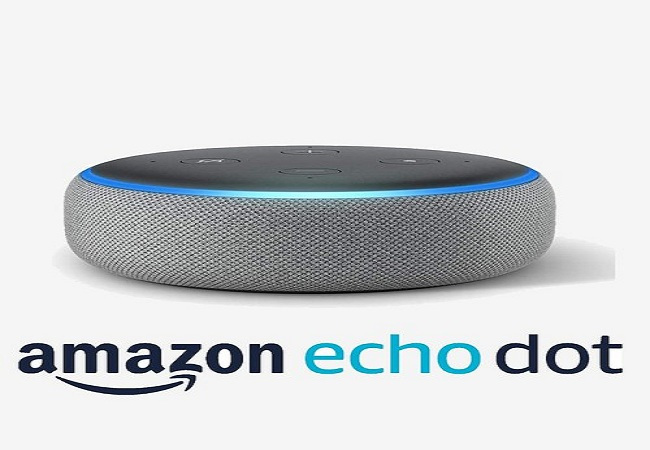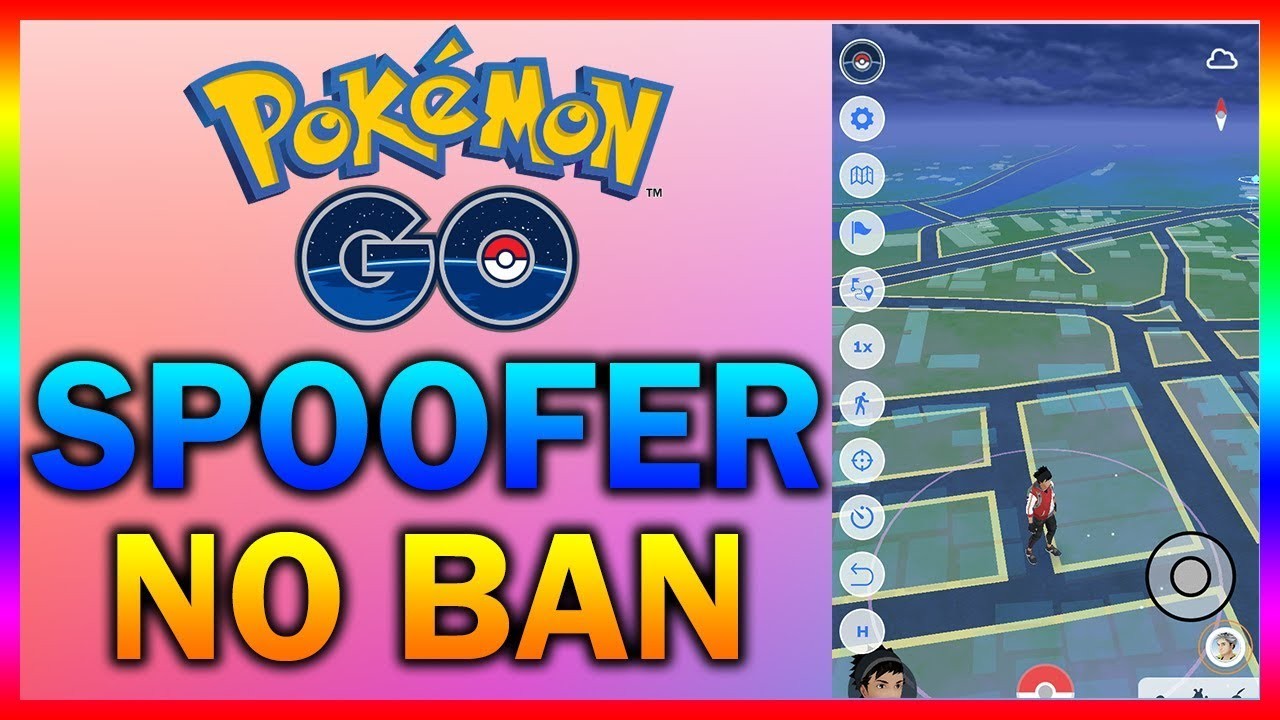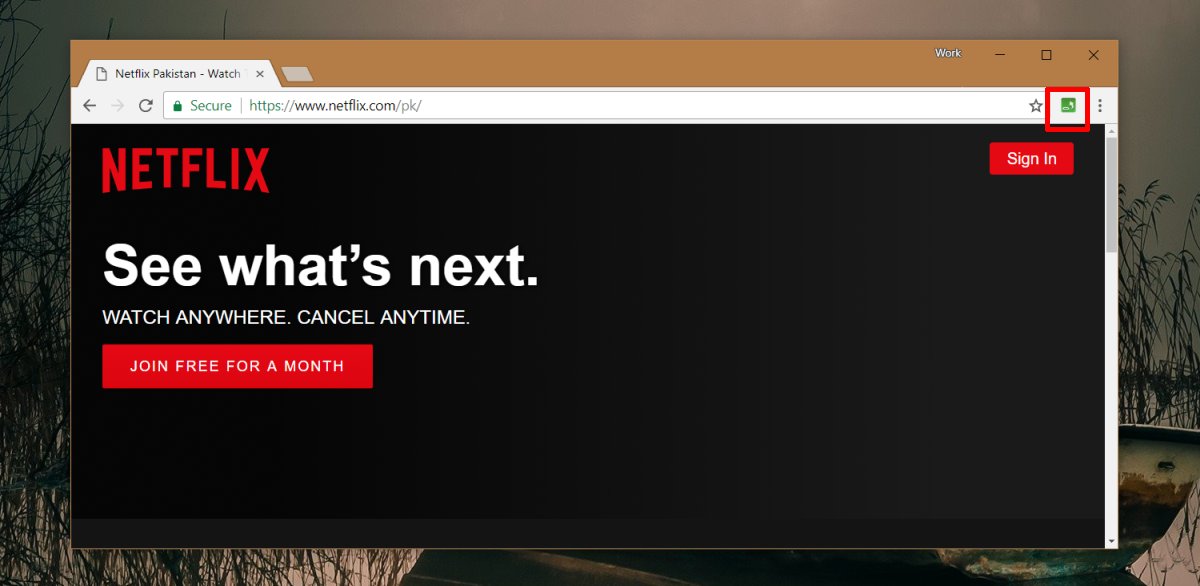Echo Dot, a voice-enabled smart device by Amazon, has revolutionized the way we interact with technology. With its integration with Amazon Play and Alexa, Echo Dot serves as a versatile assistant for various tasks, from playing music to controlling smart home devices. However, encountering registration failure can disrupt its functionality. In this guide, we’ll explore common causes of Echo Dot registration failure and provide simple solutions to address them effectively.
Echo Dot registration failure can occur due to several reasons, including setup errors, connectivity issues, or account mismatches. Whether you’re setting up a new device or encountering issues with an existing one, resolving registration failure is crucial to ensure seamless access to Echo Dot’s features.
How to Fix Echo Dot Registration Failure:
1. Proper Setup
Ensuring a proper setup is essential to avoid registration failure. Follow these steps meticulously:
- Step 1: Install the Alexa application on your device.
- Step 2: Connect Echo Dot to your Wi-Fi router within range.
- Step 3: Verify successful connection (indicated by ring color change to orange).
- Step 4: Access Wi-Fi settings in the Alexa app.
- Step 5: Select the appropriate Wi-Fi network and enter the passcode.
- Step 6: Sync Echo Dot with Wi-Fi by tapping “Connect.”
These steps establish a stable connection and minimize the risk of registration failure.
2. Reboot Devices
Rebooting Echo Dot can often resolve registration issues caused by software glitches. Here’s how to reboot Echo Dot:
- Access the settings menu on your Echo Dot device.
- Locate the reboot option and initiate the process.
- Once rebooted, reconnect Echo Dot to Wi-Fi and attempt registration again.
Rebooting refreshes the device and clears any temporary software conflicts that may be causing registration failure.
3. Deregister Echo Dot
Deregistering Echo Dot from previous accounts can resolve conflicts and facilitate successful registration. Follow these steps to deregister Echo Dot:
- Using a browser, navigate to Amazon’s website and access Alexa settings.
- Select Echo Dot from the list of devices.
- Choose the deregister option to remove Echo Dot from previous accounts.
Alternatively, deregister Echo Dot using the Alexa application:
- Access settings and select Echo Dot.
- Choose the deregister option and follow on-screen instructions.
Deregistering ensures that Echo Dot is ready for registration with your account, eliminating potential compatibility issues.
4. Source Deregistration
If Echo Dot was previously registered by another user, source deregistration may be necessary. Follow these steps:
- Contact the previous owner to obtain device details.
- Deregister Echo Dot from previous accounts using provided passcodes.
- Perform a hard reset on Echo Dot to clear previous settings.
- Register Echo Dot under your Amazon account to ensure compatibility.
Source deregistration resolves conflicts arising from previous ownership and facilitates smooth registration under your account.
Conclusion
Echo Dot registration failure can be frustrating, but with the right approach, it can be resolved quickly. By following the simple solutions provided in this guide, users can troubleshoot registration issues and enjoy seamless access to Echo Dot’s functionalities. Remember to ensure a stable internet connection, follow setup instructions meticulously, and perform necessary device reboots and deregistrations when required. With these tips, users can maximize their Echo Dot experience and enjoy hassle-free registration.
Experiencing difficulties with your Device, check out our “How To” page on how to resolve some of these issues.