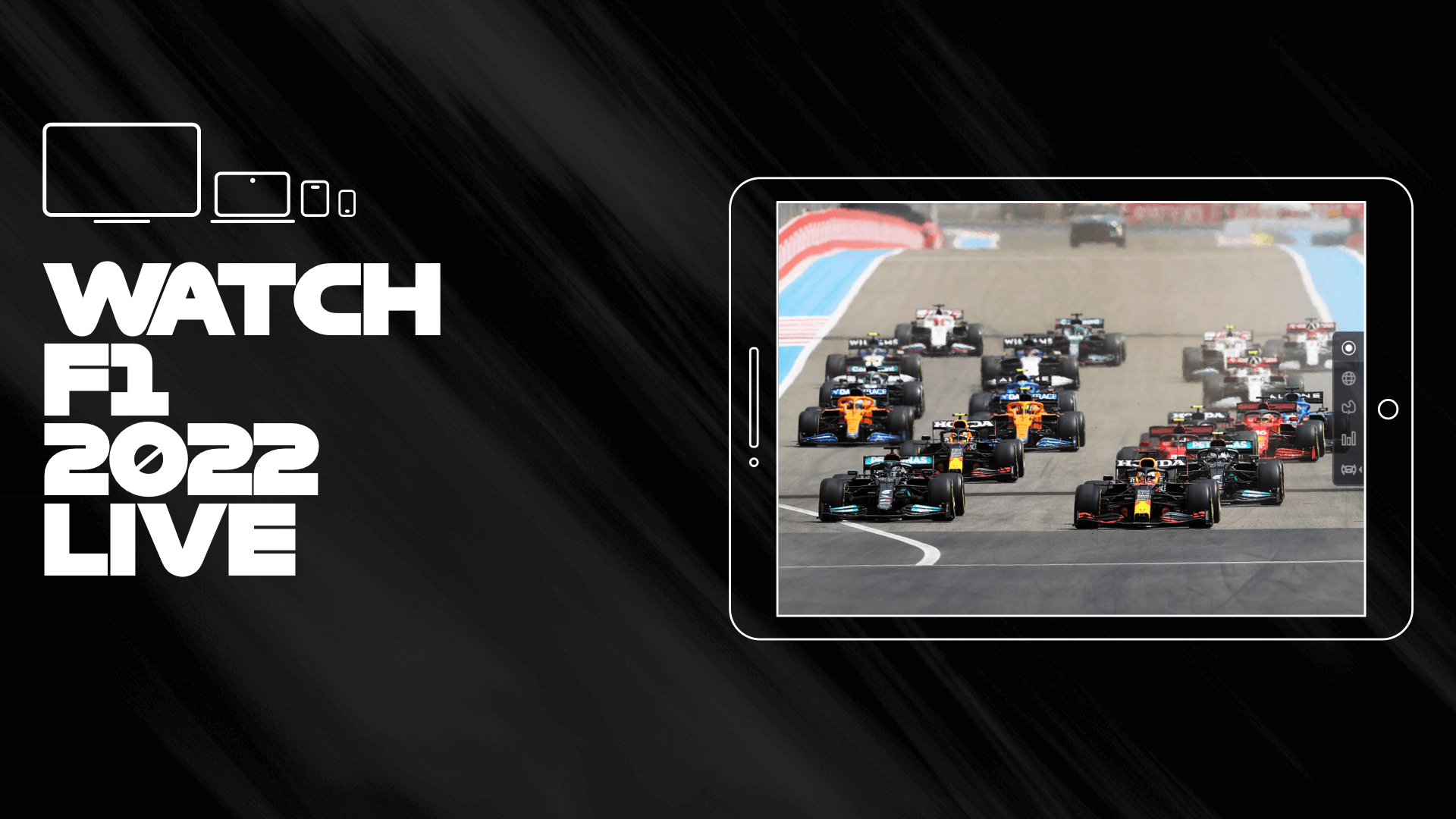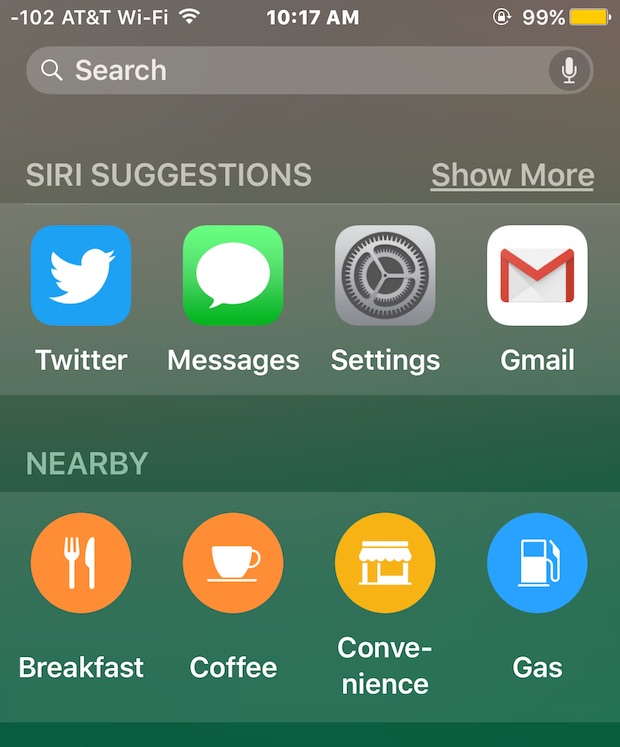Formula 1 fans around the world rely on the F1 TV app to stream their favorite races and access exclusive content. However, like any app, F1 TV can sometimes encounter issues on different devices, including iPhones, iPads, and Android devices. If you’re facing problems with the F1 TV app, don’t worry. In this comprehensive guide, we will walk you through various troubleshooting steps to help you fix F1 TV not working on your device.
Common Issues with F1 TV App
Before we dive into the solutions, let’s first understand the common issues that users may encounter with the F1 TV app. These issues can range from the app not loading or being unresponsive to connectivity problems. Here are some of the most commonly reported issues:
- F1 TV app not loading or crashing
- Slow or laggy performance
- Connectivity issues, such as unable to connect to the server
- Video playback problems, such as buffering or freezing
- Outdated app version
Now, let’s explore the solutions to these issues.
Troubleshooting F1 TV Issues on Android
If you’re using an Android device and experiencing issues with the F1 TV app, here are some steps you can take to resolve them:
1. Force Stop the App
The first troubleshooting step is to force stop the F1 TV app and then relaunch it. This can help resolve minor glitches that may be causing the app to malfunction.
- Open your Android device’s settings.
- Navigate to the “Apps” or “Applications” section.
- Locate the F1 TV app from the list of installed apps.
- Tap on the app and select “Force Stop” to close it completely.
- Now, relaunch the F1 TV app and check if the issue persists.
2. Update the App
Using an outdated version of the F1 TV app can lead to compatibility and performance issues. Updating the app to the latest version can often resolve these problems.
- Open the Google Play Store on your Android device.
- Search for the F1 TV app.
- If an update is available, you will see an “Update” button. Tap on it to update the app to the latest version.
- After the update is complete, restart your device and try launching the F1 TV app again.
3. Clear App Data and Cache
Accumulated app data and cache files can sometimes cause the F1 TV app to behave erratically. Clearing these files can help resolve performance issues.
- Open your Android device’s settings.
- Go to the “Apps” or “Applications” section.
- Find the F1 TV app from the list of installed apps.
- Tap on the app and select “Storage.”
- Choose the “Clear Data” and “Clear Cache” options to remove unnecessary files.
- Restart your device and try using the F1 TV app again.
4. Check Internet Connection
A stable and reliable internet connection is crucial for streaming content on the F1 TV app. If you’re experiencing connectivity issues, try the following steps:
- Make sure you have a strong Wi-Fi or cellular data connection.
- If using Wi-Fi, move closer to the router or try switching to a different network.
- If using cellular data, check if you have a strong signal.
- Disable any VPN or proxy services that may interfere with the app’s connectivity.
- Restart your device and try launching the F1 TV app again.
5. Contact Customer Support
If none of the above solutions work, it’s advisable to reach out to the F1 TV app’s customer support for further assistance. They can provide specific troubleshooting steps based on your device and account details.
Troubleshooting F1 TV Issues on iPhone and iPad
If you’re using an iPhone or iPad and encountering issues with the F1 TV app, follow these troubleshooting steps to resolve them:
1. Restart the Application
Similar to Android devices, restarting the F1 TV app on your iPhone or iPad can help eliminate minor glitches that may be affecting its performance.
- Swipe up from the bottom of the screen (on iPhone X or newer) or double-click the home button (on older iPhones or iPads) to access the app switcher.
- Locate the F1 TV app and swipe it up or off the screen to close it completely.
- Now, relaunch the F1 TV app and check if the issue persists.
2. Update the Application
Keeping your F1 TV app up to date is essential to ensure compatibility with the latest features and bug fixes. Follow these steps to update the app on your iPhone or iPad:
- Open the App Store on your device.
- Tap on the “Updates” tab at the bottom.
- If an update is available for the F1 TV app, you will see an “Update” button next to it. Tap on it to update the app.
- Once the update is complete, restart your device and try using the F1 TV app again.
3. Reinstall the Application
If updating the app doesn’t resolve the issue, you can try reinstalling the F1 TV app on your iPhone or iPad. This can help fix any corrupted or incomplete installation files.
- Locate the F1 TV app on your device’s home screen.
- Press and hold the app icon until it starts shaking.
- Tap on the “x” button that appears on the app icon to uninstall it.
- Go to the App Store, search for the F1 TV app, and reinstall it.
- After the installation is complete, launch the app and check if the issue is resolved.
4. Check Network Settings
Network-related issues can sometimes affect the performance of the F1 TV app on your iPhone or iPad. Here are some steps to troubleshoot network problems:
- Go to your device’s settings.
- Tap on “Wi-Fi” or “Cellular” depending on the type of connection you’re using.
- Ensure that the Wi-Fi or cellular data is enabled and connected to a stable network.
- If using Wi-Fi, try moving closer to the router or switching to a different network.
- If using cellular data, check if you have a strong signal.
- Restart your device and try launching the F1 TV app again.
5. Contact Customer Support
If all else fails, reaching out to the F1 TV app’s customer support is the best course of action. They can provide personalized assistance based on your specific device and account details.
Conclusion
The F1 TV app offers an incredible streaming experience for Formula 1 enthusiasts, but it’s not immune to occasional issues. Whether you’re using an iPhone, iPad, or Android device, the troubleshooting steps outlined in this guide should help you resolve most common problems with the F1 TV app. By following these solutions, you can ensure uninterrupted access to your favorite races and exclusive content. If you’re still encountering issues, don’t hesitate to contact the F1 TV app’s customer support for further assistance. Happy streaming!
Experiencing difficulties with your Device, check out our “How To” page on how to resolve some of these issues.