Are you experiencing difficulties with your Facebook news feed not loading? If so, you’re not alone. Facebook is the most popular social media platform worldwide, allowing users to connect with friends and family, share information, and engage with posts, comments, and chats. However, there are various reasons why your Facebook news feed may not be updating or loading properly. In this comprehensive guide, we’ll explore 11 effective methods to resolve the issue and get your news feed back on track.
11 Methods to Resolve Facebook News Feed Not Loading
If you find that your Facebook news feed is not updating or loading, try the following methods to troubleshoot and resolve the issue:
Method 1: Verify Your Internet Connection
One of the most common reasons for a non-updating Facebook news feed is an unstable internet connection. Start by checking and ensuring that you have a stable internet connection. Restart your modem or router, and try disconnecting and reconnecting your device to the internet. Test other apps and websites to see if they load successfully, and switch between Wi-Fi and cellular data connection on your mobile device to determine which connection works best. Once your internet connection is stable, check if the Facebook news feed and comments are now loading.
Method 2: Manual Refresh of Facebook App News Feed
If you have a strong internet connection but the problem persists, the issue may lie within your Facebook app. On your mobile device, try manually refreshing the Facebook news feed by swiping down. This simple action may solve the problem and update your news feed.
Method 3: Check if Facebook is Down
Sometimes, the issue with your Facebook news feed not loading may be due to a downtime or technical difficulties on Facebook’s servers. Check other websites or sources to confirm if Facebook is down or experiencing issues in your region. If other apps and sites load properly, this indicates that the problem is specific to Facebook.
Method 4: Re-launch the Facebook App
Often, a simple restart of the Facebook app can resolve the issue of the news feed not loading. Force quit the app on your mobile device and relaunch it. This action stops any stuck processes and allows the app to start fresh. Check if the news feed and comments are now loading in the Facebook app.
How to Force Quit the Facebook App:
- On your mobile device, go to the home screen.
- Select the app switcher or recent apps button, usually located at the bottom of the screen.
- Swipe left or right to find the Facebook app.
- Swipe up or tap and hold the app until a close or force quit option appears.
- Select “Stop” or “Force Stop.”
- Press “OK” to confirm.
- Launch the Facebook app again and check if the news feed and comments are loading successfully.
Method 5: Log in and out of Your Facebook Account
Another troubleshooting step is to log out of your Facebook account and log back in. If you have multiple devices accessing Facebook with the same account, ensure that you sign out from all devices. This action can resolve any temporary account-related issues that may be affecting the news feed. If you have access to the Facebook web version, compare the loading of the news feed and comments between the web and mobile app versions.
How to Sign Out of Facebook:
- Launch the Facebook app on your iPhone or Android device.
- Scroll down and click on “More” in the menu bar.
- Select “Log Out.”
- Sign back in to your Facebook account on the mobile app.
Method 6: Clear Facebook Cache and Temporary Data
Clearing the cache and temporary data of the Facebook app can help resolve loading issues and improve app performance. Additionally, closing all open apps and restarting the Facebook app can prevent loading problems. If necessary, consider using a third-party cleaner app to clear your device’s memory and cache, ensuring smoother app processing.
How to Clear Facebook Data within the App:
- Open the Facebook app on your mobile device.
- Tap on “Settings.”
- Select “Account Settings.”
- Under “Settings,” choose “Clear Data” to clear the cache and data in Facebook.
How to Clear Cache and Data of Facebook App in Device Settings:
- On your mobile device, go to “Settings.”
- Select “Apps” or “Applications.”
- Find the Facebook app in the list of installed apps.
- Tap on Facebook.
- Choose “Clear Data” or “Storage.”
- Select “Clear all data” and “Clear cache” to proceed.
- Log back in to the Facebook app and check if the news feed and comments load successfully.
If your device’s hardware limitations result in slow processing and loading of apps, consider using the Facebook Lite app. This lightweight version, developed by Facebook, can provide a smoother experience. Uninstall the regular Facebook app before installing Facebook Lite from the App Store or Play Store. Log in to the Facebook Lite app using your existing Facebook account.
Method 7: Update the Facebook News Feed Preferences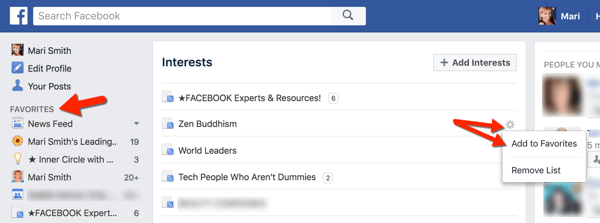
The issue of the Facebook news feed not loading may be due to the preferences you have set for your news feed. Sometimes, you may not receive recent updates and posts due to your chosen preferences. To resolve this, you can prioritize who you see first on your news feed and choose between viewing the most recent posts or top stories.
How to Change Facebook News Feed Preferences:
- Launch the Facebook app.
- Tap on the downward arrow in the menu bar.
- Select “News Feed Preferences.”
- Choose “Prioritize who to see first.”
- Return to the news feed.
- Click the three horizontal lines menu icon in the top left corner of the screen.
- Tap on “See More.”
- Scroll down and select “Most Recent.”
- Refresh your Facebook app.
Method 8: Verify Date and Time
Incorrect date and time settings on your mobile device can interfere with app loading. Ensure that your device’s date and time are set correctly. Update them if necessary, and relaunch the Facebook app. Check if the news feed and comments now load successfully.
Method 9: Update the Facebook App
Keeping your Facebook app up to date can prevent compatibility issues and ensure optimal performance. Check for updates in the App Store (for iOS devices) or Play Store (for Android devices). If an update is available, tap on the “Update” button to download and install the latest version of the Facebook app. After updating, log in to your Facebook account to test if the news feed is loading properly.
Method 10: Reinstall the Facebook App
If all else fails, you can try reinstalling the Facebook app on your mobile device. Uninstall the app from your device by going to the App Store or Play Store, finding the Facebook app, and selecting “Uninstall.” Afterward, reinstall the Facebook app and log in using your Facebook account. On an iPhone device, you can also press and hold the Facebook app icon until it shakes, then tap the “x” icon to delete. Install the Facebook app again from the App Store.
Method 11: Restart Your Mobile Device
Sometimes, a simple restart of your mobile device can resolve software issues and clear memory problems. Restarting your device refreshes its state and can resolve loading issues. Follow these steps to restart your mobile device:
- Press and hold the Power button for several seconds.
- When the “Slide to power off” option appears, swipe it from left to right to turn off your device.
- Press the Power button to turn on your device.
- Once your device is turned on, relaunch the Facebook app and log in using your Facebook account.
Backing Up Facebook Data In Case of Problems
While troubleshooting issues with your Facebook news feed, it’s important to consider backing up your Facebook data regularly. This will help safeguard your valuable information, such as photos, contacts, comments, and videos, in case of any problems or accidental data loss. Facebook provides a feature that allows you to download and save your Facebook information to another device, such as a computer or removable storage media.
How to Back Up Facebook Data:
- Open your web browser and go to the Facebook website.
- Log in to your Facebook account.
- Go to “Settings.”
- On the left pane, select “Your Facebook Information.”
- On the right, click the “View” link button for “Download Your Information.”
- In the Date Range, choose whether you want to download all of your data or select specific categories.
- Click the “Create File” button at the upper left corner of the screen.
- Facebook will notify you when the backup file is ready for download. Download the file to your chosen device.
In Summary
Facebook has become an integral part of our lives, allowing us to connect, share, and engage with others. However, encountering issues such as the Facebook news feed not loading can be frustrating. In this comprehensive guide, we explored 11 methods to resolve this issue and restore the functionality of your news feed. From checking your internet connection to updating the Facebook app, these steps can help you troubleshoot and fix the problem.
Remember, if one method doesn’t work, try another until you find a solution that works for you. Additionally, backing up your Facebook data regularly can provide peace of mind and protection against any unforeseen problems. By following these tips and techniques, you can get your Facebook news feed back on track and continue enjoying all that the platform has to offer.
Experiencing difficulties with your Device, check out our “How To” page on how to resolve some of these issues.



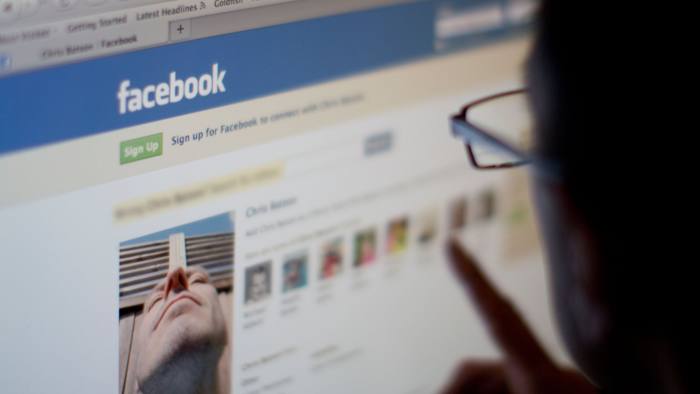
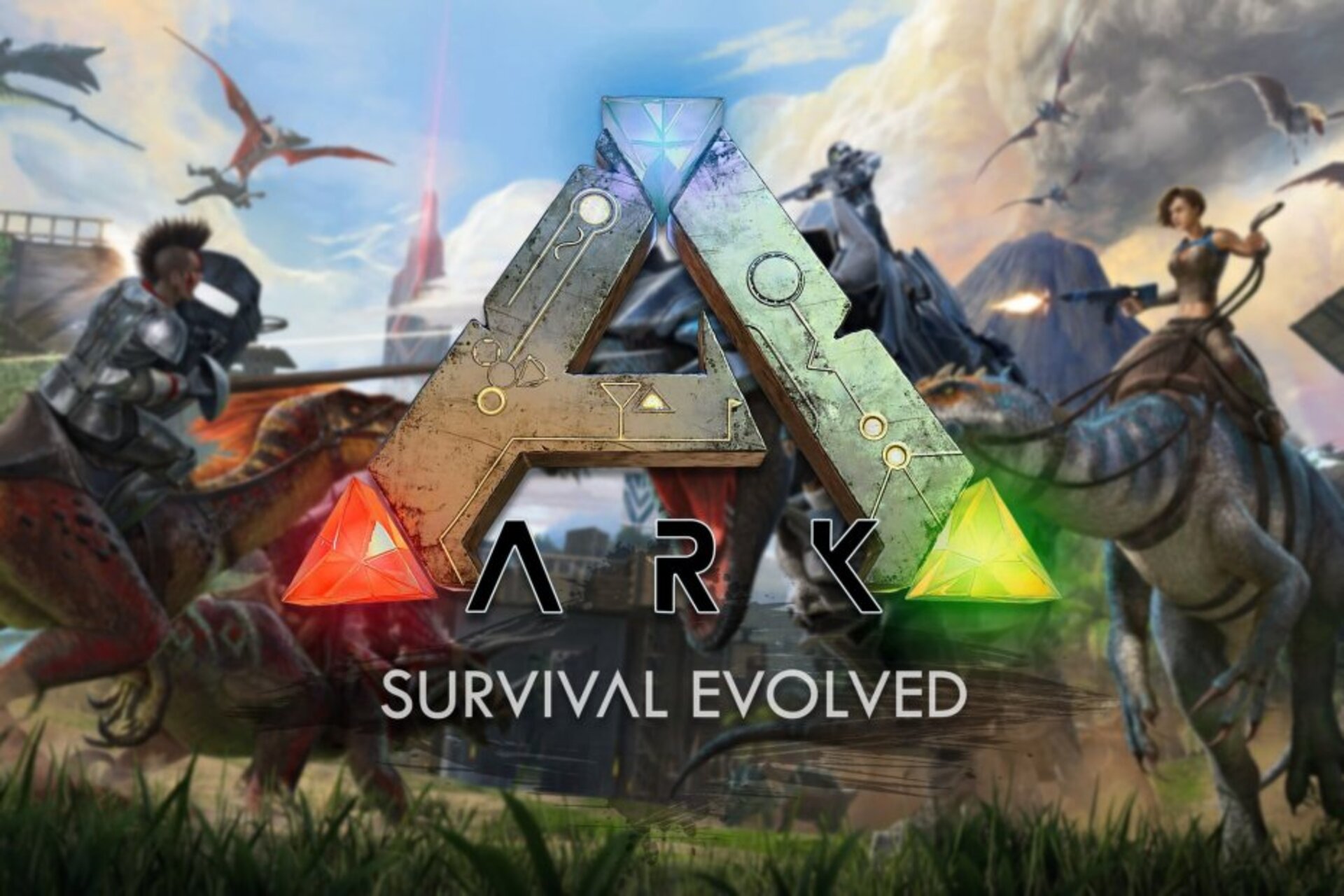
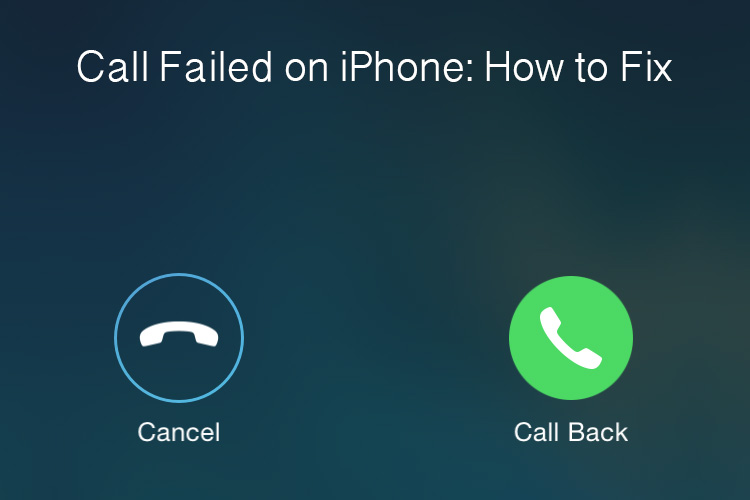

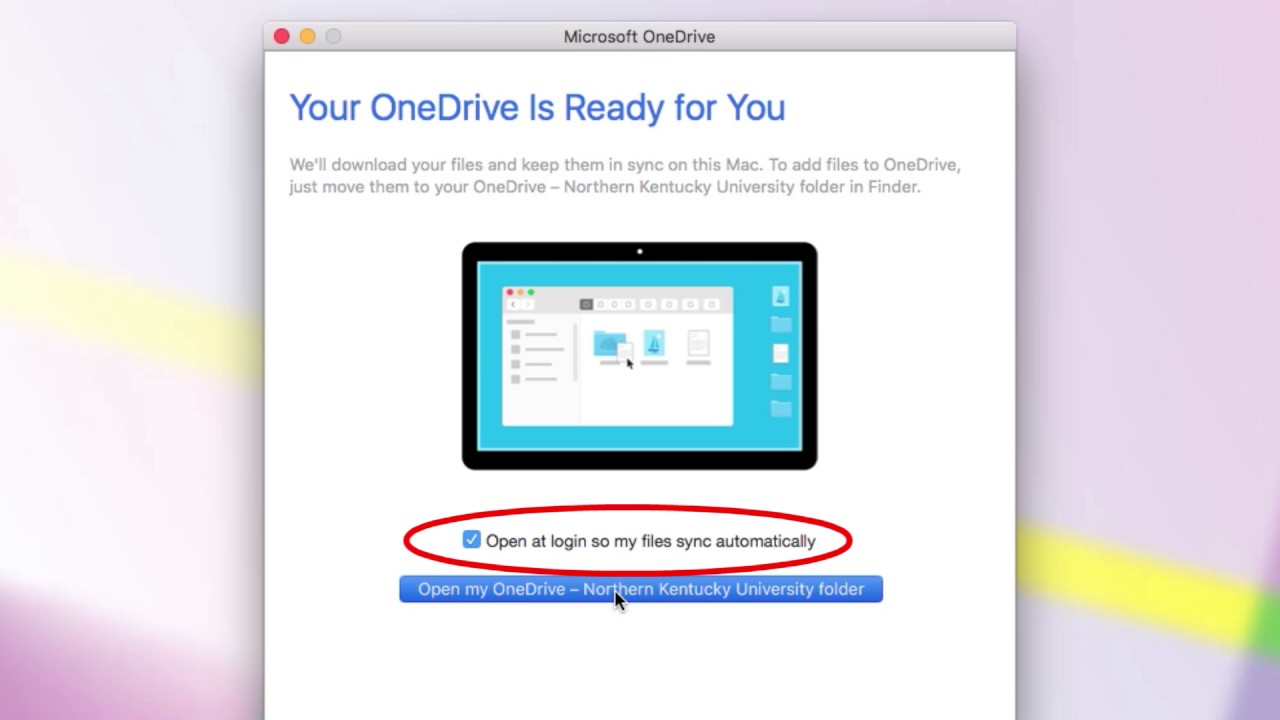
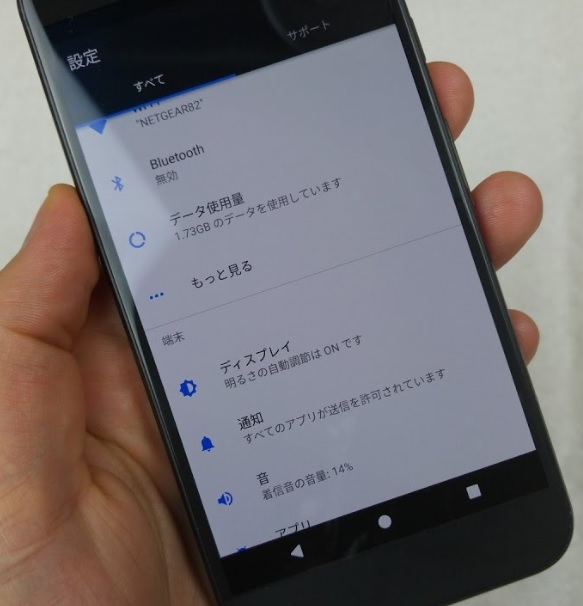
1 comment