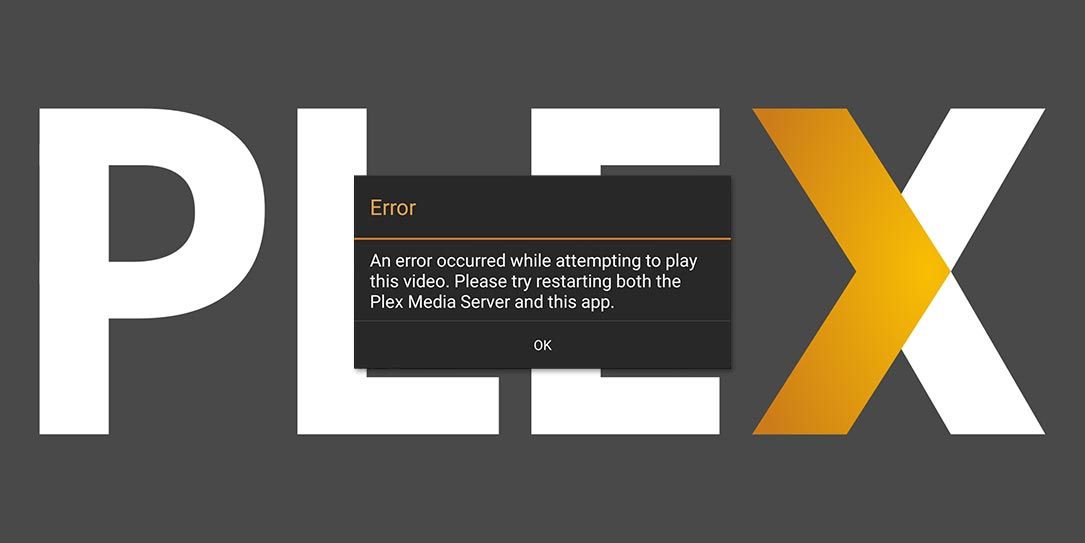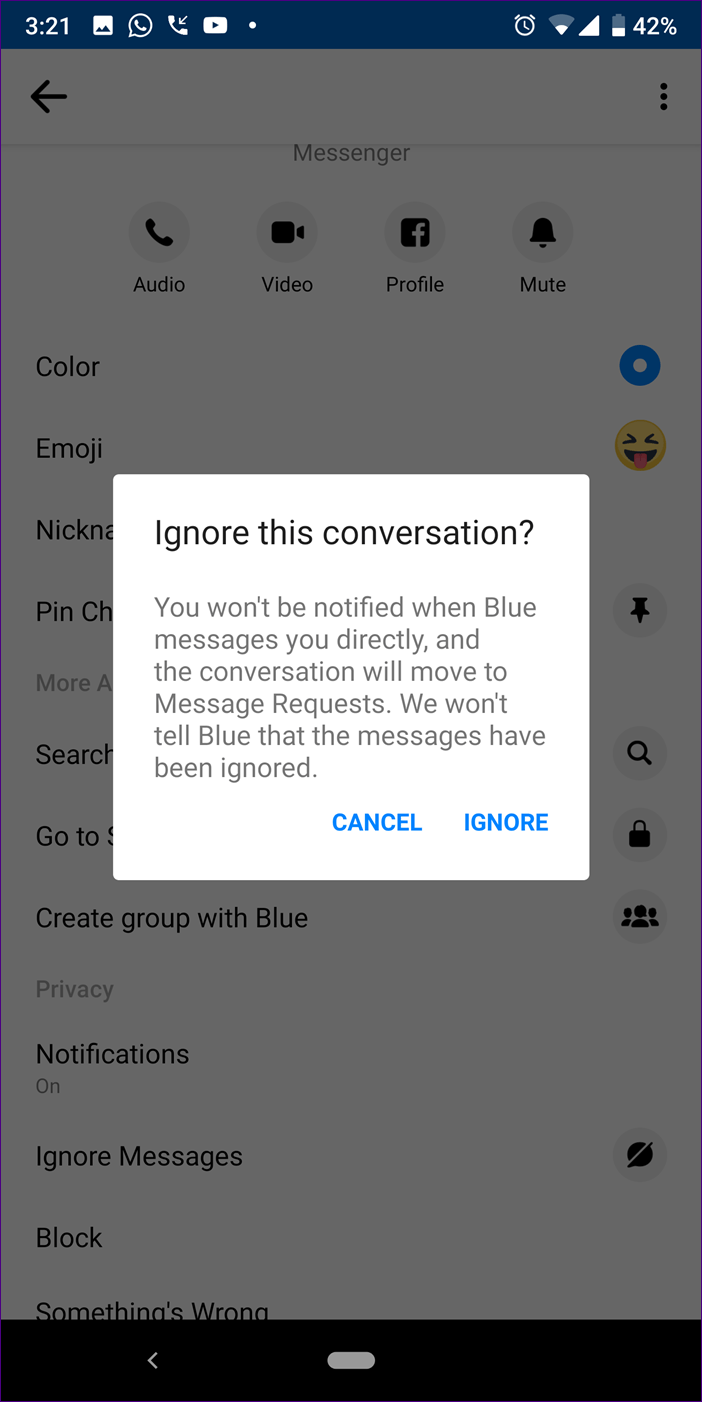Are you experiencing overheating issues with your Google Pixel 6 Pro? You’re not alone. Many users have encountered this problem, which can be caused by a variety of factors, both software and hardware-related. In this guide, we will explore the common causes of overheating and provide practical solutions to help you resolve this issue. Whether you’re a tech enthusiast or a casual user, this article will equip you with the knowledge and tools to keep your Google Pixel 6 Pro cool and functioning optimally.
First Steps
Before diving into the specific causes and solutions for overheating, it’s important to perform some initial troubleshooting steps. These simple actions may help resolve the issue without further intervention.
- Restart your phone: Sometimes, a random software glitch can cause overheating. Restarting your Google Pixel 6 Pro can clear temporary system errors and restore normal functioning.
- Check for software updates: Outdated software can contain bugs that contribute to overheating. Ensure that your phone is running the latest version of Android by going to Settings > System > System Update.
- Adjust screen brightness: Lowering the screen brightness can reduce the strain on your phone’s processor and help alleviate overheating. Simply swipe down from the top of the screen and use the brightness slider to make the adjustment.
Causes of Overheating
Now let’s explore the various causes of overheating and delve into specific solutions for each one. By understanding the root cause, you can effectively address the issue and prevent further overheating episodes.
Phone Case Suffocation
Some phone cases can restrict airflow, leading to overheating. If you’re using a case on your Google Pixel 6 Pro, try removing it temporarily to see if the temperature subsides. If the overheating issue improves without the case, consider switching to a more breathable case or using your phone without a case when necessary.
Multitasking Apps
Switching between multiple apps simultaneously can increase the workload on your phone’s processor, resulting in higher temperatures. To mitigate this issue, close out unused apps, especially resource-intensive ones like games or video apps. Swipe up from the bottom of the screen and tap “Clear All” to close all running apps.
Faulty Third-Party App
Certain third-party apps may have coding or compatibility issues that cause excessive power consumption and overheating. To identify the problematic app, you can use the AccuBattery app from the Google Play Store. This app tracks app usage and power draw, helping you pinpoint the culprit. Once you’ve identified the app, uninstall it by navigating to the Google Play Store app > Profile icon > Manage apps & devices > Manage. Tap on the app causing the issue and select “Uninstall.”
Display Refresh Rate
The Google Pixel 6 Pro boasts an ultra-high refresh rate display, which enhances visual smoothness but also increases power consumption and heat generation. If you’re experiencing frequent overheating during intensive tasks, consider disabling the smooth display feature. Open the Settings app, go to Display, and toggle off “Smooth Display.”
Camera App & Video Recording
Recording high-definition videos or using camera-intensive apps for extended periods can cause your phone to heat up. The Google Camera app, in particular, has several features that contribute to increased power draw and background services. To reduce overheating, disable certain camera app features that are not essential. Head to the Google Camera settings and turn off Google Lens suggestions, social share, frequent faces, framing hints, and exposure. Additionally, navigate to advanced settings and disable RAW+JPEG control and social media depth features.
Inefficient 5G Modem
Some Google Pixel 6 Pro users have reported overheating issues specifically related to using 5G data. It is believed that the 5G modem component inside the phone may be the cause. To mitigate overheating, you can disable 5G connectivity. Open the Settings app, go to Network & Internet > SIMs, and select “Preferred network type.” In the pop-up box, choose “LTE” as the preferred network type.
Exposure to Extreme Temperatures
Direct exposure to extreme heat, such as leaving your phone in the sun, can significantly increase its temperature, especially when combined with heavy usage. To prevent overheating due to extreme temperatures, place your device in a cool and shaded area. Turn down the screen brightness and allow the phone to cool down before using it again. In severe cases, it is advisable to power off the Pixel temporarily until it reaches a safe operating temperature.
Faulty Firmware
If all other troubleshooting steps fail, a faulty firmware installation may be the culprit behind the overheating issue. Performing a factory reset can help resolve software bugs by wiping the phone of all personal data and reinstalling the operating system. Keep in mind that a factory reset should be considered a last resort, as it erases all data on your device. Make sure to back up your important files before proceeding. Instructions for performing a factory reset on your Google Pixel 6 Pro can be found in the How-To Factory Reset Your Google Pixel guide.
Faulty Battery
An aging or faulty battery can contribute to overheating as it struggles to deliver sufficient power to the device. If you suspect a battery issue, consider replacing it with a compatible battery for your Google Pixel 6 Pro. Visit the Google Phone Batteries website to find compatible replacement parts backed by the iFixit Quality Guarantee.
Short Circuit
In rare cases, a short circuit caused by a defective capacitor or thermal sensor on the phone’s board can result in overheating. If your phone is overheating even when idle or reporting extreme temperatures without feeling warm to the touch, a short circuit may be the culprit. Unfortunately, replacing the motherboard or daughterboard may not guarantee a fix for this issue. We recommend taking your phone to an independent repair shop with expertise in board-level repairs.
Conclusion
Overheating issues with your Google Pixel 6 Pro can be frustrating, but with the right knowledge and troubleshooting steps, you can resolve them effectively. By identifying the specific cause of overheating and applying the appropriate solutions outlined in this guide, you can keep your phone running at optimal temperatures. Remember to regularly update your software, manage app usage, and protect your phone from extreme temperatures. If all else fails, consult a professional repair service for further assistance. Enjoy your Google Pixel 6 Pro without the worry of overheating!