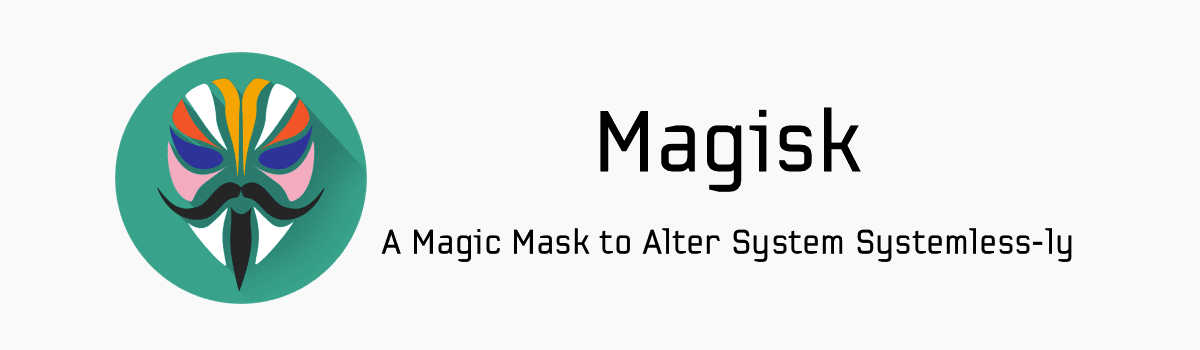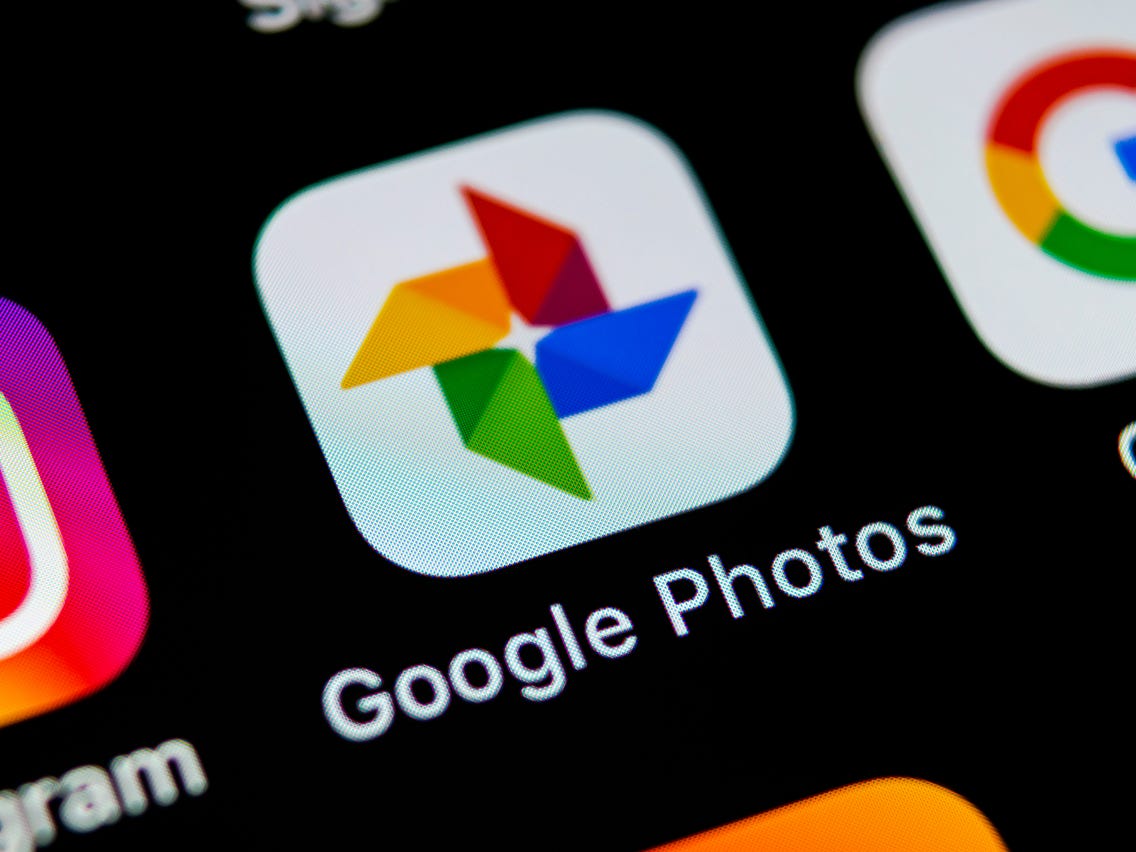The Xiaomi 12 series has gained popularity due to its impressive features and user-friendly interface. However, some users have reported issues with the proximity sensor on Xiaomi 12, 12X, and 12 Pro devices. The proximity sensor is responsible for turning off the screen during calls and detecting facial features for unlocking the phone. If you’re facing proximity sensor problems, don’t worry! In this comprehensive guide, we’ll walk you through various troubleshooting steps to fix the proximity sensor on your Xiaomi 12 series device.
Why Does the Proximity Sensor Malfunction?
Before we dive into the solutions, it’s essential to understand the possible causes of proximity sensor issues. Here are a few reasons why your Xiaomi 12 series device’s proximity sensor may not be functioning correctly:
- Software Glitch: Sometimes, a simple software glitch can cause the proximity sensor to malfunction. Restarting your device may resolve this issue.
- Dirt or Dust Accumulation: Dirt or dust particles can accumulate on the proximity sensor, affecting its functionality. Cleaning the sensor can help restore its proper operation.
- Outdated Software: Running outdated software may lead to compatibility issues, including problems with the proximity sensor. Updating your device’s software can often fix these bugs.
Now that we have a better understanding of the possible causes, let’s explore the troubleshooting steps to fix the proximity sensor on your Xiaomi 12, 12X, or 12 Pro device.
Troubleshooting Steps to Fix Proximity Sensor Issues
Step 1: Restart Your Device
When encountering proximity sensor issues, the first step is to restart your Xiaomi 12 series device. This simple action can often resolve minor software glitches that may be causing the problem. Follow these steps:
- Press and hold the power button on your device.
- Tap on the “Restart” option when it appears on the screen.
- Wait for your device to restart and check if the proximity sensor is now functioning properly.
Step 2: Press the Power Button During Calls
If your proximity sensor isn’t turning off the display during calls, you can manually lock your device by pressing the power button. This can help avoid accidental touches and potential glitches. Here’s what you need to do:
- While on a call, locate the power button on your Xiaomi 12 series device.
- Press the power button to lock the screen.
- Unlock the device after you’ve finished the call.
Step 3: Clean the Proximity Sensor
Dirt or dust particles on the proximity sensor can interfere with its functionality. Cleaning the sensor can help resolve proximity sensor issues. Follow these steps to clean the proximity sensor on your Xiaomi 12, 12X, or 12 Pro device:
- Find the proximity sensor, located next to the camera on your device.
- Use a dry cotton cloth to gently wipe away any visible dirt or dust particles.
- Dampen a cotton cloth with water and gently clean the sensor to remove any remaining residue.
- Avoid using any chemicals or abrasive materials that could damage the sensor.
Step 4: Update the Software
Keeping your device’s software up to date is crucial for optimal performance. Software updates often include bug fixes that can resolve issues with the proximity sensor. Follow these steps to update the software on your Xiaomi 12 series device:
- Go to the “Settings” menu on your device.
- Scroll down and tap on “Software Updates.”
- If an update is available, tap on the “Download and Install” option.
- Wait for the update to complete, and restart your device if prompted.
Step 5: Re-Calibrate the Proximity Sensor
Re-calibrating the proximity sensor can help fix any calibration issues that may be causing the problem. There are two methods you can try:
Method 1: Secret Code
- Open the phone’s dialer app.
- Enter the secret code
*#*6484#*#*. - Look for the “Proximity Sensor Test” option from the list and tap on it.
- Follow the on-screen instructions to test and calibrate the proximity sensor.
- Restart your device and check if the issue has been resolved.
Method 2: Kernel Access
- Go to the “Settings” menu on your device.
- Tap on “About Phone” and select “Kernel.”
- Click on the “Hardware Test” option multiple times to access it.
- Run the “Proximity Sensor” test to detect any issues.
- Restart your device and check if the proximity sensor is working correctly.
Step 6: Reset to Factory Settings
If none of the previous steps have resolved the proximity sensor issues, you can try resetting your Xiaomi 12 series device to its factory settings. Keep in mind that this action will erase all data, so make sure to back up your important files. Follow these steps to reset your device:
- Remove the SIM card and SD card from your device.
- Go to the “Settings” menu and tap on “General Management.”
- Select the “Reset” option.
- Tap on “Factory Reset” and enter your password if prompted.
- Confirm the reset and wait for the process to complete.
- Restart your device and set it up as a new one.
- Check if the proximity sensor is functioning correctly.
Step 7: Seek Technician Assistance
If you’ve tried all the troubleshooting steps mentioned above and the proximity sensor still isn’t working, it’s time to seek professional help. Contact Xiaomi or Elliptical Labs for further assistance. Technicians can diagnose the issue and determine if any software replacements or repairs are necessary.
Conclusion
The proximity sensor is an essential feature on the Xiaomi 12, 12X, and 12 Pro devices, but it can sometimes encounter issues. By following the troubleshooting steps outlined in this guide, you should be able to fix proximity sensor problems on your Xiaomi 12 series device. Remember to restart your device, clean the proximity sensor, update the software, and re-calibrate the sensor if necessary. If all else fails, seek technician assistance for further support. Enjoy a seamless user experience with your Xiaomi 12 series device!
Additional Information: Xiaomi’s customer support can be reached through their official website or by calling their helpline. They provide comprehensive assistance and guidance for any technical issues with their devices.
Experiencing difficulties with your Device, check out our “How To” page on how to resolve some of these issues.