The Samsung Galaxy Watch 4 is a highly efficient and feature-packed device that caters to the needs of tech enthusiasts. However, like any other electronic device, it can encounter glitches and performance issues. One common problem that many users have reported is GPS-related issues. While Samsung has not released an official statement addressing this issue, we can employ several troubleshooting methods to resolve it.
In this guide, we will explore effective ways to fix Samsung Galaxy Watch 4 GPS problems. We will cover various troubleshooting methods, including checking for software updates, ensuring proper network coverage, verifying mobile network connections, checking Bluetooth connectivity, resetting the watch, and contacting the service center if necessary.
Let’s get started!
Ways to Fix Samsung Galaxy Watch 4 GPS Problems
1. Look for Software Updates
Software updates often include bug fixes and improvements that can resolve GPS-related issues. To check for updates on your Samsung Galaxy Watch 4, follow these steps:
- Open the Galaxy Wearable app on your paired device.
- Navigate to the “Settings” option.
- Look for the “Software updates” section.
- If an update is available, install and run it.
- After the update, check if the GPS issue is resolved.
2. Ensure Proper Network Coverage and Reboot Your Samsung Watch 4
Weak network coverage can interfere with the GPS functionality on your Samsung Galaxy Watch 4. To ensure proper network coverage and reboot your watch, follow these steps:
- If you are indoors with limited network coverage, move to an area with better reception.
- Restart your Samsung Galaxy Watch 4 by pressing the power button and selecting the “Power off” option.
- Once the watch is powered off, press the power button again to turn it back on.
- After the restart, check if the GPS issue persists.
3. Check Mobile Network Connection
Sometimes, GPS issues can arise due to network problems. To verify your mobile network connection on your Samsung Galaxy Watch 4, follow these steps:
- Unlock your watch and go to the settings option.
- Navigate to the “About phone” section and select “Status information.”
- Tap on the “SIM card status” option.
- Ensure that the mobile network status shows “connected.”
If the mobile network connection is not established, it might be the underlying cause of the GPS issue. In such cases, contact your service provider for assistance.
4. Verify Bluetooth Connection
A stable Bluetooth connection between your Samsung Galaxy Watch 4 and paired smartphone is crucial for accurate GPS functionality. To check your Bluetooth connection, follow these steps:
- Open the Galaxy Wearable app on your paired device.
- Look for the “Connected via Bluetooth” message on your screen.
- If the devices are connected via Bluetooth, the message will indicate a successful connection.
- If your device is not paired, select the “Connect” option to establish the Bluetooth connection.
In case your devices are connected through Wi-Fi, you will see the “Connect to Wi-Fi” option on the screen. In such cases, follow the steps below:
- Go to the settings option on your watch.
- Select “Connections” and navigate to the Bluetooth section.
- Enable Bluetooth to initiate the connection process.
5. Reset the Watch
If the previous methods did not resolve the GPS issue, you can try resetting your Samsung Galaxy Watch 4. To reset your watch using the Galaxy Wearable app, follow these steps:
- Open the Galaxy Wearable app on your paired device.
- Enter the “Settings” option.
- Select “General.”
- Look for the “Reset” option.
Resetting your watch will erase all data and settings, so make sure to back up any important information before proceeding. After the reset, set up your watch again and check if the GPS issue persists.
6. Contact the Service Center
If the above troubleshooting methods did not resolve your Samsung Galaxy Watch 4 GPS issue, it might be necessary to visit a service center for further assistance. The experts at the service center can diagnose and address any underlying hardware or software problems.
Contact the service center authorized by Samsung to ensure you receive accurate support and guidance. Be prepared to provide detailed information about the GPS issue and any steps you have already taken to resolve it.
Conclusion
The Samsung Galaxy Watch 4 is a remarkable device that offers a range of features, including GPS functionality. If you encounter GPS-related problems after a software update, the troubleshooting methods outlined in this guide can help you resolve them.
Remember to keep your watch’s software up to date, ensure proper network coverage, verify your mobile network connection, check Bluetooth connectivity, and reset the watch if necessary. If these steps fail to resolve the issue, don’t hesitate to reach out to the authorized service center for further assistance.
By following these troubleshooting methods, you can enjoy accurate GPS functionality on your Samsung Galaxy Watch 4 and make the most of its features. Stay connected and explore the world with confidence!
Experiencing difficulties with your Device, check out our “How To” page on how to resolve some of these issues.






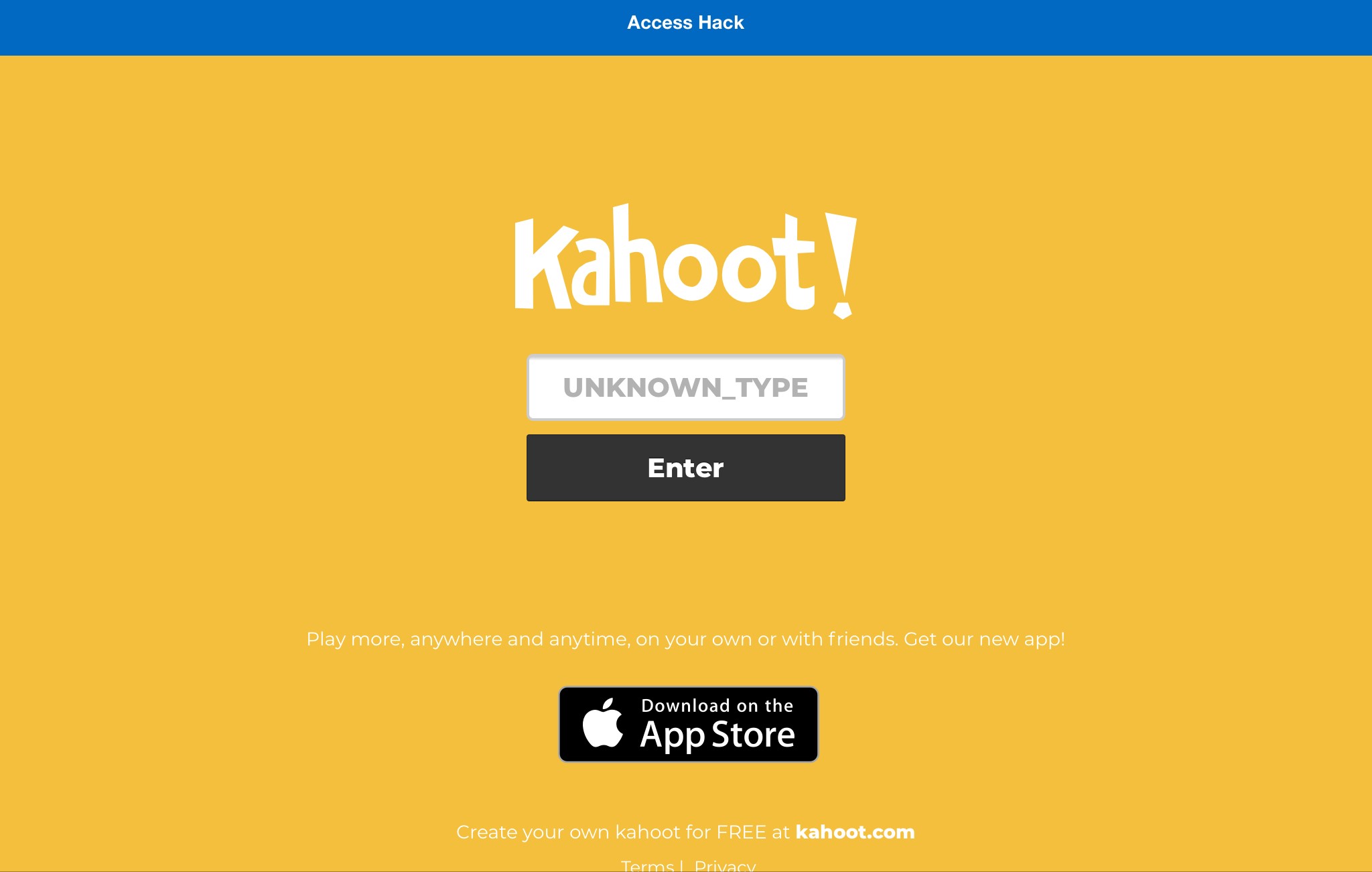


1 comment