In the digital landscape of media consumption, Internet Protocol Television (IPTV) stands out as a versatile platform offering a plethora of content accessible across various devices. Among the essential components facilitating IPTV usage are Set-Top Box (STB) emulators, which enable users to stream content seamlessly. However, users may encounter authentication issues while configuring STB emulators, disrupting their access to desired content. In this comprehensive guide, we delve into the intricacies of resolving the STB Emulator Authentication problem, offering practical solutions and insights to ensure a smooth IPTV experience.
Understanding STB Emulators and IPTV Configuration: Before diving into troubleshooting methods, it’s crucial to grasp the process of configuring STB emulators for IPTV usage. Typically, users need a genuine URL to stream content directly from the internet via their STB emulators. Setting up an STB involves creating accounts, ensuring security, and selecting preferred versions of the emulator. However, authentication errors may arise due to various factors, such as incorrect email addresses or inappropriate URLs. Resolving these issues is paramount to accessing IPTV content seamlessly.
Methods to Fix STB Emulator Authentication Problem
When encountering authentication errors with STB emulators, users can employ several methods to rectify the issue. Below are step-by-step guidelines to address authentication problems effectively:
Update STB Application: Ensure that you are using the latest version of the STB application or update the existing version to resolve compatibility issues and enhance functionality. Updating the application can often resolve authentication-related bugs and errors.
Verify Authentication Details: Provide accurate authentication details during setup, including username, password, and verification email. Check your email for the verification link and click on it to confirm your account. Ensuring the accuracy of authentication details is crucial for successful authentication.
Use Different Email Account: If authentication errors persist, try using a different email account for verification purposes. This approach may help bypass issues associated with incorrect or inaccessible email addresses. Using a different email account can often circumvent authentication hurdles.
Install STB Emulator and BlueStack: Install the STB emulator on your device and complement it with BlueStack, an Android emulator available on platforms like the Google Play Store or Amazon Firestick. Ensure accurate login details and seek genuine URLs for IPTV access. BlueStack can serve as a reliable platform for running Android applications, including STB emulators.
Troubleshoot URL Issues: If authentication errors persist, verify the URL being used for IPTV access. Inaccurate or inappropriate URLs may trigger authentication problems. Search for genuine URLs to ensure seamless connectivity and content access. Utilize reputable sources to obtain valid URLs for IPTV access.
Resolving Buffering Problems with IPTV: In addition to authentication errors, users may encounter buffering issues while streaming IPTV content. Buffering problems can arise due to various factors, including inadequate internet connectivity and inappropriate VPN usage. To address buffering problems effectively, consider the following steps:
- Optimize Modem Settings: Ensure that your modem settings are optimized for streaming high-quality content. Advanced modem features can improve connectivity and minimize buffering interruptions. Adjusting modem settings can enhance overall streaming performance.
- Enhance Wi-Fi Connectivity: Strengthen your Wi-Fi connection to prevent buffering issues. Position your device closer to the router or invest in signal boosters to improve signal strength and stability. Enhancing Wi-Fi connectivity can significantly reduce buffering instances during IPTV streaming.
- Utilize Genuine VPN: When using a Virtual Private Network (VPN), ensure that it is genuine and reliable. Avoid using VPNs from questionable providers, as they may lead to connectivity issues and exacerbate buffering problems. Choose a reputable VPN service with robust encryption protocols to ensure smooth IPTV streaming experiences.
Setting Up STB Emulator on Windows 10:
For users operating on Windows 10 devices, setting up the STB emulator requires careful configuration and adherence to setup guidelines. STB emulators enable seamless IPTV connectivity on Windows 10, providing users with access to a plethora of content. To configure the STB emulator on Windows 10, follow these steps:
Install STB Emulator: Download and install the STB emulator software from a reputable source or website. Ensure that the emulator is compatible with Windows 10 and follow the installation instructions provided. Installing the STB emulator is the first step towards enjoying IPTV content on Windows 10 devices.
Configure Emulator Settings: Once installed, configure the STB emulator settings by entering relevant authentication details, including profile name and verification information. Verify that all details are accurate to avoid authentication errors. Configuring emulator settings accurately is essential for seamless IPTV access on Windows 10.
Conclusion
Authentication errors with STB emulators can be frustrating obstacles to accessing IPTV content. However, by following the methods and guidelines outlined in this comprehensive guide, users can effectively troubleshoot authentication problems and enjoy seamless connectivity to IPTV services. Remember to prioritize accuracy and legitimacy when configuring emulators and accessing IPTV content, ensuring a smooth and enjoyable viewing experience for all users.
Experiencing difficulties with your Device, check out our “How To” page on how to resolve some of these issues.



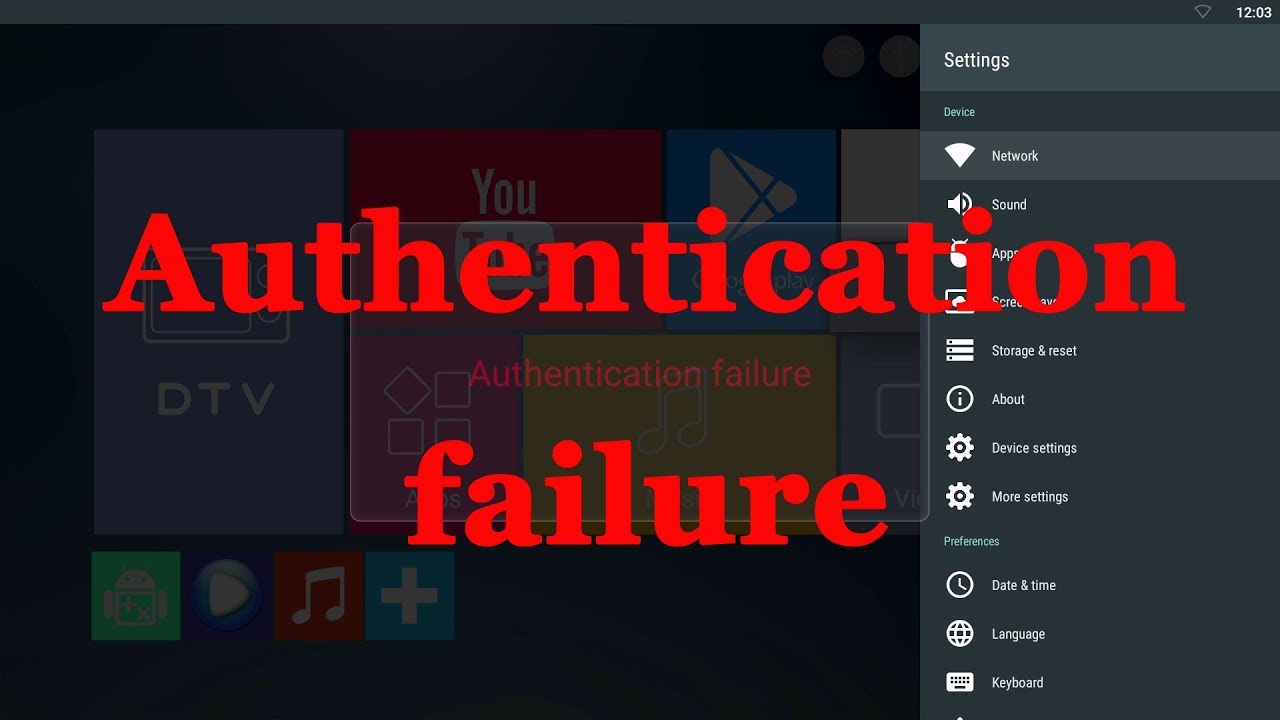
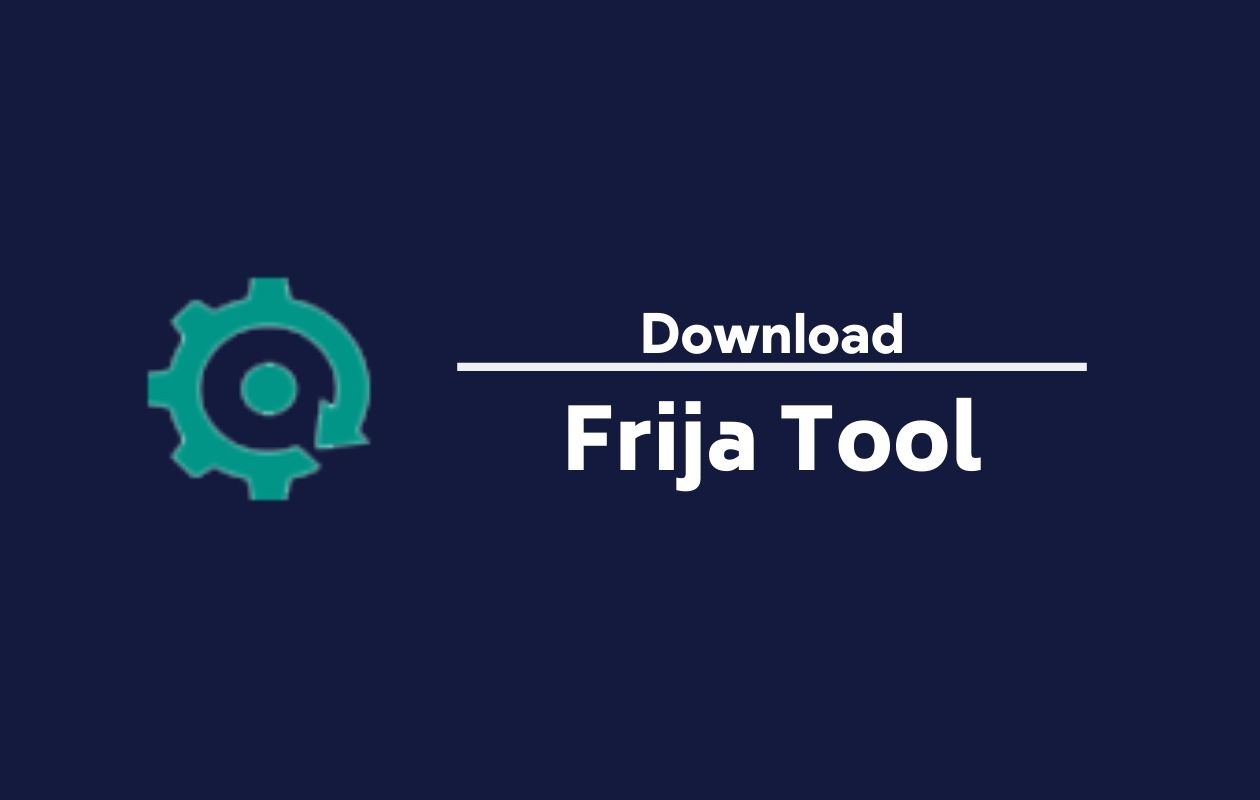
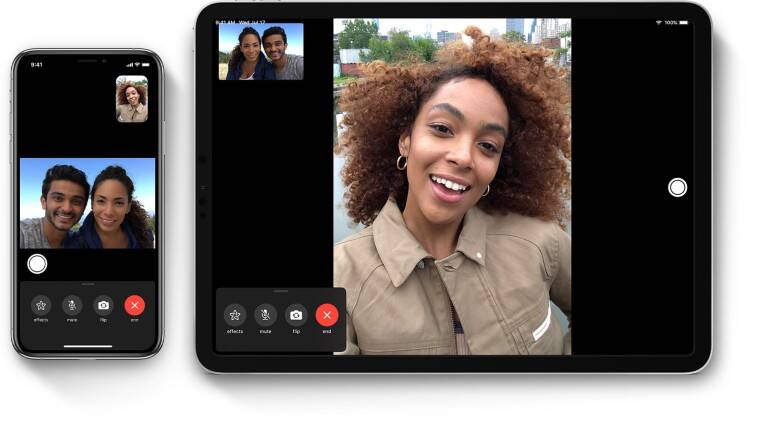



I am getting authorization error while connecting stb