In today’s digital age, staying connected with friends and family has become easier than ever. With the advent of social media platforms like Facebook, we can instantly communicate and share our lives with others. However, there are times when we may not want to be constantly available or active on these platforms. Fortunately, Facebook Messenger provides an option to hide your active status, allowing you to browse and use the app without others knowing you’re online. In this comprehensive guide, we will walk you through the steps to disable your active status on Facebook Messenger, whether you’re using a mobile device or a desktop computer.
Facebook Messenger is a popular messaging app that allows you to chat, make voice and video calls, and share media with your contacts. By default, Messenger displays your active status, indicating when you’re online and available to chat. While this feature can be useful for staying connected, there are times when you may prefer to maintain some privacy and control over your availability. Whether you want to focus on other tasks without interruptions or simply enjoy some downtime without constant notifications, disabling your active status can help you achieve that.
Disabling Active Status on Mobile
If you primarily use Facebook Messenger on your mobile device, you can easily disable your active status with just a few taps. The process is slightly different for iPhone and Android users, but the overall steps remain similar.
For iPhone: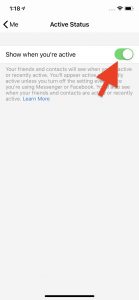
- Launch the Messenger app on your iPhone.
- Tap your profile picture in the top left corner of the screen.
- In the menu that appears, scroll down and tap on “Active Status.”
- Toggle off the switch next to “Show When You’re Active.”
By following these steps, you can effectively hide your active status on Messenger and prevent others from seeing when you’re online.
For Android:
- Open the Messenger app on your Android device.
- Tap on your profile picture located in the top left corner of the screen.
- Scroll down and select “Active Status.”
- Turn off the toggle switch next to “Show When You’re Active.”
With these simple actions, you can disable your active status on Messenger and regain control over your availability.
Disabling Active Status on Messenger.com
If you prefer using Messenger on your desktop computer or laptop, you can still disable your active status by accessing Messenger.com. The steps may vary slightly depending on your operating system and browser, but the general process remains the same.
- Open your preferred web browser and navigate to Messenger.com.
- Sign in to your Facebook account if you haven’t already.
- Once you’re on the Messenger website, look for the three small dots in the upper left corner of the screen.
- Click on the dots to open the Preferences menu.
- From the menu, select “Turn Off Active Status.”
At this point, you’ll be presented with options to control who can see your active status. You can choose to turn off active status for all contacts, hide it from specific individuals, or customize your visibility settings according to your preferences.
Benefits of Hiding Your Active Status
Disabling your active status on Facebook Messenger offers several benefits:
- Privacy: By hiding your active status, you can maintain privacy and control over your availability. You can choose when to engage in conversations and when to take a break from social interactions.
- Focus and Productivity: Disabling active status helps you stay focused on your tasks without constant interruptions. It allows you to concentrate on important work or enjoy some uninterrupted leisure time.
- Reduced Pressure: Sometimes, being constantly available can create a sense of obligation to respond immediately. By hiding your active status, you can alleviate the pressure to be responsive at all times.
- Selective Interactions: Hiding your active status allows you to choose when and with whom you want to engage in conversations. You can be more intentional about your communication and prioritize meaningful interactions.
Privacy Considerations
While hiding your active status on Facebook Messenger provides privacy benefits, it’s important to consider a few key points:
- Mutual Visibility: When you disable your active status, you won’t be able to see when others are online either. This ensures a fair and balanced approach to privacy.
- Exceptions: Facebook allows you to customize your active status visibility for specific individuals. You can choose to hide your status from certain contacts or make it visible only to a select few.
- Messaging and Calls: Disabling your active status doesn’t prevent you from sending and receiving messages or making calls on Messenger. It simply hides your online presence.
By being mindful of these considerations, you can make informed decisions about your privacy settings on Facebook Messenger.
Frequently Asked Questions
Can I hide my active status on Facebook without using Messenger?
No, the active status feature is specific to the Messenger app and Messenger.com. It doesn’t apply to the main Facebook app or the Facebook website.
Will I still receive messages when my active status is disabled?
Yes, disabling your active status doesn’t affect your ability to send or receive messages on Messenger. It only hides your online presence.
Can I hide my active status from specific individuals?
Yes, Facebook allows you to customize your active status visibility. You can choose to hide your status from specific contacts or make it visible only to a select few.
Will I receive notifications when my active status is hidden?
Yes, you will still receive notifications for new messages and calls on Messenger, regardless of your active status visibility.
Can I hide my active status on Facebook Messenger temporarily?
A: Yes, you can toggle your active status on or off at any time. This allows you to control when you appear online and when you prefer to go offline.
Troubleshooting Tips
In case you encounter any issues while trying to hide your active status on Facebook Messenger, here are some troubleshooting tips:
- Update the App: Ensure that you’re using the latest version of the Messenger app to access all the available features and settings.
- Clear Cache: Clearing the cache of the Messenger app can help resolve any temporary glitches or performance issues.
- Restart the Device: Sometimes, a simple restart can resolve minor software hiccups and restore normal functionality.
- Check Privacy Settings: Double-check your privacy settings on both Facebook and Messenger to ensure that your active status visibility is configured correctly.
If you’re still experiencing difficulties, you may consider reaching out to Facebook support for further assistance.
Conclusion
Hiding your active status on Facebook Messenger allows you to maintain privacy, control your availability, and focus on your tasks without constant interruptions. Whether you’re using a mobile device or a desktop computer, disabling active status is a simple process that empowers you to choose when and with whom you want to engage in conversations. By following the steps outlined in this guide, you can enjoy a more personalized and balanced messaging experience on Facebook Messenger.
Remember, disabling your active status doesn’t prevent you from sending or receiving messages. It only hides your online presence, giving you the freedom to use Messenger on your own terms. So, take control of your privacy and enjoy the benefits of a more intentional and focused digital communication experience.
Experiencing difficulties with your Device, check out our “How To” page on how to resolve some of these issues.



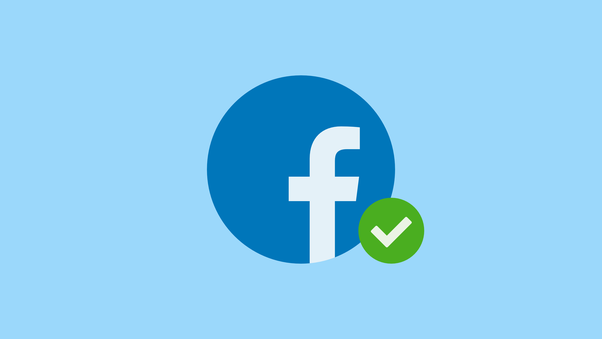
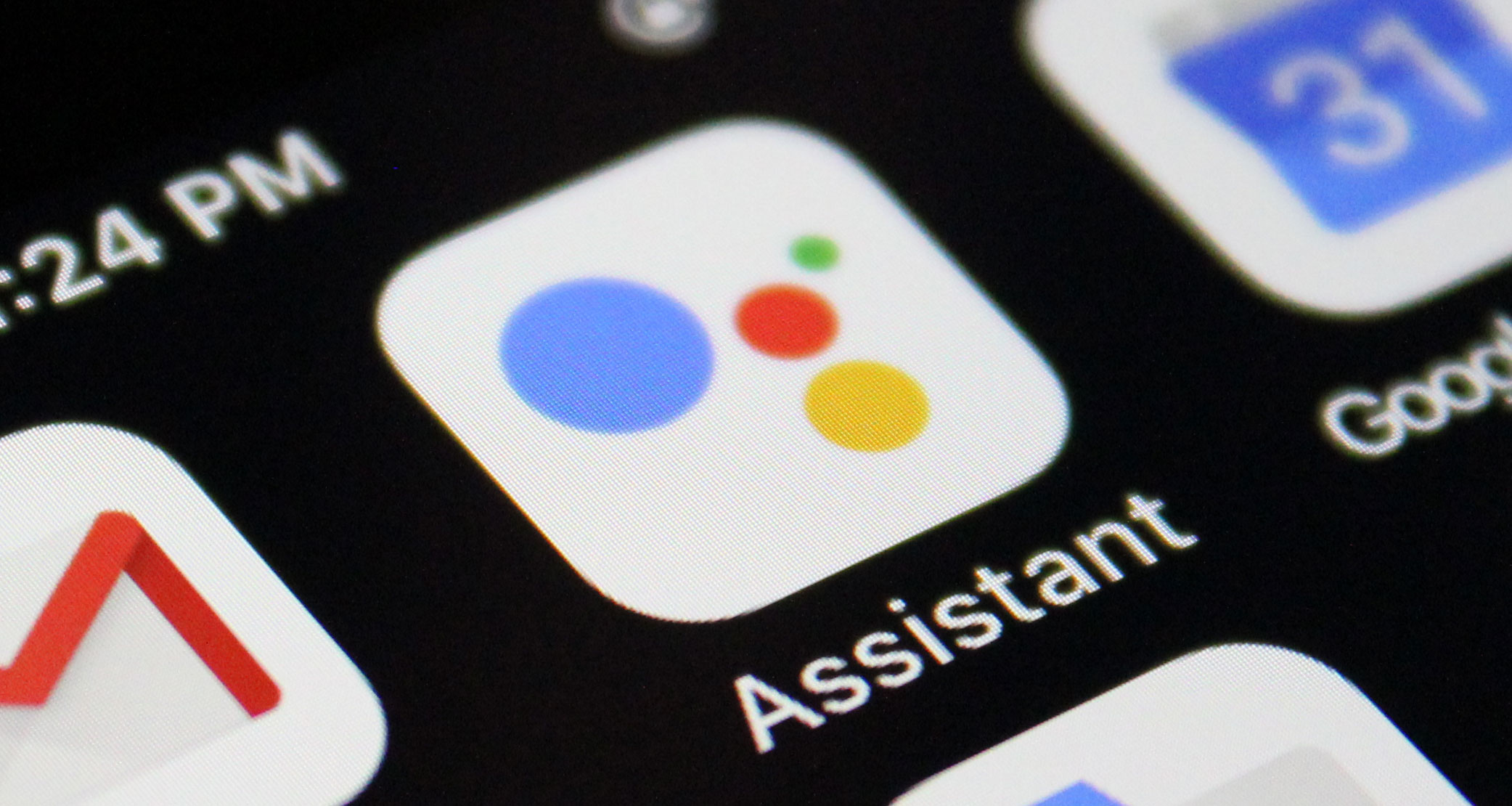
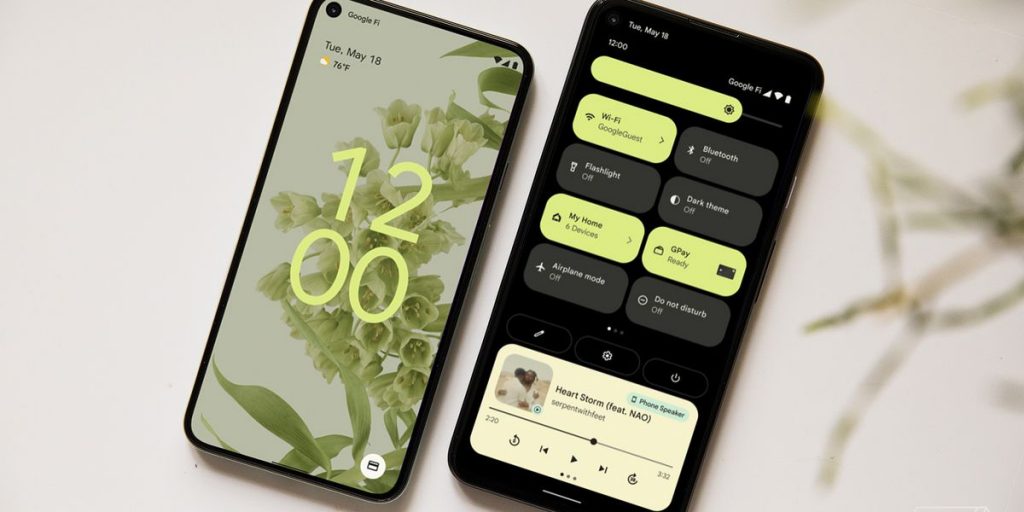

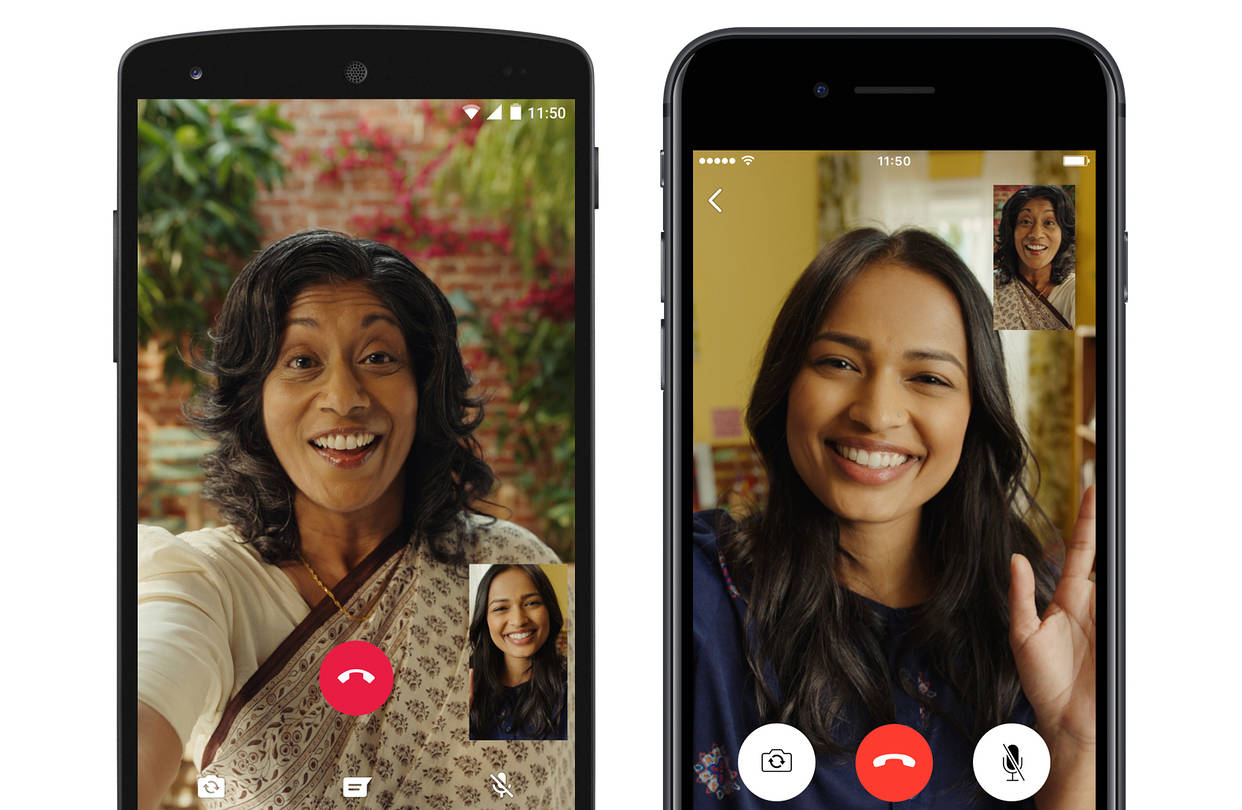
2 comments