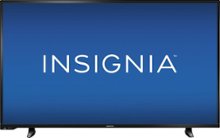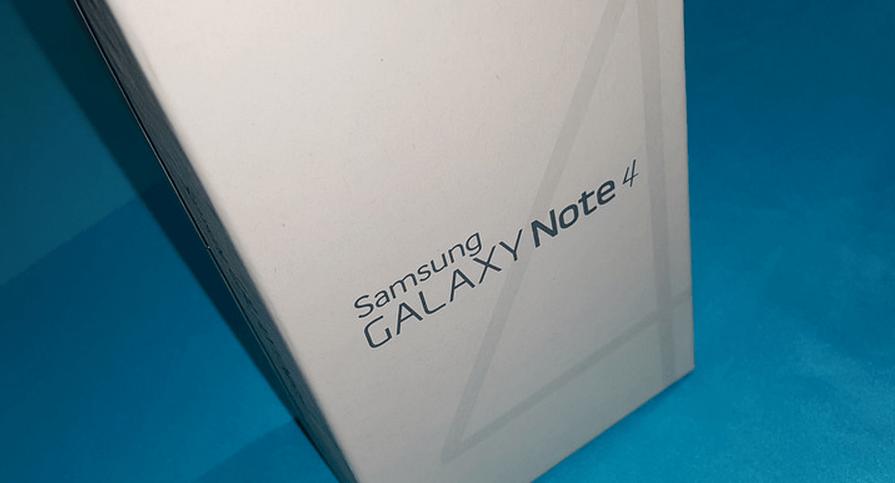In today’s digital age, Instagram has become more than just a photo-sharing platform. With over one billion monthly active users, it has evolved into a full-fledged social media platform. However, there are times when you may not want others to know if you’re online or not. Thankfully, Instagram offers a feature called “Activity Status” that allows you to control your online presence. In this guide, we will walk you through the process of hiding your activity status on Instagram, whether you’re using an iOS or Android device.
Why Hide Your Activity Status?
Before we dive into the steps, let’s understand why you might want to hide your activity status on Instagram. There are several reasons why individuals may choose to do so:
- Privacy: Some users value their privacy and prefer to keep their online activity hidden from others.
- Avoid Unwanted Attention: Hiding your activity status prevents others from constantly reaching out to you when you’re online, giving you more control over your interactions.
- Focus and Productivity: By hiding your activity status, you can avoid distractions and stay focused on your tasks without interruptions.
Now that we’ve established the importance of hiding your activity status, let’s jump into the step-by-step process for both iOS and Android devices.
Hiding Activity Status on Instagram for iOS Devices
If you’re an iPhone or iPad user, follow these steps to hide your activity status on Instagram:
- Launch the Instagram app on your iOS device.
- Log in to the account whose activity status you want to hide.
- Tap on your profile icon at the bottom right corner of the screen.
- Next, tap on the three horizontal lines at the top right corner to access the menu.
- Scroll down and select “Settings” from the list of options.
- In the “Settings” menu, tap on “Privacy.”
- Look for the “Activity Status” option and tap on it.
- Finally, toggle the switch next to “Show Activity Status” to turn it off.
Congratulations! You have successfully hidden your activity status on Instagram for iOS devices. Now, let’s move on to the steps for Android devices.
Hiding Activity Status on Instagram for Android Devices
If you’re an Android user, here’s how you can hide your activity status on Instagram:
- Open the Instagram app on your Android device.
- Log in to the account for which you want to hide the activity status.
- Tap on your profile icon located at the bottom right corner of the screen.
- Now, tap on the three horizontal lines at the top right corner to access the menu.
- Scroll down and select “Settings” from the menu.
- In the “Settings” menu, tap on “Privacy.”
- Look for the “Activity Status” option and tap on it.
- Finally, toggle the switch next to “Show Activity Status” to turn it off.
Great job! You have successfully hidden your activity status on Instagram for Android devices. Now you can browse Instagram without others knowing if you’re online or not.
Limitations of Hiding Activity Status
While hiding your activity status on Instagram prevents others from seeing if you’re online, there are a few limitations to keep in mind:
- Direct Messages: Hiding your activity status does not affect your ability to send or receive direct messages. The person you’re communicating with will still be able to see if you’ve read their messages.
- Read Receipts: Instagram does not provide an option to hide read receipts for direct messages. If you’ve read a message, the sender will know.
Tips for Protecting Your Privacy on Instagram
In addition to hiding your activity status, here are some additional tips to protect your privacy on Instagram:
- Set a Strong Password: Ensure your Instagram account is protected with a strong, unique password to prevent unauthorized access.
- Enable Two-Factor Authentication: Activate two-factor authentication for an extra layer of security. This feature requires an additional verification step, such as a unique code sent to your phone, when logging in.
- Review Privacy Settings: Regularly review and adjust your privacy settings to control who can see your posts, stories, and personal information.
- Be Mindful of What You Share: Think twice before sharing personal information, such as your location or contact details, on Instagram.
- Block Unwanted Users: If you encounter any unwanted or abusive users on Instagram, block them to prevent further interactions.
- Keep Your App Updated: Install updates for the Instagram app to ensure you have the latest security patches and features.
By following these tips, you can enhance your privacy and security while using Instagram.
Conclusion
Hiding your activity status on Instagram gives you more control over your online presence and helps protect your privacy. Whether you’re using an iOS or Android device, the steps outlined in this guide will enable you to hide your activity status effortlessly. Remember to review and adjust your privacy settings regularly to ensure you’re comfortable with the level of visibility on your Instagram account. By following these best practices, you can enjoy a safer and more private Instagram experience. Happy browsing!
Experiencing difficulties with your Device, check out our “How To” page on how to resolve some of these issues.