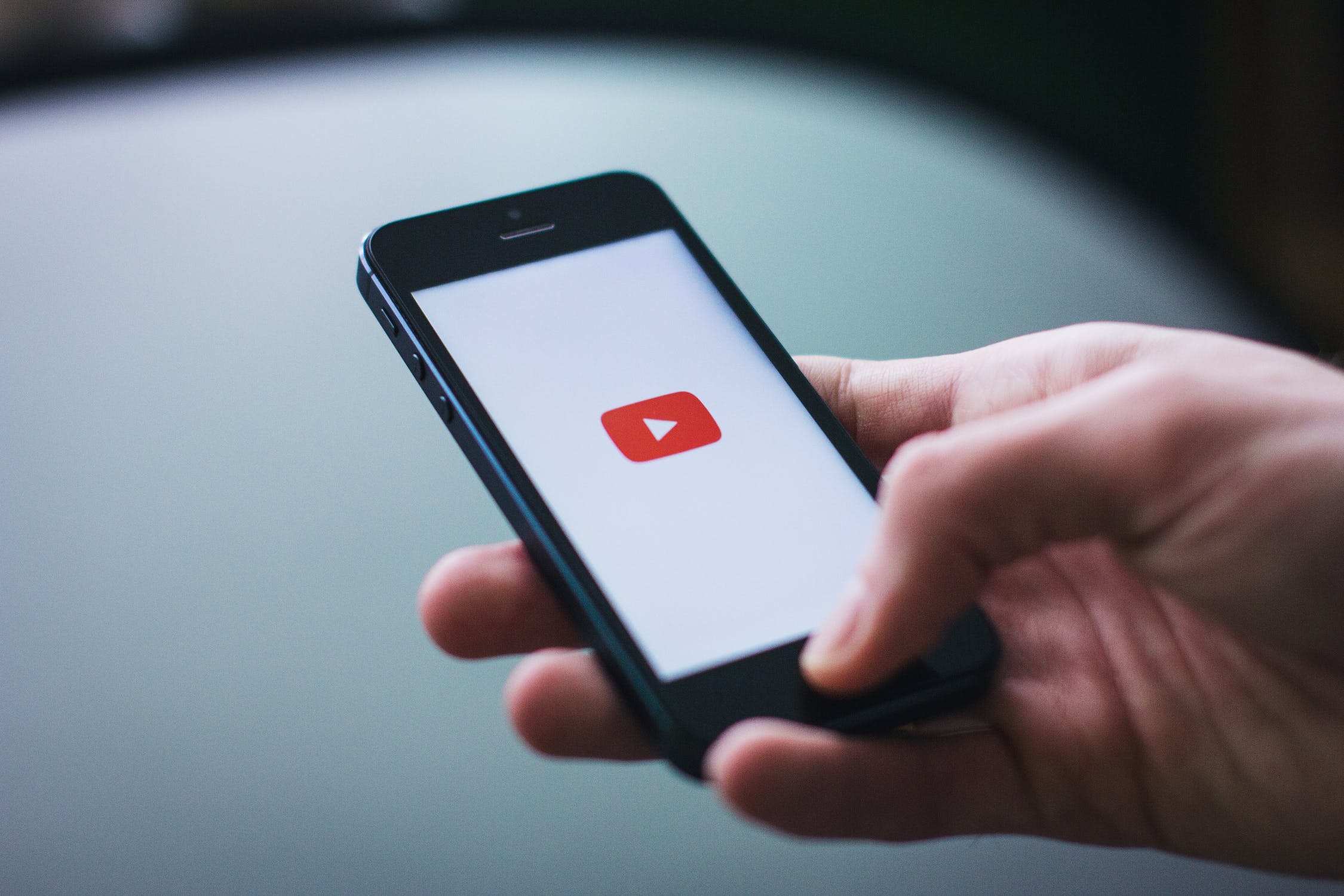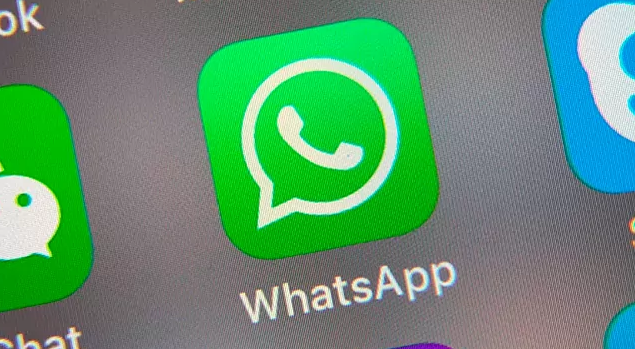The Playstore as we all know is filled with many music player apps, one of the most popular being YouTube which is also my first preference music player app on the go providing that I don’t have the track downloaded onto my smartphone or smart device. YouTube has transitioned the way persons like ourselves listen to music. YouTube almost has every song, album and video around the globe and this is not an exaggeration.
How To Loop You Tube Videos On Android:
So YouTube is a great media platform for listening music. However, there’s one feature that if added could make it the perfect music player available on Android. You guessed it right, YouTube does not let you loop videos. Due to this you’ll be replaying your favourite music video everytime. This might be considered as annoying by some.
We will provide you with some tips or suggestions that will assist you on keeping YouTube videos in repeat mode on your Android smart device. The first being a simple suggestion then for the second suggestion we will recommend a nice third-party app for you to utilize.
Now onto the two methods:
1. The simple suggestion:
Firstly, we are going to manipulate YouTube’s Playlist feature. The playlist feature will allow you to repeat videos. So go ahead and add a video or two of our choice and place the playlist on repeat. To do this:
Step 1: Press on the three-dot menu located beside your favorite video. Then press on Add to playlist > Create a new playlist and set the privacy to Private.
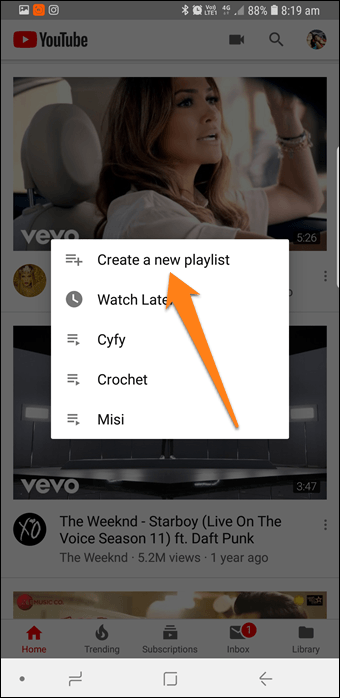
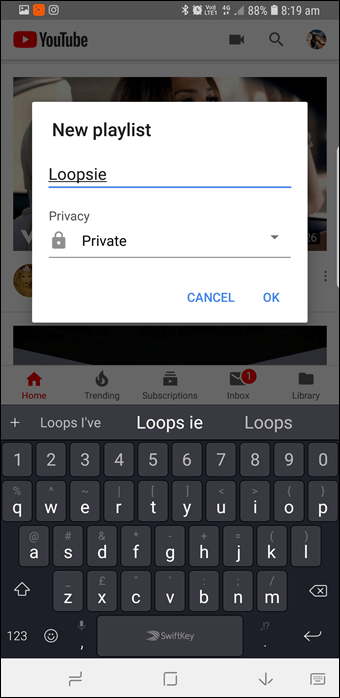
Step 2: After the playlist has been created, open it and press on the Play button. It is highly noticeable. Press on the Down arrow of the video, as soon as it starts playing, hit the Loop icon.
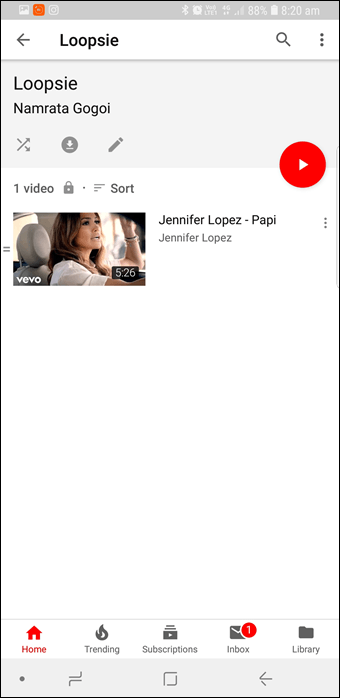
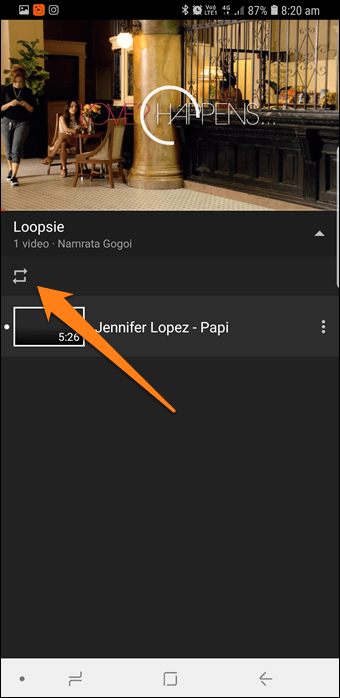
There you have it! your done. This video will now continue to play in a loop until you manually stop it.
Please note that you can delist old songs and list / add new ones to the loop playlist. So that the next time your favorite song changes, all you have to do is to perform a few steps of deletion and addition.
2. Utilizing a third party app:
The app we will recommend to you is Musepic: Repeat Youtube Videos. This app virtually has all the videos which are on YouTube.
To Download Musepic:
Otherwise from playing videos on a loop. It also lets you select specific parts of the video to loop. Most importantly you can select the video segments that you prefer to be looped.
Step 1: Go ahead and peruse for your favorite video and once you’ve played it, you can adjust its start and end points. This is an optional step though.
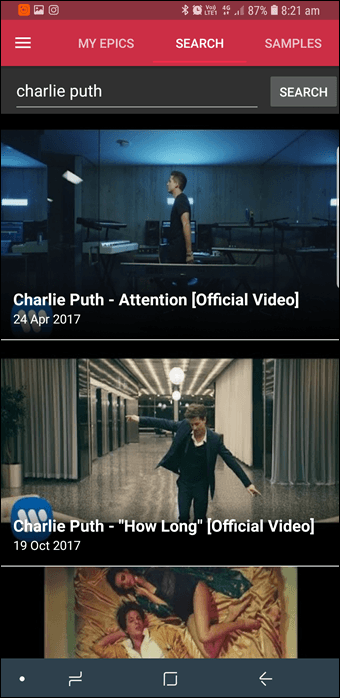
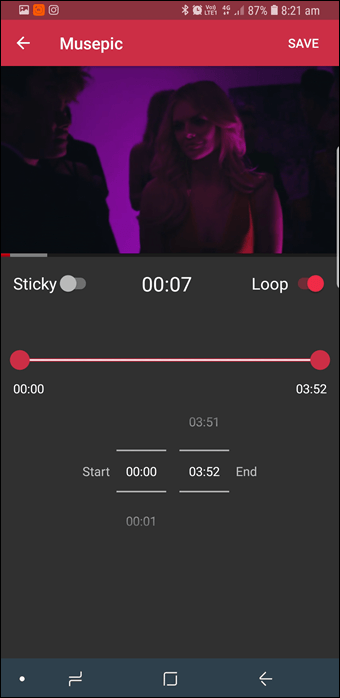
Step 2: Go ahead and toggle the Loop button on and save it. There will be a mini prompt located at the bottom of the screen. Press on the Play it option.
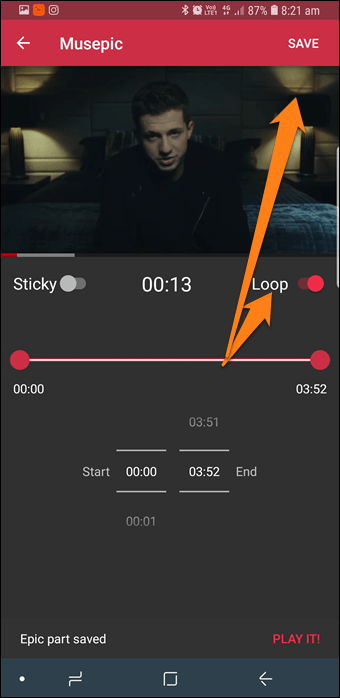
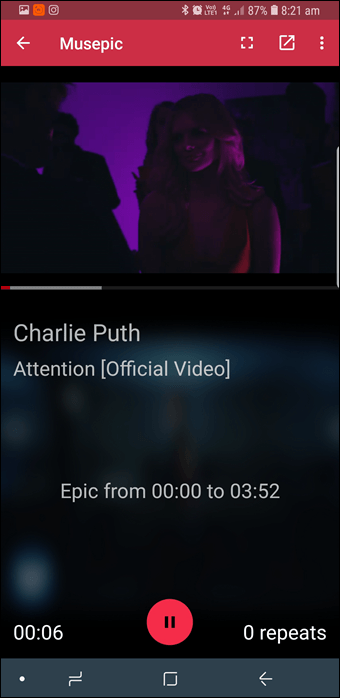
Please note that you can also check out the number of repeats located at the bottom of the screen.
Step 3: In order to edit the track, press on the three-dot menu and press Edit.
Few tips whilst utilizing YouTube:
1. Scheduling videos to watch later:
If you plan on watching videos later on then all you have to do is add it to the watch later list. So whenever “later on” comes you don’t miss out on any of these videos when you’re busy.
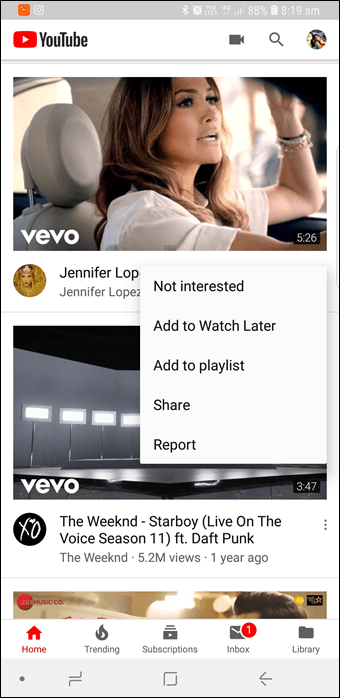
Press on the three-dot menu of the video and choose Add to Watch Later. However please note that you’ll have to proactively check the Watch Later card in the Library as there won’t be any form of push notification to remind you to go and watch this video.
2. Changing the location of Trending Videos:
Some persons are unhappy with the trending videos of your country, so the best option for them would be to change the location.
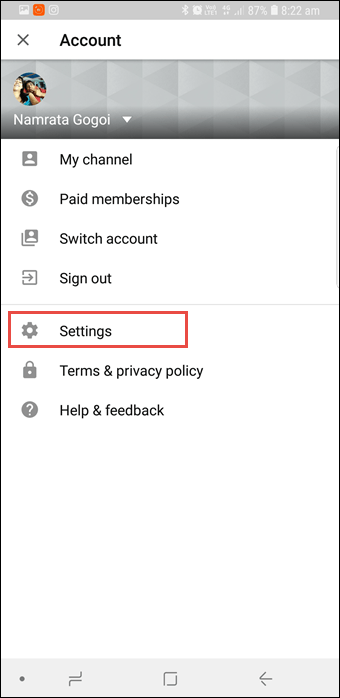
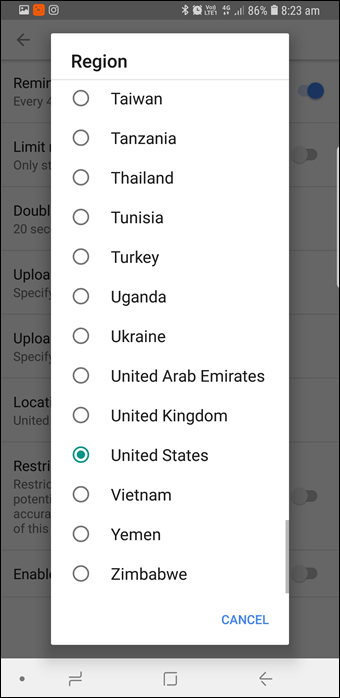
To do this go to Menu > Settings > General and press on Location. Then go ahead and scroll down until you see the country of your choice.
3. Ask YouTube to Remind You to Take Breaks:
If you want YouTube to remind you about a break then go to the General Settings and switch the ‘Remind me to take a break’ choice to on. Adjust a suitable time and you’ll be set.
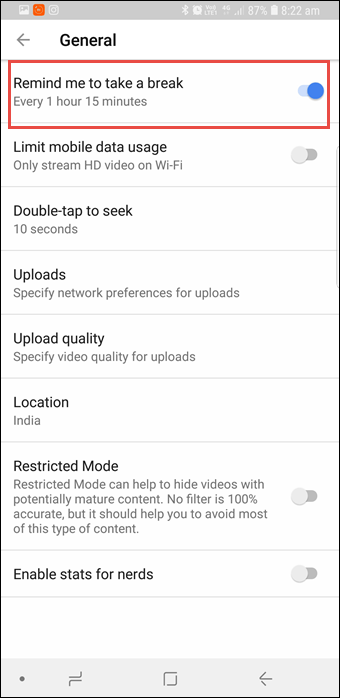
We have to remember to keep our addiction at bay sometimes especially in the case of smartphone usage.
4. Change the Seek Interval:
If you want to jump forward or backward then you can go ahead and double tap on the video interface whilst watching. What this will do is to forward the video by as set amount of time which is either 5 or 10 seconds by default. The default fast forward is of 10-seconds. To adjust this you can:
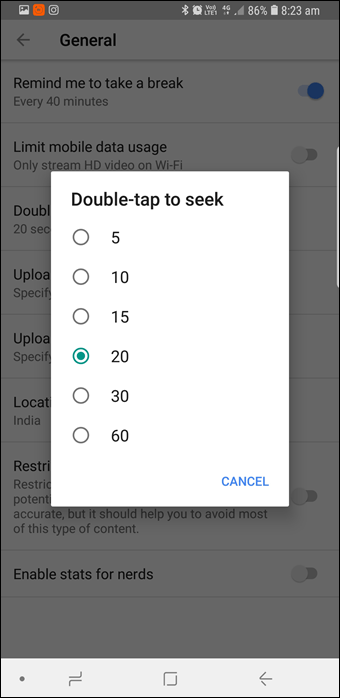
Head over to the General settings and adjust the Double-tap to seek option.
Experiencing difficulties with your Android Device, check out our “How To” page on how to resolve some of these issues.
Other Android Technical Reviews:- Android