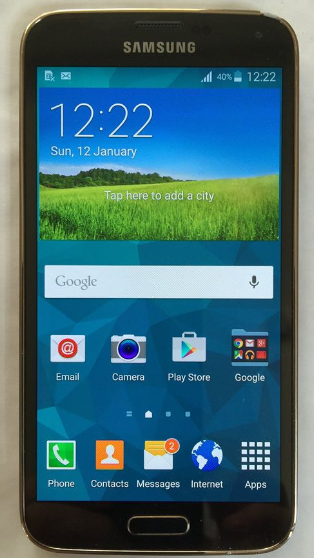The Huawei Mate 20, Huawei Mate 20 Pro, Huawei Mate 20 RS Porsche Design and Huawei Mate 20 X are Android smartphones, designed and marketed by Huawei. They are all apart of the Huawei Mate series.
The Huawei Mate 20 smartphone is powered by the Kirin 980 processor, which is packed with either 4GB RAM and 64GB internal storage or 6GB RAM and 128GB storage; the storage can be expanded by up to 256GB using Huawei’s new Nano Memory card format. It is powered by a 4,000mAh battery, and Huawei’s SuperCharge tech feature.
The Huawei Mate 20 Pro is rated IP68 water and dust resistance. The regular Huawei Mate 20 is IP53-rated, so it is not so much water resistant like the pro.
Specifications:
Design:
The Huawei Mate 20 smartphone has glass on the back and the front with an aluminum frame.The phone is available in three colors, Midnight Blue, Twilight and Black. However the Huawei Mate 20 X is only available in Midnight Blue and Phantom Silver.
The Huawei Mate 20 Pro has a similar design and is available in the same colors as the Huawei Mate 20 in addition to Emerald Green and Pink Gold.
The Huawei Mate 20 RS Porsche Design looks almost identical to the Huawei Mate 20 Pro, but the back is a bit different.
Software:
The Huawei Mate 20/Pro/RS Porsche Design/X runs on EMUI 9.0 based on Android Pie.
Hardware
The chipset of the Huawei Mate 20 and the Huawei Mate 20 Pro is the HiSilicon Kirin 980 (7 nm). Both phones utilize the Mali-G76 MP10 GPU.
Camera
The Front Camera:
All four Huawei smartphones have a triple-camera set up on the back:
Mate 20 camera features a 12 MP, f/1.8, 27mm (wide), 1/2.3. 16 MP, f/2.2, 17mm (ultrawide) 8 MP, f/2.4, 52mm (telephoto)
Mate 20 Pro , Mate 20 X and Mate 20 RS Porsche Design features a 40 MP, f/1.8, 27mm (wide), 1/1.7. 20 MP, f/2.2, 16mm (ultrawide) 8 MP, f/2.4, 80mm (telephoto)
Features:
Panorama, HDR and Leica Optics, dual-LED dual tone flash.
24 MP, F/2.0, 26mm (wide)
HDR Camera
Video 1080p@30fps
Selfie Camera
How To Manage Home Screen App Icons Huawei Mate 20:
Move and delete app icons from the home screen. Sort icons in folders for more convenient use.
Move an app icon or folder: On the home screen, touch and hold an app icon or folder until your Phone vibrates, then drag it to any position on the home screen.
Delete an app icon: On the home screen, touch and hold the icon of the app you want to uninstall until your Phone vibrates, then drag it to Uninstall. Follow the onscreen prompts to delete the app.
To ensure that the system runs normally, some pre-installed system apps cannot be uninstalled.
Lock home screen layout: Open Settings, go to Home screen & wallpaper > Home screen settings, and enable Lock layout.
Create a folder: On the home screen, touch and hold an app icon until your Phone vibrates, then drag it on top of another icon. The two icons will be placed in a new folder.
Delete a folder: Open the folder, touch , deselect all the apps, then touch OK. The folder will be deleted and all app icons in the folder will be moved to your home screen.
Rename a folder: Open the folder and touch the folder name to enter a new name.
Add or remove app icons from a folder: Open the folder, touch , select the apps you wish to add to the folder, deselect those you wish to remove, and then touch OK. The selected app icons will be added to the folder and deselected apps will be removed from the folder.
Another way to remove an app icon from a folder is to touch and hold the icon in the folder until your Phone vibrates, then drag it to an empty space on the home screen.
Experiencing difficulties with your Android Device, check out our “How To” page on how to resolve some of these issues.
Other Android Technical Reviews:- Android