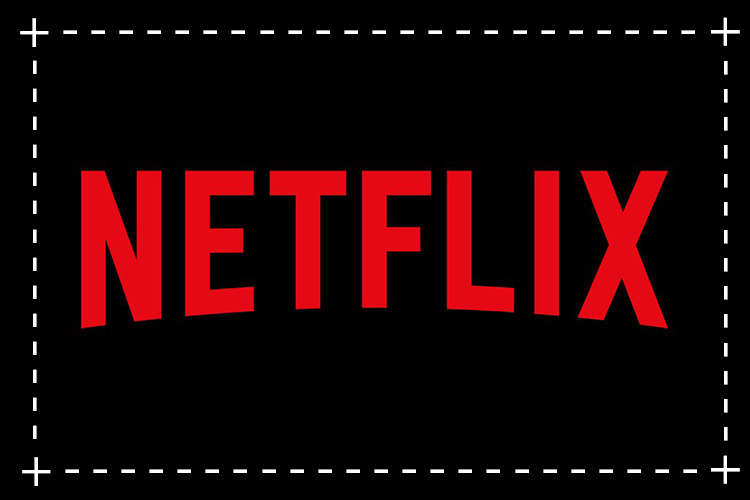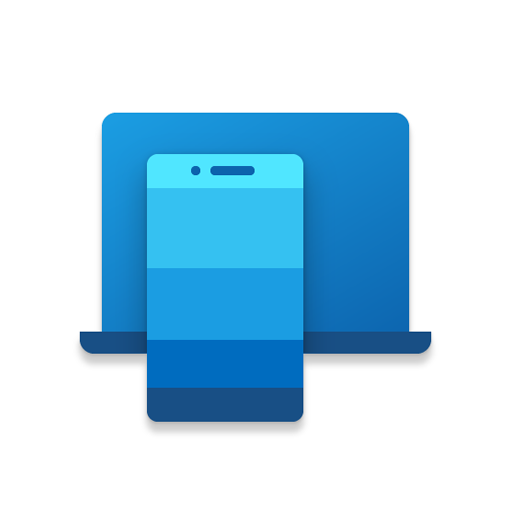Are you upgrading to a new phone and wondering how to pair your Fitbit Versa with it? Don’t worry, the process is actually quite simple and takes less time compared to setting up your Fitbit for the first time. In this comprehensive guide, we will walk you through the step-by-step process of pairing your Fitbit Versa with your new phone, ensuring a seamless transition without losing any of your fitness data or settings.
Upgrading to a new phone is an exciting time, but the process of re-adding your old accessories can sometimes be a hassle. However, when it comes to pairing your Fitbit Versa with a new phone, you’ll be relieved to know that it’s a straightforward process. In just a few simple steps, you can have your Fitbit Versa re-paired and ready to go on your new device.
Prerequisites
Before we dive into the pairing process, there are a few prerequisites you need to meet:
- Ensure that your Fitbit Versa is fully charged.
- Make sure your new phone is compatible with the Fitbit app. You can check the Fitbit website or your device’s app store for compatibility information.
- Download and install the Fitbit app on your new phone from the respective app store.
Now that you have everything ready, let’s get started with the pairing process!
Step 1: Open the Fitbit App and Access Device Setup
To begin, open the Fitbit app on your new phone. Once the app is launched, tap on the account icon located at the top right corner of the screen. This will take you to your account settings.
Step 2: Select the Fitbit Versa from the List of Trackers
In your account settings, look for the option that says “Set up a Device” and tap on it. You will be presented with a list of Fitbit trackers. From this list, select “Versa” as your device.
Step 3: Agree to the Terms and Policies
Before proceeding with the device setup, you will need to review and agree to the terms and policies. Scroll through the terms and policies and tap on the “I Agree” button to continue.
Step 4: Prepare Your Fitbit Versa for Pairing
Now it’s time to prepare your Fitbit Versa for pairing. Place your Versa in the charging cradle and ensure that it is properly connected. Once your Versa is in the charging cradle, tap on the “Next” button to proceed.
Step 5: Connect Your Fitbit Versa to Your New Phone
At this stage, your phone will search for your Fitbit Versa’s Bluetooth connection. Once the connection is discovered, you will be prompted to enter the four digits shown on your Versa’s screen. This is to ensure that you are pairing the correct device.
After entering the four digits, you will be asked to connect your Versa to your Wi-Fi network. Follow the on-screen instructions to complete the Wi-Fi setup.
Step 6: Complete the Setup Process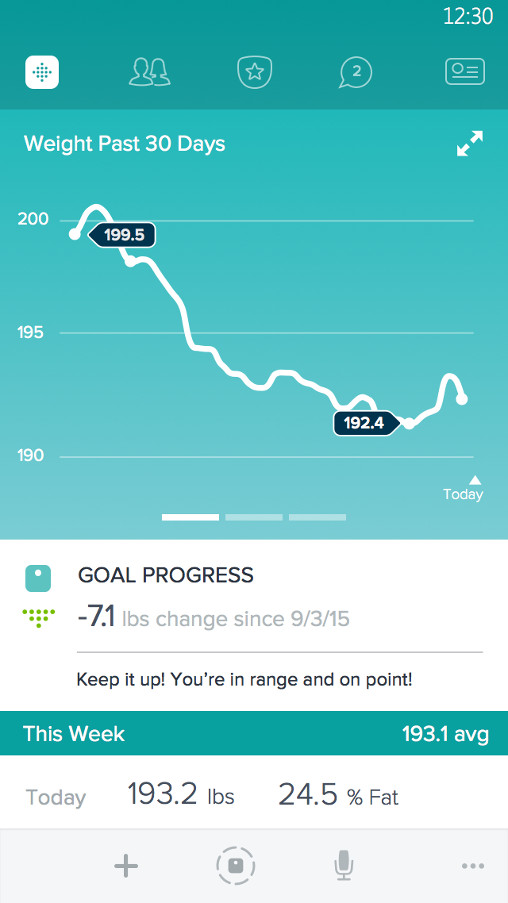
Congratulations! You have successfully paired your Fitbit Versa with your new phone. To complete the setup process, simply tap on the “Next” button on the following three screens. This will finalize the setup and sync your Fitbit Versa with your new phone.
Troubleshooting Tips
While the pairing process is usually smooth, you may encounter some issues along the way. Here are a few troubleshooting tips to help you overcome common problems:
- Ensure that your Fitbit Versa and new phone are within close proximity to each other during the pairing process.
- Restart both your Fitbit Versa and your new phone if you encounter any connectivity issues.
- Make sure that Bluetooth is enabled on both your Fitbit Versa and your new phone.
- Double-check that the Fitbit app is up to date on your new phone.
- If you still experience issues, consult the Fitbit support website or reach out to their customer support for further assistance.
Conclusion
Pairing your Fitbit Versa with a new phone is a simple process that ensures you can continue tracking your fitness goals seamlessly. By following the step-by-step guide outlined in this article, you can quickly and easily pair your Fitbit Versa with your new device. Enjoy using your Fitbit Versa with your new phone and stay on track with your health and fitness journey!