As Google prepares to release its latest operating system, Android 12, users are eager to explore the new features and improvements it brings. One notable addition is SafetyNet, a security feature designed to prevent rooted Android devices from accessing certain apps and services. While this may seem like a limitation for rooted users, there are steps you can take to successfully pass SafetyNet on your rooted Android 12 device. In this comprehensive guide, we will walk you through the process, providing detailed instructions and solutions to ensure you can continue to use your device without any restrictions.
SafetyNet is a security feature developed by Google to verify the integrity of an Android device and ensure it meets certain security standards. It performs a hardware-based attestation to check the system’s integrity and prevent rooted devices from accessing specific apps and services. SafetyNet works by examining the device’s bootloader, system integrity, and other factors to determine if the device is secure.
When SafetyNet fails, users may encounter issues while using online banking applications, streaming services, or playing games on their rooted Android 12 device. This is because SafetyNet is designed to protect sensitive information and prevent unauthorized access. However, by following the steps outlined in this guide, you can bypass SafetyNet and regain access to these apps and services.
Steps to Pass SafetyNet on Rooted Android 12
To successfully pass SafetyNet on your rooted Android 12 device, follow these five simple steps:
Step 1: Install MagiskHide Props Config
The first step in bypassing SafetyNet is to install the MagiskHide Props Config module. This module allows you to modify certain device properties to make your rooted device appear more like a non-rooted device to SafetyNet. To install MagiskHide Props Config, follow these instructions:
- Open the Magisk App on your rooted Android 12 device.
- Go to the Modules section and search for “MagiskHide Props Config.”
- Click on the Download icon to install the module.
- After the installation is complete, click the Reboot button at the bottom right corner of the app to restart your device.
Step 2: Force Basic Attestation
In this step, you will need to use a terminal emulator app to force basic attestation on your device. Follow these instructions:
- Install a terminal emulator app from the Google Play Store, such as CommandBot.
- Open the terminal emulator app and grant SuperUser access when prompted.
- Launch the MagiskHide Props Config within the terminal app.
- Type the command
su -c propsand hit Enter to gain SuperUser access. - From the MagiskHide Props Config menu, select option 2 to force BASIC key attestation.
- A page will appear with your device as the default value. You can choose a different device, such as Nexus 6P or Pixel 3A, for easier SafetyNet bypass.
- Follow the on-screen instructions to select the desired device and confirm your selection.
- Reboot your device by typing ‘y’ and hitting Enter.
Step 3: Enable MagiskHide
After your device reboots, open the Magisk App and enable MagiskHide. Follow these steps:
- Open the Magisk App on your rooted Android 12 device.
- Go to the Settings icon and scroll down to the Magisk section.
- Toggle on the MagiskHide option to enable it.
Step 4: Install Riru Module
Next, you will need to install the Riru Module from the Magisk App. Here’s how:
- Open the Magisk App on your rooted Android 12 device.
- Go to the Modules section and search for “Riru.”
- Click on the Download button to install the Riru Module.
- After the installation is complete, click the Reboot button to restart your device.
Step 5: Flash SafetyNet Fix
The final step is to flash the Universal SafetyNet Fix Magisk Module to complete the SafetyNet bypass process. Follow these instructions:
- Visit the GitHub page for the Universal SafetyNet Fix Magisk Module.
- Download the module to your device.
- Open the Magisk App on your rooted Android 12 device.
- Go to the Modules section and tap the Install button.
- Locate the Universal SafetyNet Fix Magisk Module you downloaded and select it.
- The module will start flashing. Wait for the process to complete.
- Restart your device.
- Open the Magisk App and click on Check SafetyNet to verify the bypass.
Congratulations! You have successfully passed SafetyNet on your rooted Android 12 device. You can now enjoy access to online banking apps, streaming services, and games without any restrictions.
Additional Tips and Considerations
- If you encounter any issues during the process, make sure you have followed each step correctly and rebooted your device when necessary.
- If you are still unable to pass SafetyNet, try selecting a different device in the MagiskHide Props Config step.
- Keep in mind that bypassing SafetyNet may have certain risks, such as decreased device security or the inability to receive system updates. Proceed with caution and understand the implications.
- It’s important to note that SafetyNet bypass methods may vary depending on the specific device and Android version. Ensure you are following instructions tailored to your device and OS version for the best results.
Conclusion
Passing SafetyNet on a rooted Android 12 device is achievable with the right tools and steps. By following the instructions outlined in this guide, you can successfully bypass SafetyNet and regain access to restricted apps and services. Remember to proceed with caution and understand the potential risks involved. Enjoy the full functionality of your rooted Android 12 device while maintaining the security and integrity measures that SafetyNet provides.
If you found this guide helpful, be sure to explore our website for more how-to articles, tips, and reviews related to Android, rooted devices, and other technology topics.
Experiencing difficulties with your Device, check out our “How To” page on how to resolve some of these issue



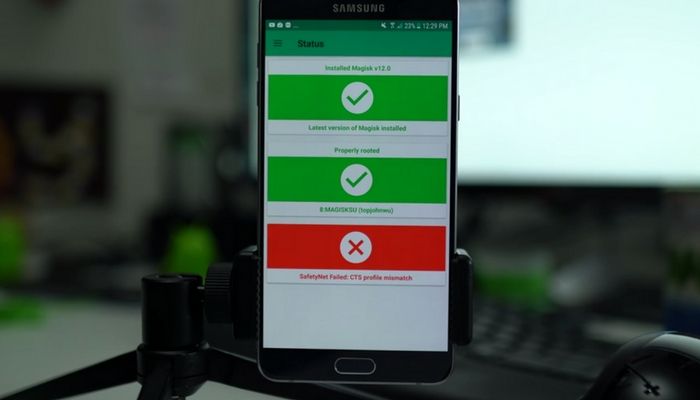
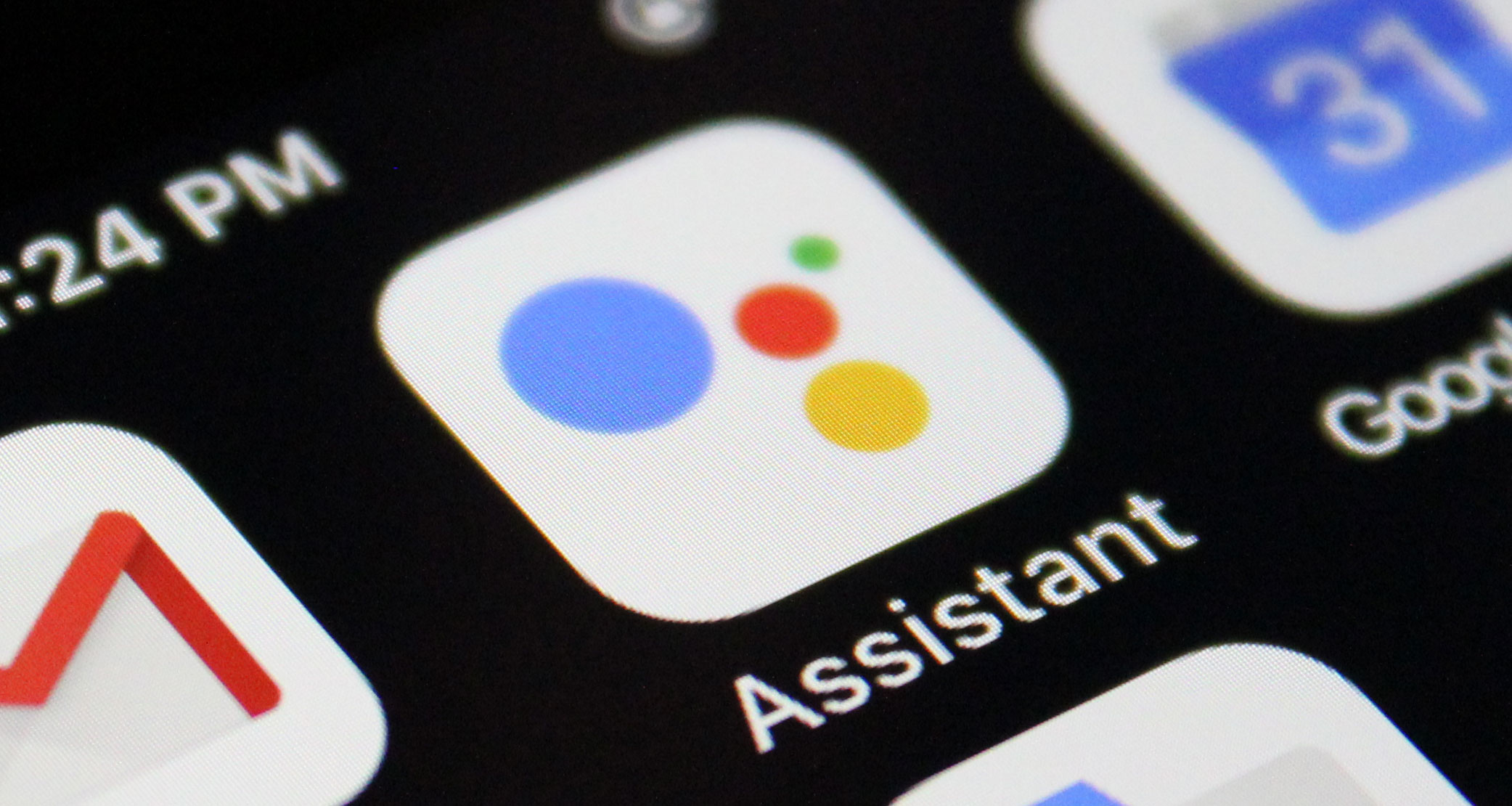
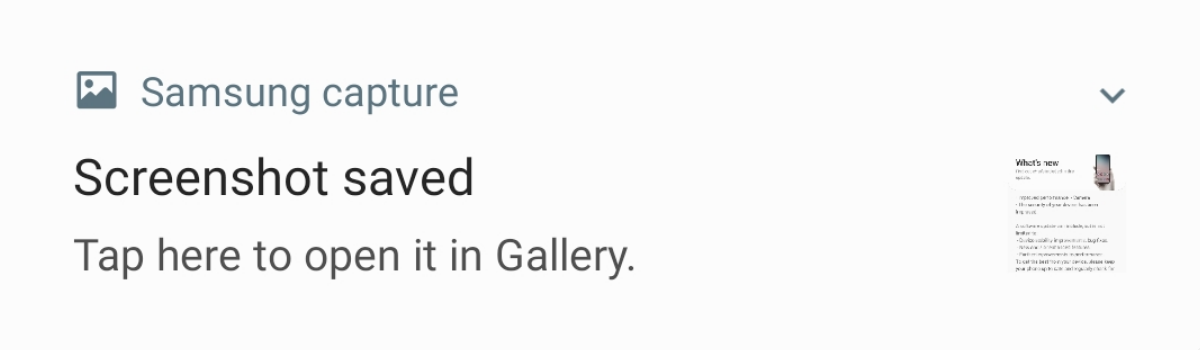


This doesn’t work on magisk canary, which is the only version that works on Android 12 properly. With the canary build magiskhide has been removed in place of deny list. They’ve removed the built in safetynet check too. Downloading magiskhide props config won’t do anything and neither with safetynet pass module.