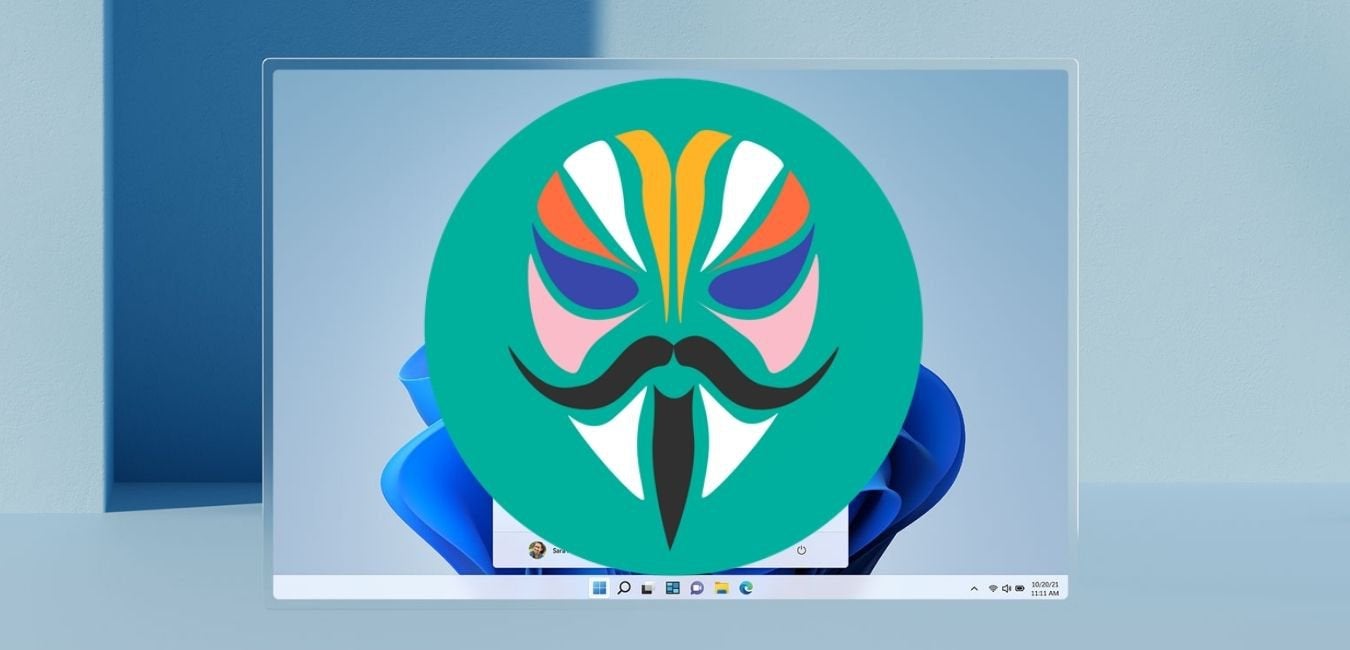Rooting your Pixel 6 or Pixel 6 Pro can give you more control and customization options for your device. However, it can also cause compatibility issues with certain apps and services that rely on the SafetyNet security measure. SafetyNet is a security feature introduced by Google to ensure the integrity of the Android operating system and protect against potential threats. In this guide, we will walk you through the steps to pass SafetyNet on your rooted Pixel 6 and 6 Pro, allowing you to enjoy the full functionality of your device without any limitations.
Why SafetyNet is Important
SafetyNet serves as a security measure that helps protect your device and the apps you use. It verifies the integrity of the Android operating system and checks for any modifications or unauthorized changes that could compromise the security of your device. By passing SafetyNet, you can ensure that your device meets the security standards required by certain apps and services, such as banking apps, online payment apps, and games like Pokemon Go. Failing SafetyNet can prevent you from using these apps, as they often have restrictions in place for rooted devices.
Step 1: Enable Root Access on Google Pixel 6 Series
Before you can pass SafetyNet on your rooted Pixel 6 or 6 Pro, you’ll need to enable root access on your device using Magisk. Magisk is a powerful tool that allows you to gain root access while still maintaining the integrity of the Android operating system. To enable root access on your Pixel 6 series, follow these steps:
- Unlock the bootloader of your Pixel 6 or 6 Pro. This step is necessary to install and use Magisk. You can refer to our in-depth guide on how to unlock the bootloader and root Google Pixel 6 and 6 Pro for detailed instructions.
- Once you have unlocked the bootloader, download and install the latest version of Magisk on your device. You can find the download link for Magisk on the official Magisk website or on reputable Android forums.
- Open the Magisk app on your Pixel 6 or 6 Pro and go to the Modules section. Tap on “Install from storage” and navigate to the location where you have downloaded the Magisk module.
- Select the Magisk module file and wait for the installation to complete. Once the installation is finished, reboot your device.
After following these steps, you should have successfully enabled root access on your Pixel 6 series using Magisk. Now, let’s move on to the next step to pass SafetyNet.
Step 2: Flash Universal SafetyNet on Pixel 6 Series
To pass SafetyNet on your rooted Pixel 6 or 6 Pro, you’ll need to flash the Universal SafetyNet Fix (USNF) module via Magisk. The USNF module helps bypass SafetyNet checks and ensures that your device appears as non-rooted to apps and services that rely on SafetyNet. Follow these steps to flash the USNF module:
- Download the latest version of the USNF module from a reliable source. You can find the module on the official Magisk repository or on reputable Android forums.
- Copy the downloaded USNF module to the internal storage of your Pixel 6 or 6 Pro.
- Open the Magisk app on your device and go to the Modules section. Tap on “Install from storage” and select the USNF module file.
- Wait for the installation to complete, and then reboot your device.
After flashing the USNF module, your Pixel 6 series should be able to pass SafetyNet checks. However, there are a few additional steps you can take to further enhance the SafetyNet compatibility of your device.
Step 3: Configure DenyList (Magisk Hide)
Magisk Hide, now known as DenyList, is a powerful feature that allows you to hide the root status of your device from certain apps and services. Enabling DenyList and configuring it properly can help you bypass SafetyNet checks and ensure the compatibility of apps that have root detection mechanisms. Follow these steps to configure DenyList:
- Open the Magisk app on your rooted Pixel 6 or 6 Pro and tap on the Settings icon at the top right corner.
- In the Settings menu, enable both the Zygisk and Enforce DenyList toggles.
- Scroll down to the Configure DenyList section and enable the toggle next to the app for which you want to hide the root status. This is particularly important for banking apps, online payment apps, and other apps that have root detection mechanisms.
By properly configuring DenyList, you can ensure that certain apps and services cannot detect the root status of your device, allowing you to use them without any issues.
Step 4: Hide the Magisk App
Some apps or services not only check for the SafetyNet status but also check whether the Magisk app is installed on your device. To prevent these apps from detecting the Magisk app, you can hide it with a different package name. Here’s how you can hide the Magisk app:
- Open the Magisk app on your device and tap on the Settings icon at the top right corner.
- In the Settings menu, go to the Hide the Magisk app option.
- Follow the on-screen instructions to hide the Magisk app with a different package name.
Hiding the Magisk app can help you avoid detection by apps or services that specifically look for the presence of the Magisk app on rooted devices.
Step 5: Clear Data of Google Play Services
Clearing the data of Google Play Services can help resolve any compatibility issues that may arise due to previous root-related modifications. Follow these steps to clear the data of Google Play Services:
- Go to the Settings menu on your Pixel 6 or 6 Pro and tap on Apps.
- Scroll down and tap on See All Apps.
- Find and tap on Google Play Services from the list of installed apps.
- Tap on Storage & Cache and then tap on Manage Space.
- Tap on Clear All Data and confirm the action if prompted.
- Additionally, tap on Clear Cache and then reboot your device.
Clearing the data of Google Play Services can help ensure that any residual root-related modifications are removed, allowing for a clean and stable environment for SafetyNet checks.
Step 6: Verify SafetyNet Status
After following the above steps, it’s time to verify the SafetyNet status of your rooted Pixel 6 or 6 Pro. Here’s how you can check the SafetyNet status:
- Connect your Pixel 6 series device to the internet.
- Open the Magisk app and tap on the Check SafetyNet button.
- If prompted, download the necessary proprietary code to perform the SafetyNet verification test.
- Wait for the test to complete. If everything is configured correctly, you should see a SUCCESS message, indicating that SafetyNet is passing.
By successfully passing SafetyNet, you can now use apps and services that require SafetyNet compatibility without any issues on your rooted Pixel 6 or 6 Pro.
Conclusion
Rooting your Pixel 6 or 6 Pro can provide you with more control and customization options for your device. However, it’s important to ensure that your rooted device can pass SafetyNet checks to maintain compatibility with certain apps and services. By following the steps outlined in this guide, you can enable root access, flash the Universal SafetyNet Fix module, configure DenyList, hide the Magisk app, clear the data of Google Play Services, and verify the SafetyNet status on your rooted Pixel 6 and 6 Pro. With SafetyNet successfully passed, you can enjoy the full functionality of your device while still benefiting from root access.
Experiencing difficulties with your Device, check out our “How To” page on how to resolve some of these issues.