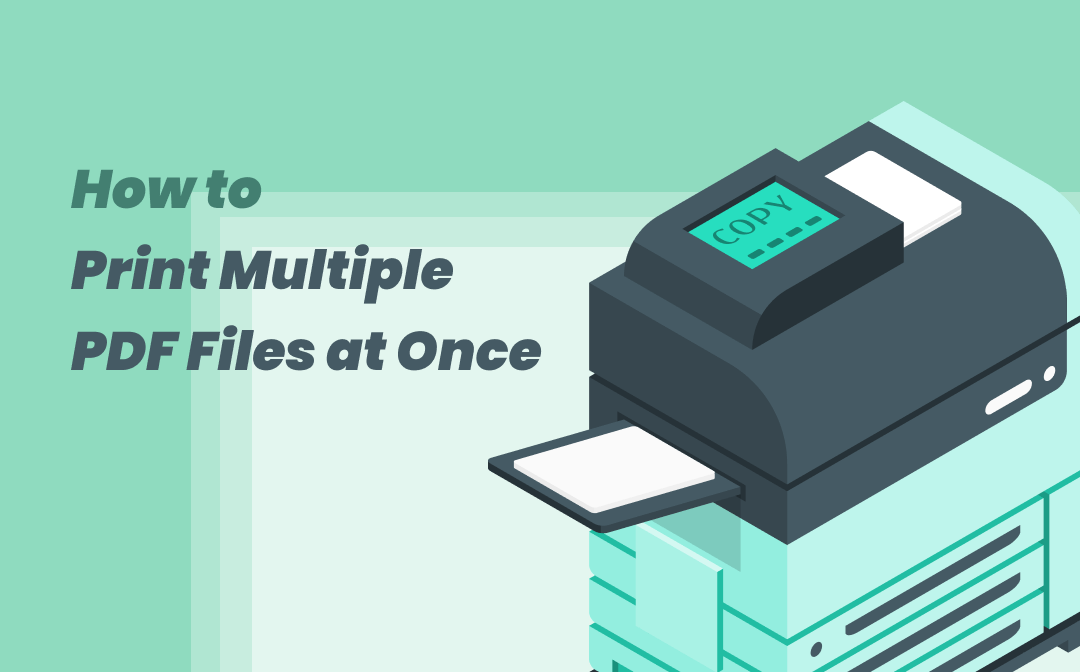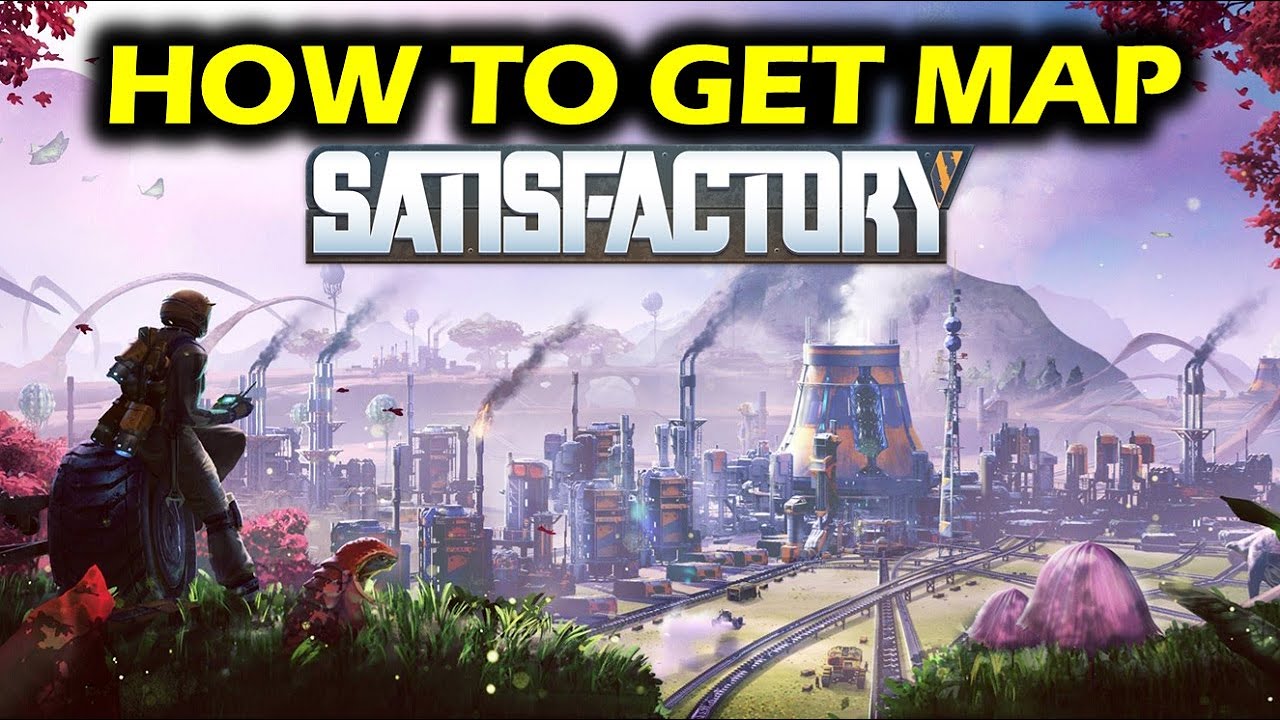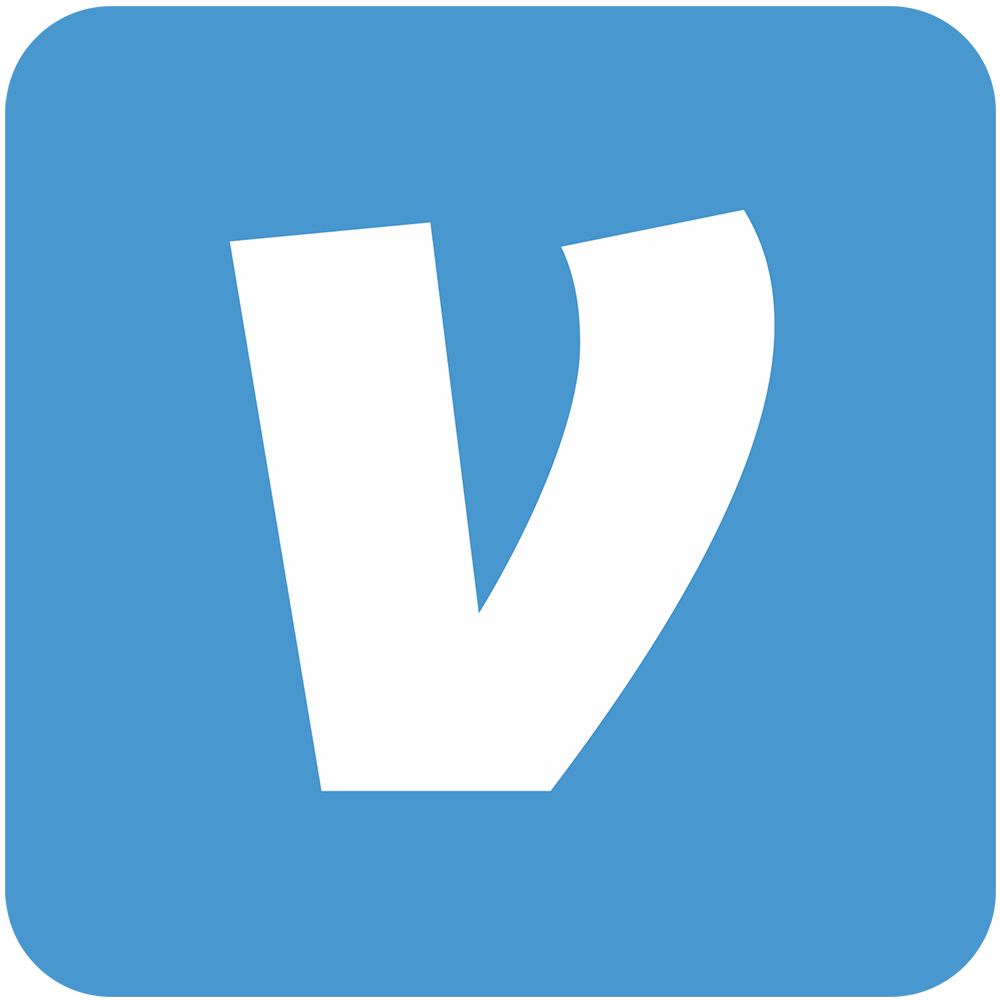As technology continues to evolve, businesses and individuals are increasingly relying on digital documents for their everyday needs. PDF (Portable Document Format) files have become a popular choice for sharing and storing important information due to their ability to preserve document formatting and protect data from modifications. However, printing multiple PDFs individually can be a time-consuming and tedious process. In this comprehensive guide, we will explore various methods to print multiple PDFs at once, saving you time and effort.
Printing multiple PDF files simultaneously can be highly beneficial, especially when dealing with a large number of files or working on time-sensitive projects. By utilizing the right tools and techniques, you can streamline your printing process and meet your deadlines effectively. In the following sections, we will explore three methods to print multiple PDFs at once: using Windows Explorer in Windows 7, the built-in function in Windows 10, and WPS Office.
Method 1: Windows Explorer (Windows 7)
If you are using Windows 7, you can take advantage of the Windows Explorer feature to print multiple PDFs at once. Here’s how:
Step 1: Opening Windows Explorer
- Press the “Win-E” key combination to open Windows Explorer.
- Locate the folder containing the PDF files you want to print.
Step 2: Selecting PDF Files
- Click and drag the PDF files into the same folder if they are not already grouped together.
- Alternatively, click on the uppermost folder and enter “type:pdf” in the search bar to display all PDF files in that folder and its sub-folders.
Step 3: Printing Multiple PDFs
- Hold the “Ctrl” key on your keyboard and click up to 15 PDF files to select them.
- Right-click any selected PDF file and choose the “Print” option.
- The selected PDF files will be sent to your default printer for printing.
Method 2: Windows 10 Built-In Function
Windows 10 offers a built-in function that allows you to print multiple PDF files at once. Follow these steps:
Step 1: Locating PDF Files
- Open the folder where the PDF files are located on your computer.
Step 2: Selecting PDF Files
- Hold down the “Ctrl” key on your keyboard and click on each PDF file you want to print.
- Alternatively, hold down the “Shift” key and click on the first and last PDF files to select a range of files.
Step 3: Printing Multiple PDFs
- Right-click on one of the selected PDF files and choose the “Print” option from the drop-down menu.
- In the print dialog box, select your printer and any additional printing options, then click “Print” to print all the selected PDF files.
Method 3: WPS Office
WPS Office is a free, cross-platform office productivity suite that includes a word processor, spreadsheet program, presentation tool, and PDF support. Here’s how you can print multiple PDFs at once using WPS Office:
Step 1: Opening WPS Office
- Open WPS Office on your computer.
Step 2: Batch PDF Printing
- Click on the “More” option and select “Batch PDF Print” from the menu.
Step 3: Adjusting Print Settings
- In the “Batch Print” window, click on the “Add Files” button to select the PDF files you want to print.
- You can select multiple PDF files by holding the “Ctrl” key and clicking on each file.
- Customize the print settings for all the PDF files in the list, such as paper size, orientation, and number of copies.
- Click the “Print” button to start printing all the selected PDF files.
Tips for Successful PDF Printing
To ensure a smooth printing experience, consider the following tips:
- Always use appropriate software for printing PDF files. Tools like Adobe Acrobat Reader or WPS Office provide reliable and efficient printing capabilities.
- Before hitting the “Print” button, double-check the printing settings such as page size, orientation, and number of copies to avoid any errors or reprints.
- Batch printing is the most convenient way to print multiple PDF files at once. Take advantage of the methods mentioned in this guide to save time and effort.
Frequently Asked Questions (FAQs)
Can I print multiple PDF files with different page ranges?
Yes, many PDF software applications, including WPS Office, allow you to batch-print PDF files with different page ranges. This feature is particularly useful when you only need to print specific pages from each PDF.
Can I print multiple PDF files with different settings at once?
Yes, you can use third-party PDF software to batch-print PDF files with different settings. These software tools provide options to customize print settings for each individual PDF file within the batch.
Recommended Software for Printing Multiple PDFs
While Windows Explorer and the built-in function in Windows 10 offer basic capabilities for printing multiple PDFs, using dedicated PDF software like WPS Office enhances the printing experience. WPS Office provides a user-friendly interface with built-in batch printing functionality, making it an excellent choice for handling multiple PDF files.
Conclusion
Printing multiple PDF files at once can significantly improve productivity and efficiency, especially when dealing with a large volume of documents. By following the methods outlined in this guide, you can print multiple PDFs quickly and easily, saving time and effort. Whether you choose to use Windows Explorer, the built-in function in Windows 10, or dedicated PDF software like WPS Office, the goal remains the same: simplify the printing process and streamline your workflow. Start printing multiple PDFs at once today and experience the benefits firsthand.
Remember, printing multiple PDFs at once is just one aspect of managing digital documents effectively. Explore additional features and functionalities offered by PDF software to optimize your document workflow and improve overall productivity.
Experiencing difficulties with your Device, check out our “How To” page on how to resolve some of these issues.