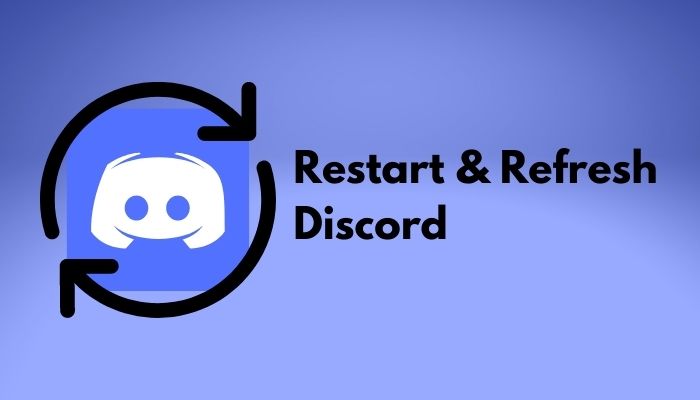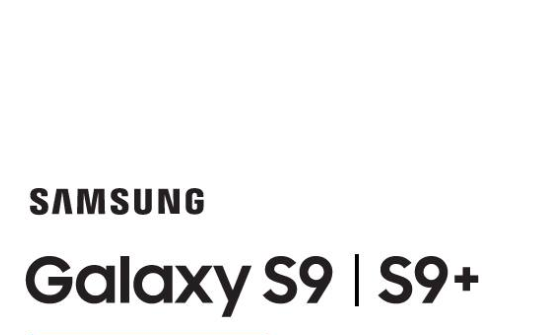Discord is an amazing platform that users can use to play games or watch movies with friends or family. This application can sometimes act strange, just like any other app. It requires a simple restart of discord on your computer, Android and iOS. Here we have discussed how to restart Discord.
How to restart Discord?
1. Restarting the desktop app
There are a few ways to restart discord on your PC. Here we have mentioned some of the best ways to do that:
Method 1: Top-Right close Button
The most straight forward way to do that is simply clicking on the cross button located at the top right corner of your discord screen. You can find this button in any application window in Microsoft Windows. Sometimes, this close button can minimize the discord application to your desktop tray instead of closing it. In that case:
- You will need to open the user settings of discord and then go to Windows settings
- Find out the ‘minimize to tray’ option and make sure that the option is disabled.
- As the option is disabled, discord will completely close whenever you tap on that close button.
- Once you close discord, you can start the app again.
Method 2: Close From System Tray
You can try to close discord completely from your system tray, which is a part of your taskbar of Windows. You can find it in the bottom right corner of your screen next to the date and time.
- Click the small upward arrow there, and you will be able to see the discord application logo if it is running there.
- Right click on the logo and press quit discord.
- Once you are done closing the app, you can start it all over again.
Method 3: Close with Task Manager
If your discord application has frozen or crashed, you should immediately close the application to avoid any kind of harm to your Window’s performance. In this case, you will not be able to open your system tray, and you will need to use your task manager.
Press Ctrl + Shift + Escape on your keyboard to open your task manager, or you can press Ctrl + Alt + Delete on your keyboard to select task manager.
Expand the task manager by clicking on the “more details” option, which is located at the bottom left corner of your window screen.
Go to the processes tab and find Discord.
Select it followed by pressing the End Task option, or you can simply right-click Discord and end the task.
The application should be closed by now. To cross-check, you can go through all the applications on your system that start with the letter D.
Once you are confirmed that the application is closed, you can launch it all again.
Method 4: Restarting the computer
If none of the above methods do not help you solve your problem and you cannot access your task manager and your system tray, the best way to close the app is to restart your entire computer once again.
Once your computer has rebooted, launch Discord and check whether everything is alright or not.
2. Restart the discord browser app on your computer
If you prefer using the browser app instead of the Windows application, you can simply restart it by closing the discord tab or your browser.
Once you exit your browser, press Ctrl + Shift + T when you reopen it so that you can open your recently closed tabs including discord.
Check if the issue is resolved or not.
Note– If, anyhow, the discord tab has frozen your browser, you can use your task manager to close the program.
3. Restarting Discord on Phone
If you prefer to use the app on a mobile phone instead of a computer or alongside the desktop, you can use the following methods to restart it in case of any problem.
If you are an Android user:
Method 1: Use the menu button
There are multiple ways to close an application on Android. The easiest way is by pressing the menu button and swiping away the app you are willing to close. You can close discord in this way. Once you close the application, you can reopen it and check whether you are encountering the same issue or not.
Method 2: Drag from the bottom
You can also drag from the bottom upwards and hold for a few seconds so that your phone screen shows you the list of applications running on your phone. Remember that this method does not always force-stop applications, and you can still encounter some issues. In that case, you will have to do it manually.
If you are an iOS user:
If you are an iOS user, you can close the discord by following a similar procedure. Here is how you can do that:
First, you will need to enter the apps running on your iPhone. You can do it by dragging it from the bottom towards the middle of your screen, followed by releasing it.
You will now see the cards of the applications open on your smartphone.
Now, swipe up on the discord app, which will force close the application.
Once the application is closed, you can relaunch it to check whether the issue is solved or not.
Ending words
No matter whether you are trying to restart discord on Android, iOS, or Windows, in most cases, you will need to close the application, or better say, force close the application and relaunch it to restart. Hope you have successfully understood the process and now you can restart discord on iOS, Android, and Windows.
Experiencing difficulties with your Device, check out our “How To” page on how to resolve some of these issues.