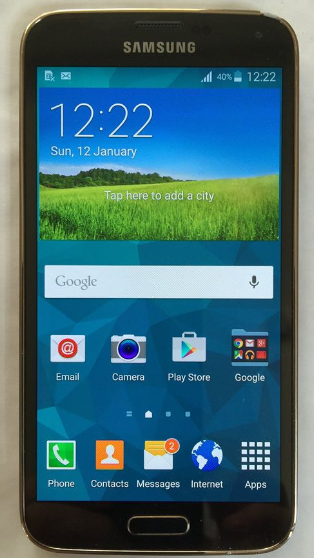The Samsung Galaxy S10 is a line of Android smartphones manufactured and developed by Samsung Electronics. It was Unveiled during a press event on February 20, 2019, they are scheduled to be begin shipping on March 8, 2019. The Samsung Galaxy S10 release date will be on Friday, March 8, which is one week earlier than last year’s samsung galaxy phone. It was officially announced on February 20.
The Galaxy S10 prices are $899 / £799 / AU$1,349 / AED 3,199, meaning you’re going to be spending an additional $180 / £60 / AED 100 on this smartphone over the S9 launch price. If you like the look of this smartphone but think that price is a tad high, you have two options: you can go for the cheaper Samsung Galaxy S10e, which starts at $749 / £669 / AU$1,199 / AED 2,699.
Differentiated primarily by screen size and an additional front camera on the S10+. In addition, Samsung also unveiled a smaller model known as the Galaxy S10e, as well as a larger, 5G-compatible version, the Galaxy S10 5G. The Samsung Galaxy S10 comprises of four models with various hardware specifications; the main Galaxy S10 and Galaxy S10+ respectively has a 6.1 and 6.4-inch 1440p “Dynamic AMOLED” displays with HDR10+ support and “dynamic tone mapping” technology.
The Smartphone displays have curved sides that slope over the horizontal edges of the smartphone device. Unlike its predecessors, their front cameras occupy a rounded cut-out near the top-right of the display, and both models utilize an ultrasonic in-screen fingerprint reader. International models of the S10 utilize the Exynos 9820 system-on-chip, while American models utilize the Qualcomm Snapdragon 855. The two devices are sold with either 128 or 512 GB of internal flash memory storage.
The Samsung Galaxy S10 features a multi-lens rear-facing camera setup; it still has the dual-aperture 12-megapixel and 12-megapixel telephoto lenses of the previous Samsung Galaxy S9+, but also adds a 16-megapixel ultra-wide-angle lens. The front camera on the Galaxy S10+ is accompanied by a second RGB depth sensor. The cameras also support 4K video recording and HDR10+.
How To Set Mobile Data Limit Samsung Galaxy S10 / S10+ / S10e:
Data Roaming:
Enabling data roaming may incur roaming charges.
From a Home screen, swipe up or down from the center of the display to access the apps screen.
These instructions only apply to Standard mode and the default Home screen layout.
Navigate: Settings icon > Connections > Mobile networks.
Tap Data Roaming Access to turn on or off.
Set Mobile Data Limit:
Caution Mobile data (cellular data) is disabled upon reaching the specified data usage level indicated by the red limit line. To continue to utilize apps dependent upon a data connection (e.g., Browser, Email, Market, etc.), a Wi-Fi connection can be used or Mobile data must be manually re-enabled (overage charges may apply).
From a Home screen, swipe up or down from the center of the display to access the apps screen.
These instructions only apply to Standard mode and the default Home screen layout.
Navigate: Settings icon > Connections > Data usage.
From the Mobile section, tap Billing cycle and data warning.
Tap the Limit mobile data usage switch to turn on.
If prompted, review the message then tap OK.
Tap Data limit.
Enter the desired level then tap Set.
Set Mobile Data Warning:
A notification message appears upon reaching the specified data usage level indicated by the orange warning line.
From a Home screen, swipe up or down from the center of the display to access the apps screen.
These instructions only apply to Standard mode and the default Home screen layout.
Navigate: Settings icon > Connections > Data usage.
From the Mobile section, tap Alert me about data usage to turn on.
If prompted, review the message then tap OK.
Tap Billing cycle and data warning.
Tap Set Data warning to turn on.
Tap Data warning.
Enter the desired level then tap Set.
Change Data Usage Cycle:
From a Home screen, swipe up or down from the center of the display to access the apps screen.
These instructions only apply to Standard mode and the default Home screen layout.
Navigate: Settings icon > Connections > Data usage.
From the Mobile section, tap Billing cycle and data warning.
Tap Start billing cycle on.
Select the cycle date then tap Set.
Refer to the My Verizon website for billing cycle date.
View Data Usage by App:
From a Home screen, swipe up or down from the center of the display to access the apps screen.
These instructions only apply to Standard mode and the default Home screen layout.
Navigate: Settings icon > Connections > Data usage.
From the Mobile section, tap Mobile data usage.
Select an app (below the usage graph) to view the usage info.
Experiencing difficulties with your Android Device, check out our “How To” page on how to resolve some of these issues.
Other Android Technical Reviews:- Android