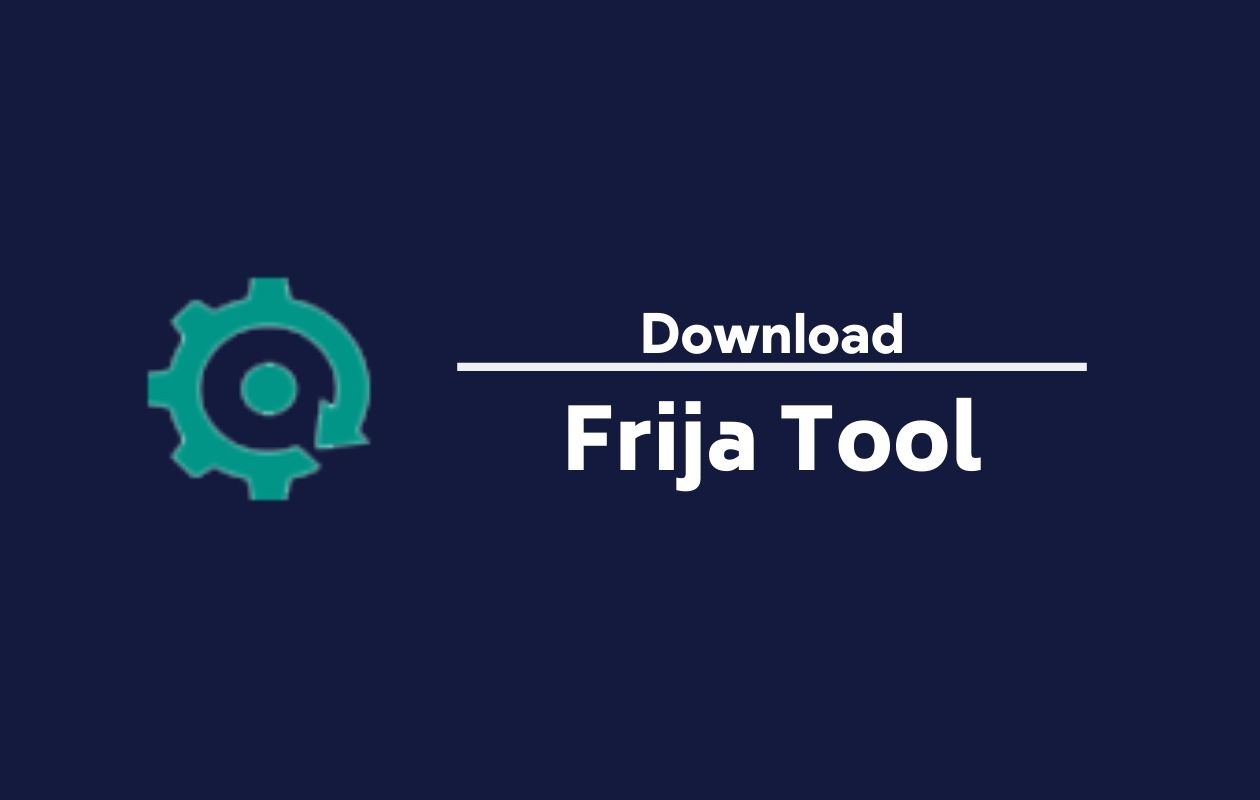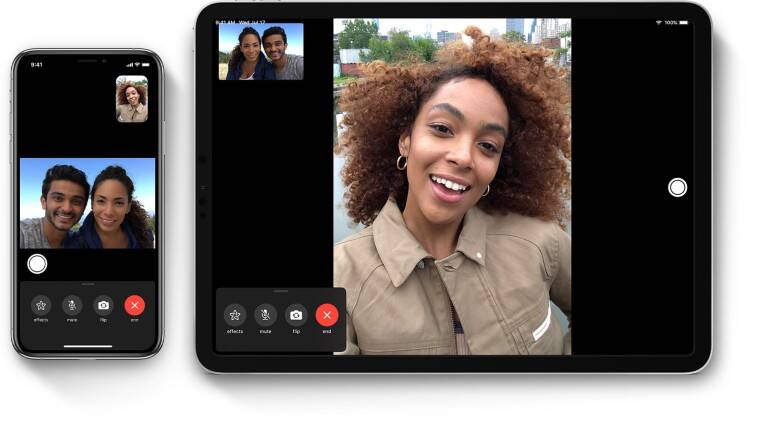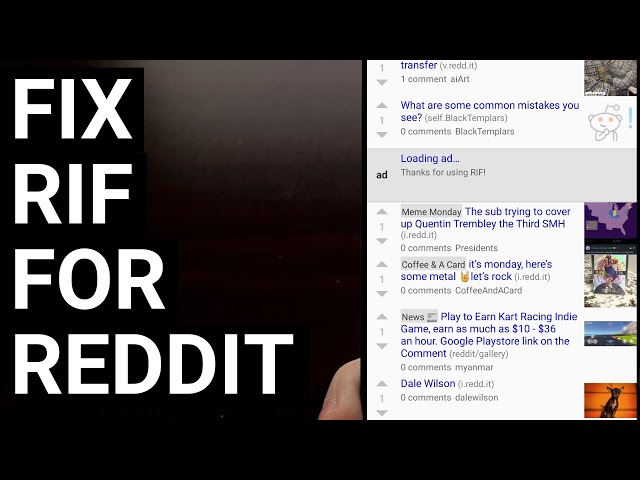In today’s digital age, access to entertainment is more diverse than ever, with IPTV services gaining popularity among users. Among the myriad of options available, STB (Set-Top Box) emulator applications offer a versatile platform for streaming content on Android devices. However, setting up and configuring STB on Android may seem daunting for some users. Fear not, as this guide will provide a comprehensive walkthrough, ensuring a seamless experience for users seeking to unlock the full potential of their Android devices for IPTV streaming.
STB App Usage
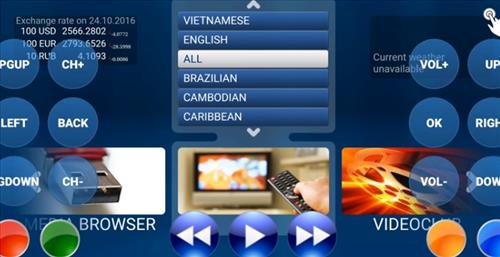 Before going into the setup process, it’s essential to grasp the significance of STB emulator applications. These apps serve as virtual set-top boxes, allowing users to access IPTV services on their Android devices. While Mag boxes are a popular choice, STB emulators offer similar functionality and versatility, catering to a broader range of devices, including smartphones and tablets.
Before going into the setup process, it’s essential to grasp the significance of STB emulator applications. These apps serve as virtual set-top boxes, allowing users to access IPTV services on their Android devices. While Mag boxes are a popular choice, STB emulators offer similar functionality and versatility, catering to a broader range of devices, including smartphones and tablets.
Setting Up and Configuring STB on Android
Let’s explore the step-by-step process of setting up and configuring STB on Android devices to ensure seamless streaming:
Downloading STB Emulator:
- Start by navigating to the Play Store on your Android device.
- Search for “STB emulator” and proceed to download and install the application.
Accessing Settings:
- Once the installation is complete, locate the STB emulator app on your device.
- Open the app and click on the settings icon, typically located in the top right corner of the screen.
Creating a New Profile:
- Within the settings menu, locate and select the “Profiles” option.
- Choose “New Profile” to initiate the setup process for STB configuration.
STB Configuration:
- Select the “STB Configuration” option within the profile settings.
- Enter the address of the IPTV provided by your service provider to establish connectivity.
Portal Settings:
- Navigate to the portal settings and input the portal address provided by your IPTV provider.
- This step ensures seamless access to IPTV channels and content.
Saving Settings:
- After configuring the settings, select “Save and Restore Settings” to preserve the changes made.
- The device will automatically restart, applying the new configuration settings.
Accessing Content:
- Once the setup is complete, return to the home screen of the STB emulator app.
- Users can now explore and access a wide range of IPTV channels and content available for streaming.
Updating Outdated STB Emulator
To ensure optimal performance and compatibility, users may need to update their STB emulator software periodically. Here’s how to do it:
Checking Current Version:
- Reboot the set-top box and navigate to the settings menu within the STB emulator app.
- Check the current software version to determine if an update is available.
Updating Software:
- If a newer version is available, select the latest version compatible with your Android device.
- Follow the on-screen prompts to initiate the software update process.
- Once the update is complete, the device will reboot automatically, ensuring seamless integration of new features and improvements.
When to Use STB
STB emulator applications serve as versatile solutions for users seeking access to IPTV content on their Android devices. Whether you’re at home or on the go, STB emulators offer unparalleled convenience and flexibility, making them ideal for users with diverse entertainment needs.
Setting Up Emulator Options
Upon initial setup, users are prompted to configure emulator options, including profile names and associated emails. Following the provided instructions ensures a smooth setup process, culminating in seamless access to IPTV content.
Wrapping Up
In conclusion, mastering STB on Android opens up a world of possibilities for users seeking to enhance their entertainment experience. By following the comprehensive guide outlined above, users can navigate the setup and configuration process with ease, ensuring seamless access to IPTV channels and content on their Android devices. With STB emulator applications, entertainment is truly at your fingertips, anytime, anywhere.
Experiencing difficulties with your Device, check out our “How To” page on how to resolve some of these issues.