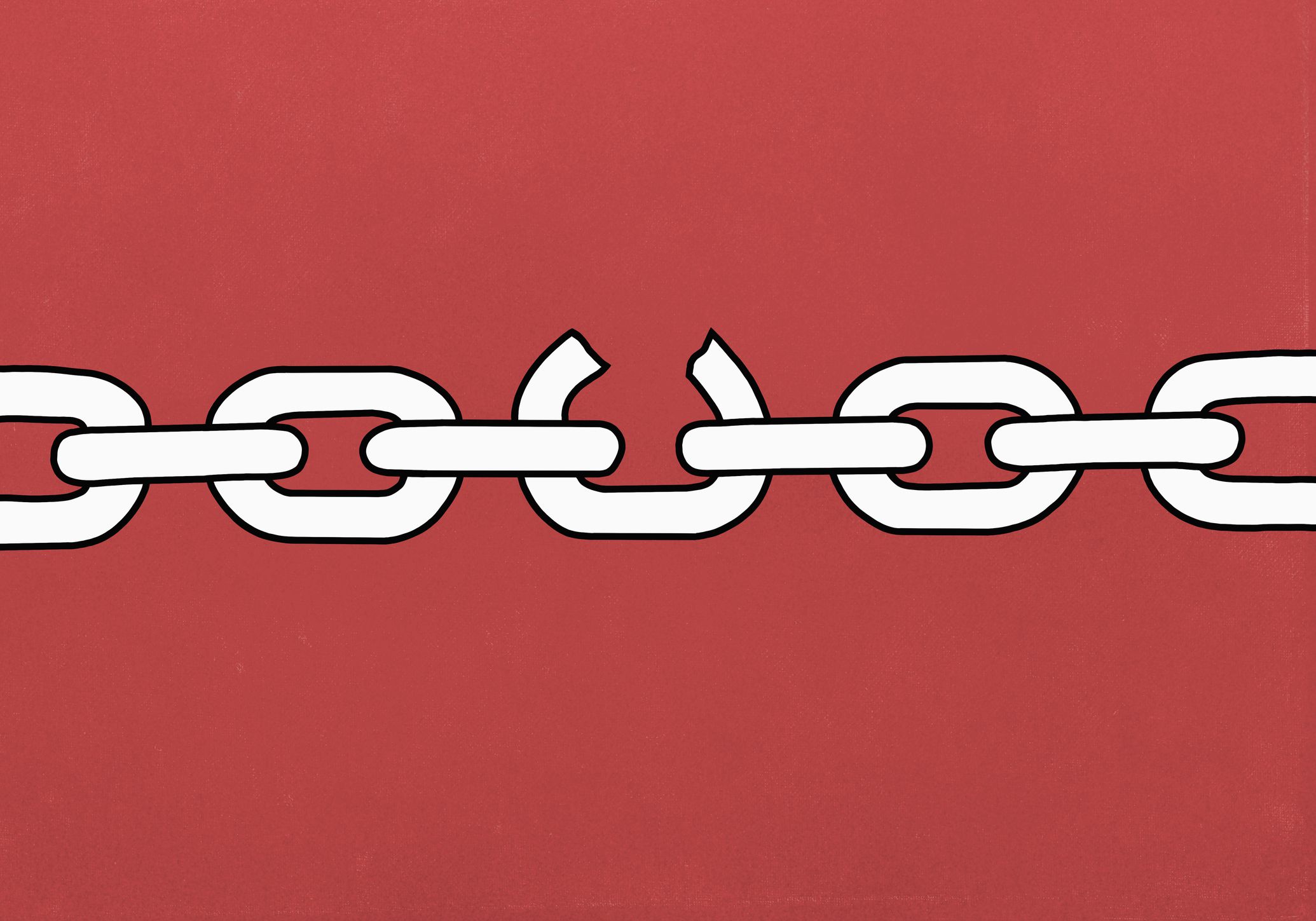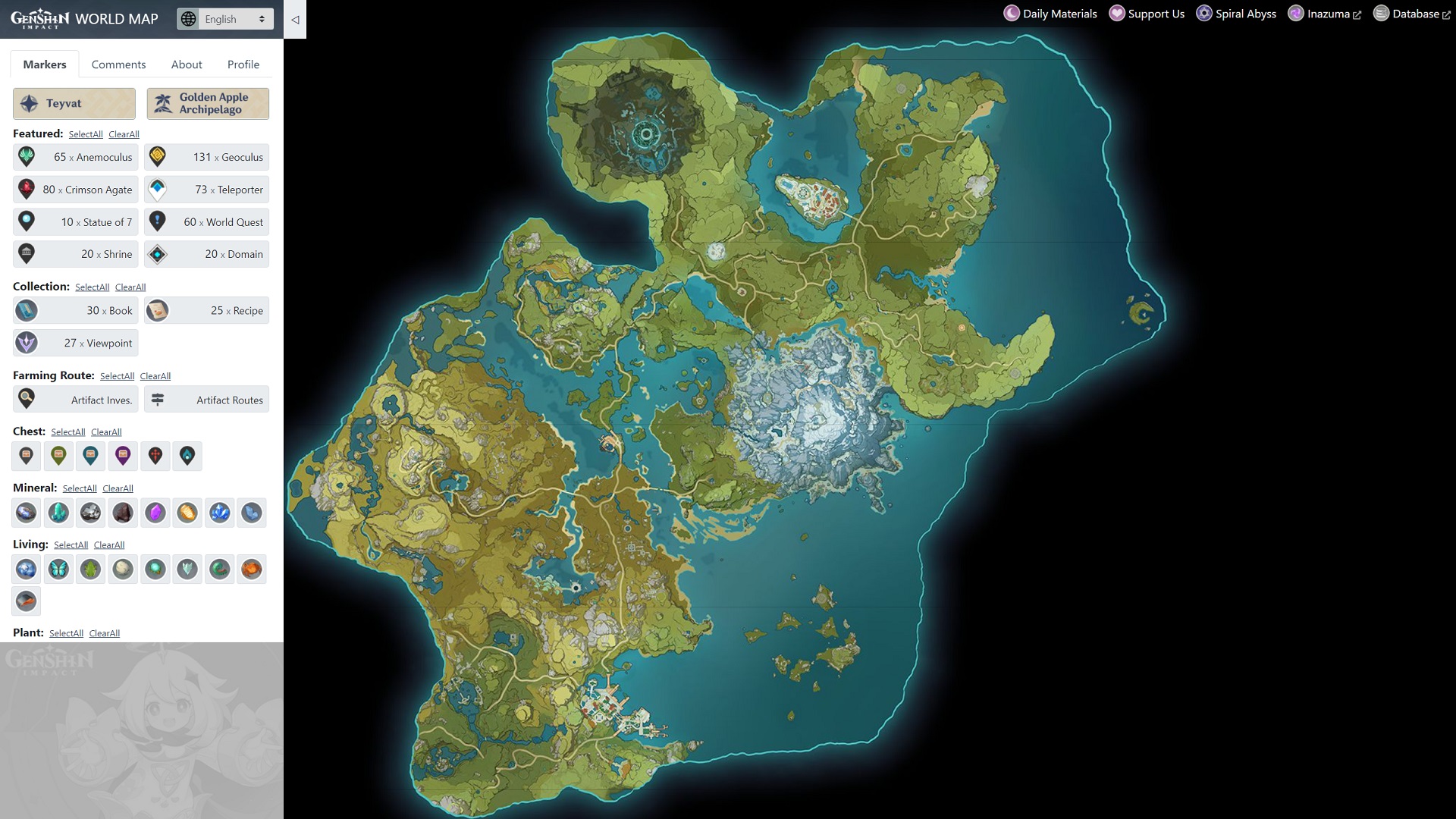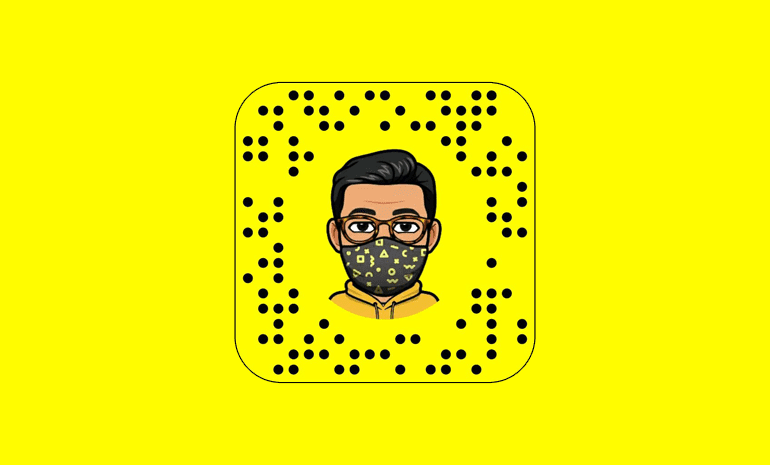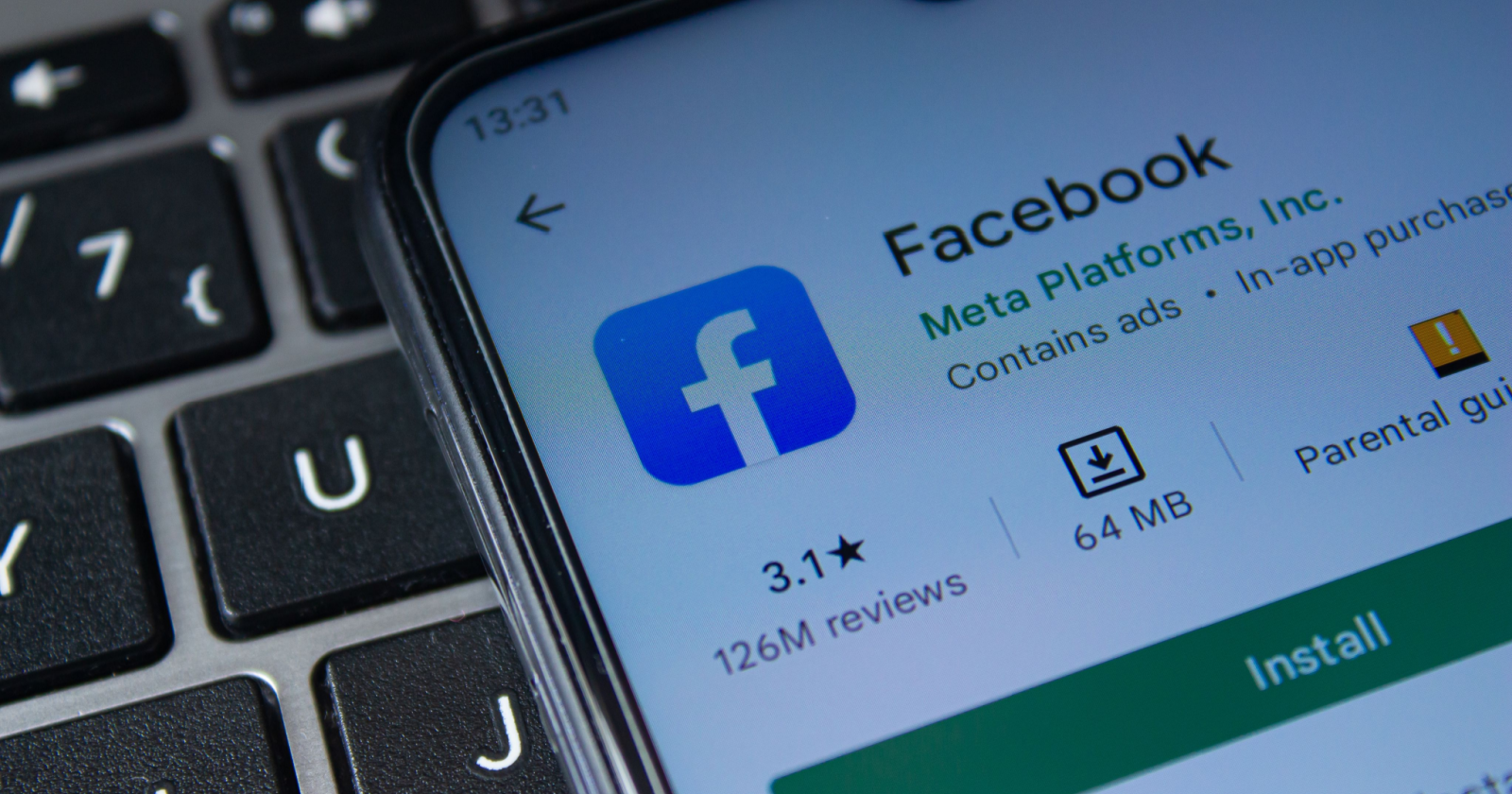Whether it’s sending small videos, pictures, or documents, smartphones make it easy. However, when it comes to sharing larger files, it can be quite challenging. You may have to compress files to fit within attachment limits when sending them via email. Additionally, uploading files can be time-consuming, especially without a stable Wi-Fi connection.
Fortunately, Android devices offer a convenient feature called Link Sharing. This feature allows you to share large files without the need for compression or worrying about internet bandwidth or file size limits. You can create a secure link for content stored in the cloud and share it with others. However, there may come a time when you no longer want to share the content. In such cases, you can easily turn off link sharing on your Android device.
How to Turn Off Link Sharing on Android – Google Photos
Google Photos is a popular platform for storing and organizing your photos and videos. If you have shared an album with others and want to disable link sharing, follow these steps:
- Open Google Photos on your Android device.
- Tap on the Library option at the bottom of the screen.
- Select the album that you have shared with others.
- Tap on the three dots menu (Options) located at the top-right corner.
- Choose “Link Sharing” from the menu.
- You will see a prompt saying “Stop Link Sharing.” Tap on “Delete link.”
By following these steps, you can turn off link sharing for the entire album, ensuring that no one can view the photos anymore.
Disabling Link Sharing for a Single Photo
If you want to disable link sharing for a specific photo, you can do so by following these steps:
- Open Google Photos on your Android device.
- Tap on the message icon located at the top-left corner of the screen.
- Select the image for which link sharing is active.
- Tap on “Link Sharing.”
- You will see a prompt saying “Stop Link Sharing.” Tap on “Delete link.”
This will disable link sharing for the selected photo, preventing anyone from viewing it.
Removing People from Link Sharing
In some cases, you may have allowed certain individuals access to your shared link, and they can still view your photos and videos. To stop specific people from accessing your link, follow these steps:
- Open Google Photos on your Android device.
- Tap on the Library option at the bottom of the screen.
- Select the album that you have shared with others.
- Tap on the three dots menu (Options) located at the top-right corner.
- On the Options page, find the Members area, which lists all the people with whom you have shared the album.
- Select the three-dot menu next to a person’s name.
- Choose “Remove person” and confirm your action.
Removing a person from link sharing will delete any comments and photos they have added to your album. If you are removing the last person, you will be given the option to make the album private, removing all comments.
By following these steps, you can effectively manage link sharing on your Android device and ensure that only authorized individuals can access your shared content.
Additional Tips and Tricks
Here are some additional tips and tricks to enhance your Android experience:
- Take advantage of Android’s built-in security features to protect your device and data. Set up a strong lock screen password or PIN, enable two-factor authentication, and regularly install security updates.
- Optimize your device’s battery life by adjusting screen brightness, disabling unnecessary background processes, and using battery-saving modes when needed.
- Customize your Android device by exploring different themes, wallpapers, and widgets. Personalize your home screen to reflect your style and preferences.
- Explore the vast selection of apps available on the Google Play Store. From productivity tools to entertainment apps, there is something for everyone.
- Backup your important files and data regularly to prevent loss in case of device damage or theft. Take advantage of cloud storage services or external storage options.
- Keep your device clutter-free by regularly cleaning up unnecessary files, uninstalling unused apps, and organizing your home screen.
- Stay up to date with the latest Android features and updates by following official Android blogs, forums, and news outlets. This will ensure that you are aware of new functionalities and improvements.
- Experiment with different Android launchers to customize your device’s interface and enhance its usability.
- Protect your privacy by reviewing app permissions before installing new applications. Only grant necessary permissions to ensure your data remains secure.
- Utilize Android’s built-in accessibility features to make your device more accessible for individuals with disabilities. Explore options such as text-to-speech, magnification gestures, and color inversion.
Remember, Android devices offer a wide range of features and customization options, allowing you to tailor your device to suit your needs and preferences. By following these tips and tricks, you can make the most out of your Android experience while ensuring the security and privacy of your data.
Conclusion
In conclusion, disabling link sharing on your Android device is a simple yet effective way to control who can access your shared content. Whether you want to disable link sharing for an entire album or a specific photo, Google Photos provides the necessary tools to manage your shared content easily. By following the steps outlined in this guide, you can take full control over your link sharing settings and ensure the privacy and security of your photos and videos. Additionally, by exploring additional tips and tricks, you can optimize your Android experience and make the most out of your device’s capabilities.
Experiencing difficulties with your Device, check out our “How To” page on how to resolve some of these issues.