The bootloader on the Samsung Galaxy S22 is a vital component of the device that controls the booting process and ensures the security and integrity of the system. By default, the bootloader is locked to prevent unauthorized access and modifications to the device’s software. However, if you’re an advanced user who wants to take full control of your device and customize it to your liking, you can unlock the bootloader. In this comprehensive guide, we will walk you through the steps to unlock the bootloader on the Samsung Galaxy S22, but before we dive into the process, let’s first understand what bootloader unlock entails and what you should consider before attempting it.
What is Bootloader Unlock?
Unlocking the bootloader on your Samsung Galaxy S22 gives you access to a whole new realm of possibilities for customizing your device. It allows you to install custom firmware, root your device, flash custom kernels, and install third-party apps and modules. Essentially, unlocking the bootloader opens up unlimited customization options, enabling you to personalize your device according to your preferences. However, it’s important to note that unlocking the bootloader comes with certain risks and voids your device’s warranty. So, before you proceed, it’s crucial to consider a few factors to ensure a smooth and safe unlocking process.
Things to Consider Before Trying to Unlock Your Bootloader
Before you embark on the bootloader unlocking journey, there are a few things you need to keep in mind:
Charge Your Phone: Ensure that your Samsung Galaxy S22 is adequately charged before initiating the bootloader unlocking process. It’s recommended to have a battery level above 60% to avoid any potential issues during the process.
Have a PC or Laptop: You’ll need a computer or laptop to execute various ADB and fastboot commands during the bootloader unlocking process. Make sure you have access to a reliable computer.
Take a Complete Backup: Unlocking the bootloader will erase all the data on your device. Therefore, it’s essential to create a comprehensive backup of all your important files, photos, videos, and documents to prevent any data loss.
Download USB Drivers: To establish a successful connection between your Samsung Galaxy S22 and your computer, you’ll need to download and install the appropriate USB drivers for your device.
Strong Wi-Fi Connection: A stable and strong internet connection is crucial for downloading any necessary files or software during the bootloader unlocking process. Ensure that your device is connected to a reliable Wi-Fi network.
Now that you’ve considered these important factors, let’s move on to the step-by-step guide to unlock the bootloader on the Samsung Galaxy S22.
Steps to Unlock the Bootloader on the Samsung Galaxy S22
Unlocking the bootloader on the Samsung Galaxy S22 requires a series of steps that involve enabling developer options, connecting your device to a computer, and executing specific commands. Please note that the process may vary slightly depending on the specific model and firmware version of your device. Follow these steps carefully to unlock the bootloader on your Samsung Galaxy S22:
Step 1: Enable Developer Options
Go to the Settings menu on your Samsung Galaxy S22.
Scroll down and tap on “About Phone” or “Software Information.”
Locate the “Build Number” and tap on it seven to eight times in quick succession.
You’ll see a message confirming that you have become a developer.
Step 2: Enable OEM Unlocking
Go back to the main Settings menu.
Scroll down and find the “Developer Options” menu.
Tap on it and scroll down to find the “OEM Unlocking” option.
Enable OEM Unlocking by toggling the switch to the “On” position. You may see a confirmation prompt, so proceed by allowing it.
Step 3: Power Off Your Device
Completely power off your Samsung Galaxy S22.
Step 4: Boot into Download Mode
Connect your device to your computer using a USB cable.
While pressing and holding the Volume Up and Volume Down buttons simultaneously, power on your device.
Your Samsung Galaxy S22 will boot into Download Mode.
Step 5: Unlock the Bootloader
On the Download Mode screen, use the Volume Up button to navigate to the “Unlock Bootloader” option.
Press the Volume Up button again to confirm the bootloader unlock process.
You may see a warning message notifying you that all your device data will be deleted. Proceed with caution.
Wait for the bootloader unlocking process to complete. Once finished, your device will automatically reboot.
Congratulations! You have successfully unlocked the bootloader on your Samsung Galaxy S22. Now you have the freedom to customize your device and explore a wide range of aftermarket software and modifications. However, it’s essential to understand that unlocking the bootloader voids the warranty and may expose your device to potential security risks. Proceed with caution and only make modifications if you have a thorough understanding of the process.
Ending Words
Unlocking the bootloader on your Samsung Galaxy S22 opens up a world of possibilities for customization and personalization. By following the steps outlined in this guide, you can gain full control over your device and unleash its true potential. However, it’s important to remember that bootloader unlock comes with certain risks and should only be attempted by experienced users. If you’re unsure about the process or lack the necessary technical knowledge, it’s always a good idea to seek assistance from experts. Enjoy the newfound freedom to customize your Samsung Galaxy S22 and make it truly yours!
Experiencing difficulties with your Device, check out our “How To” page on how to resolve some of these issues.





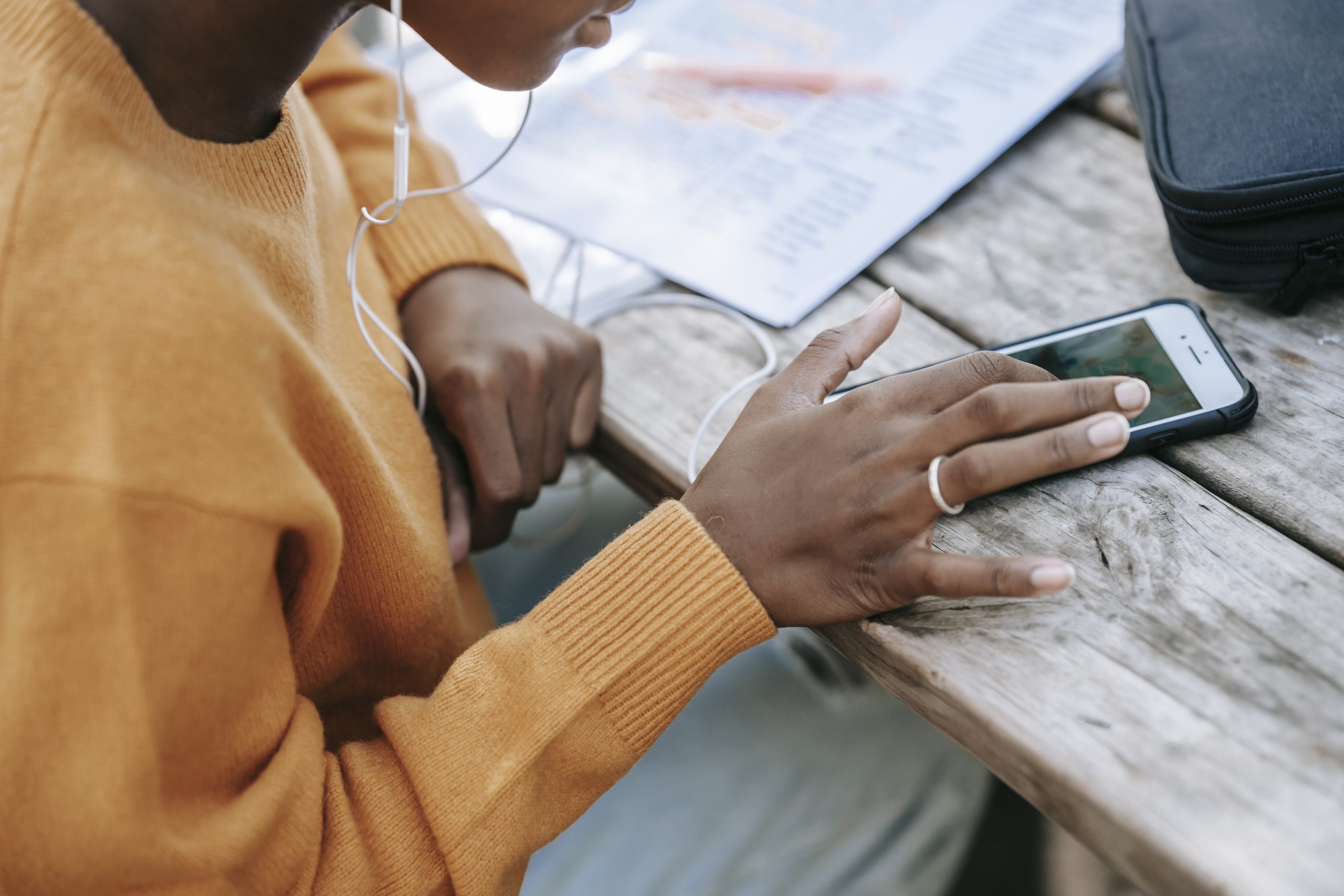



1 comment