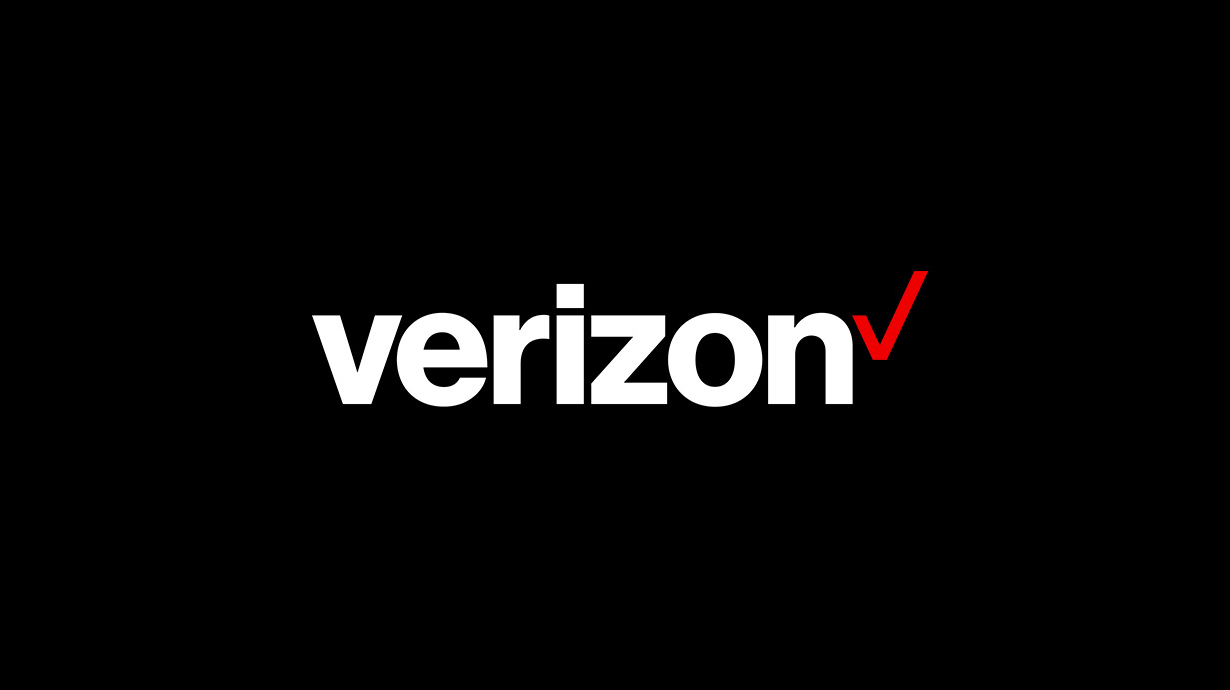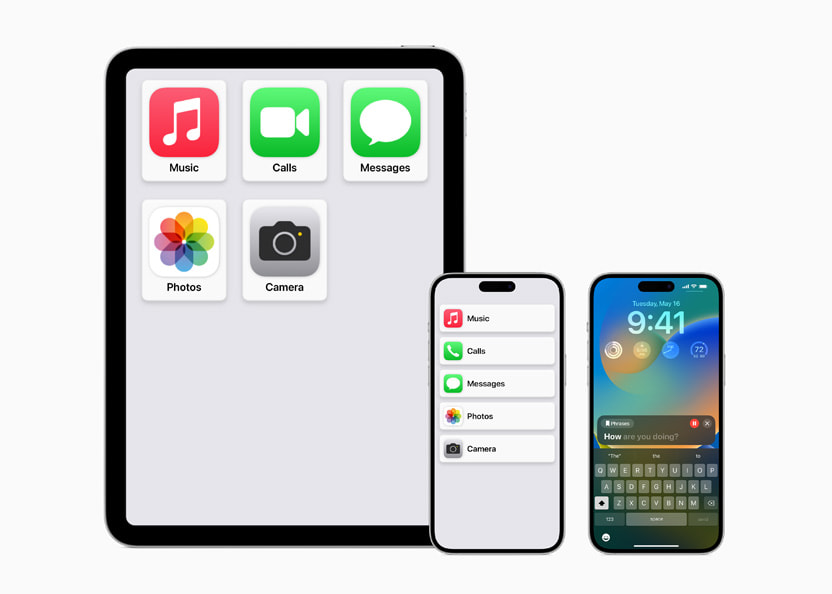If you are experiencing connection issues or frequent signal drops on your Verizon iPhone, updating the cell towers may be the solution. Keeping your cell towers updated is essential for maintaining optimum performance and network connectivity. In this comprehensive guide, we will walk you through the process of updating cell towers on Verizon iPhone, providing you with step-by-step instructions and valuable insights.
Why Update Cell Towers on Verizon iPhone?
Verizon iPhones operate on a traditional CDMA network, unlike other countries that support GSM communication. As a result, updating cell towers is crucial to ensure consistent and reliable network coverage across all areas. Failing to update cell towers can lead to network issues, such as signal drops and unstable connections.
Additionally, updating cell towers allows you to access new features released by Verizon. For example, if your carrier introduces VoIP or VoLTE, updating the cell towers will enable you to take advantage of these advanced communication technologies. By keeping your cell towers up to date, you can enhance your overall network experience.
How to Update Cell Towers on Verizon iPhone
Updating cell towers on Verizon iPhone is a straightforward process. Depending on the availability of an update, you will either be prompted to install it or need to manually check for updates. Follow the steps below to update your cell towers:
- Open the Settings app on your Verizon iPhone.
- Tap on General.
- Scroll down and tap on About.
- If a carrier update is available, you will see a notification prompting you to install it. Follow the on-screen instructions to download and install the update.
If you have recently installed an eSIM that is not from Verizon, follow these steps:
- Open the Settings app on your Verizon iPhone.
- Tap on General.
- Scroll down and tap on About.
- Look for the Carrier section and tap on it.
- If a carrier update is available, you will see a notification. Click on Install to download and install the update.
Updating Cell Towers on the Latest iPhones
If you own one of the latest iPhones, such as the iPhone 12 to iPhone 14, you don’t need to manually update the carrier settings. These iPhones are designed to update the carrier settings automatically. Simply restart your iPhone, and it will take care of updating the cell towers for you. In some cases, toggling the flight mode on and off can also trigger the update.
It’s worth noting that with the advancements in technologies like 5G, carrier updates are often delivered through regular phone updates. Once you install the updates, your cell towers will be updated automatically, eliminating the need for manual intervention.
Resetting Cell Towers on Verizon iPhone
If you are experiencing persistent network issues, such as signal drops or fluctuating internet speeds, you may need to reset the cell towers on your Verizon iPhone. Resetting the cell towers can help resolve network-related problems. Here’s how you can do it:
- Open the Settings app on your Verizon iPhone.
- Tap on General.
- Scroll down and tap on Transfer or Reset iPhone.
- Tap on Reset.
- Click on Reset Network Settings.
- Enter your passcode to confirm the operation.
Once you complete these steps, your carrier settings will be reset, and any network issues should be resolved. However, it’s important to note that if you own one of the latest iPhones, resetting the cell towers may not be necessary. Instead, you can try turning on Data Roaming, which can sometimes improve network connectivity. Follow these steps to enable Data Roaming:
- Open the Settings app on your iPhone.
- Find and tap on Cellular (or Mobile Data depending on your region).
- Toggle the switch next to Mobile Data to turn it on.
- Tap on Mobile Data Options.
- Toggle the switch next to Data Roaming to turn it on.
- Read and confirm any pop-up messages regarding potential roaming charges.
By enabling Data Roaming, you may be able to resolve network issues without resorting to resetting the cell towers.
Is Dialing *228 Necessary for Updating Verizon iPhone?
The necessity of dialing *228 for updating your Verizon iPhone depends on the type of device you have:
- For older 3G devices, such as older phones, dialing *228 is still required to update the network settings.
- However, if you are using a newer 4G LTE or 5G phone, you don’t need to dial *228 to update the Preferred Roaming List. The SIM card inside your phone or the iOS version handles this task.
It’s important to note that the process of updating cell towers on Verizon iPhones has evolved, and the need for dialing *228 is largely dependent on the specific device you own.
Conclusion
Updating cell towers on your Verizon iPhone is crucial for maintaining optimal network performance and connectivity. By following the steps outlined in this comprehensive guide, you can easily update your cell towers and access new features released by Verizon. Additionally, resetting the cell towers or enabling Data Roaming can help resolve network issues and improve your overall network experience. Stay connected and enjoy a seamless network connection on your Verizon iPhone.
Additional Information:
- It’s recommended to perform the cell tower update when connected to a stable Wi-Fi network to ensure a smooth and uninterrupted download and installation process.
- If you are still experiencing network issues after updating the cell towers, you can contact Verizon customer support for further assistance.
- Keep your Verizon iPhone’s software up to date by regularly installing the latest iOS updates to ensure compatibility with the latest carrier settings and network improvements.