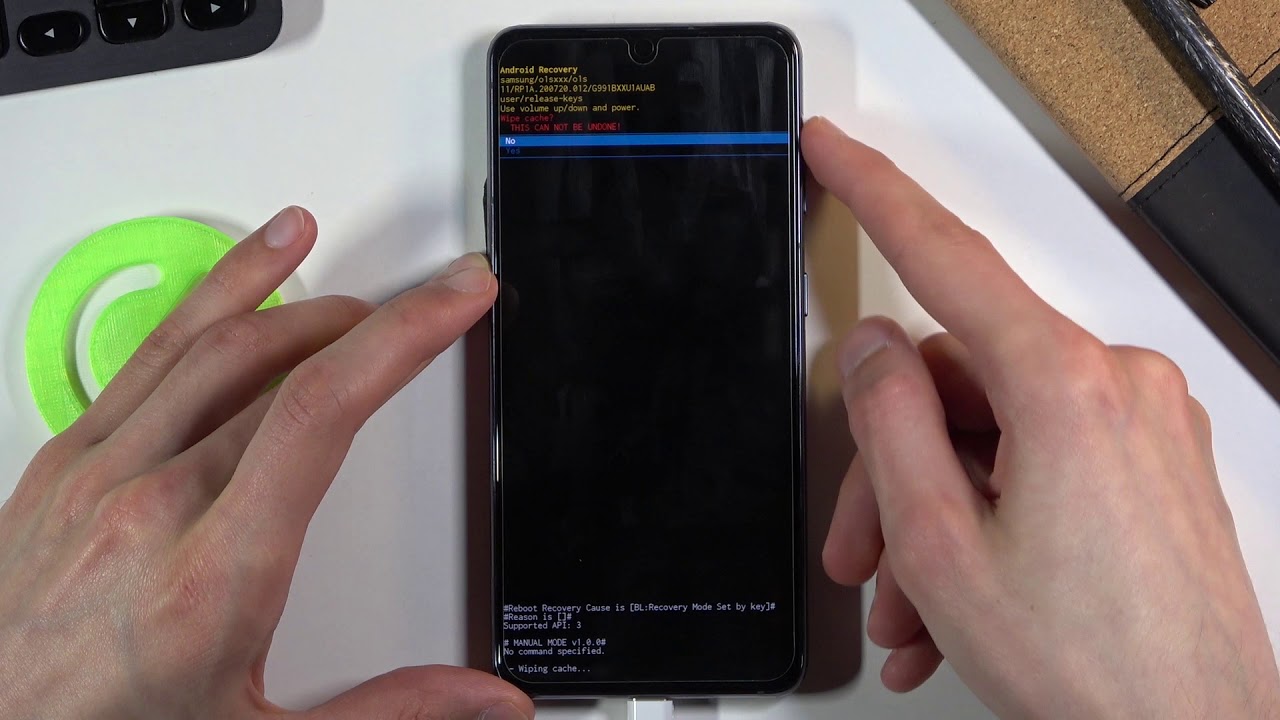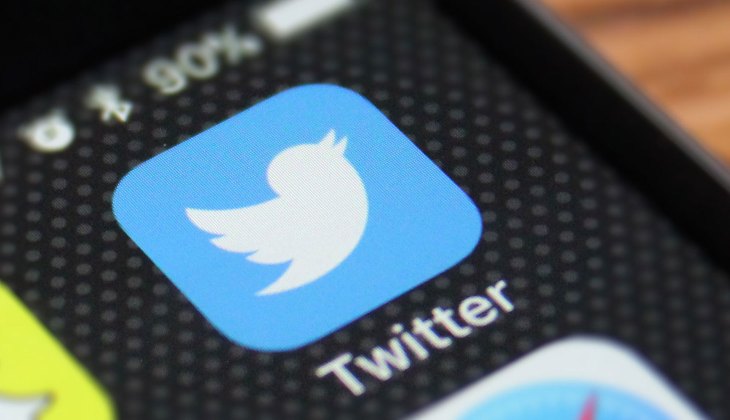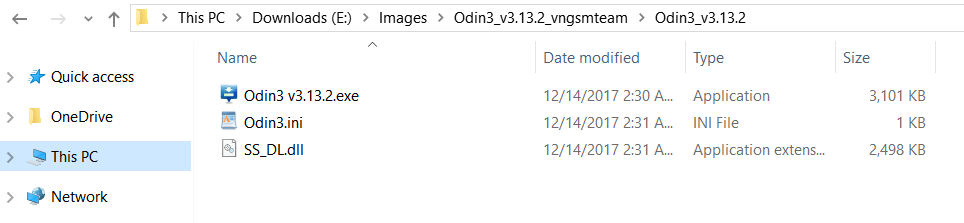Are you experiencing slow performance, random errors, or a laggy user interface on your Samsung Galaxy S21? One possible solution is to wipe the cache partition of your device. The cache partition contains system files and outdated data that may be causing issues with your phone’s performance. In this guide, we will walk you through the steps to wipe the cache partition on your Samsung Galaxy S21.
Why Should You Clear Cache Partition?
Before we dive into the steps, let’s understand why clearing the cache partition is important. The cache partition stores temporary files and data that apps use to load quickly and function smoothly. Over time, these files can become outdated or corrupted, leading to performance issues and app crashes. Clearing the cache partition removes these unnecessary files and helps improve your device’s overall performance.
Steps to Wipe Cache Partition on Samsung Galaxy S21
Follow these simple steps to wipe the cache partition on your Samsung Galaxy S21:
Step 1: Power off your Samsung Galaxy S21
To begin, power off your Samsung Galaxy S21 by pressing and holding the power button and selecting “Power off” from the options.
Step 2: Enter Recovery Mode
Once your device is powered off, press and hold the Volume Up button and the Power button simultaneously until the Samsung logo appears on the screen. Then, release both buttons to enter Recovery Mode.
Step 3: Select Wipe Cache Partition
In Recovery Mode, use the Volume Down button to navigate through the options. Locate and select the “Wipe Cache Partition” option using the Power button.
Step 4: Confirm the Selection
After selecting “Wipe Cache Partition,” your device will prompt you for confirmation. Use the Volume Down button to highlight the “Yes” option and press the Power button to confirm the selection.
Step 5: Reboot your Samsung Galaxy S21
Once the cache partition has been wiped, you can reboot your Samsung Galaxy S21. Use the Power button to select the “Reboot system now” option.
Benefits of Wiping Cache Partition
Wiping the cache partition of your Samsung Galaxy S21 can provide several benefits, including:
Improved App Performance: Clearing the cache partition can help resolve slow-performing applications by removing outdated files and data.
Elimination of Random Errors: If you’ve been experiencing random failures or errors on your device, wiping the cache partition can help eliminate these issues.
Resolving Black Screen of Death: The Black Screen of Death is a common issue where the device screen remains black despite the device being powered on. Wiping the cache partition can help resolve this problem.
Lag-Free User Interface: If you’ve noticed a laggy user interface on your Samsung Galaxy S21, wiping the cache partition can help improve the device’s responsiveness.
Remember, wiping the cache partition will not delete any personal data, applications, or settings from your device. It only removes temporary files and data that are no longer needed.
Conclusion
Wiping the cache partition on your Samsung Galaxy S21 is a simple yet effective way to improve your device’s performance. By following the step-by-step guide outlined above, you can easily clear the cache partition and resolve common issues such as slow performance, random errors, and a laggy user interface. Remember to clear the cache partition sparingly, only when necessary, to ensure optimal device performance.
Experiencing difficulties with your Device, check out our “How To” page on how to resolve some of these issues.