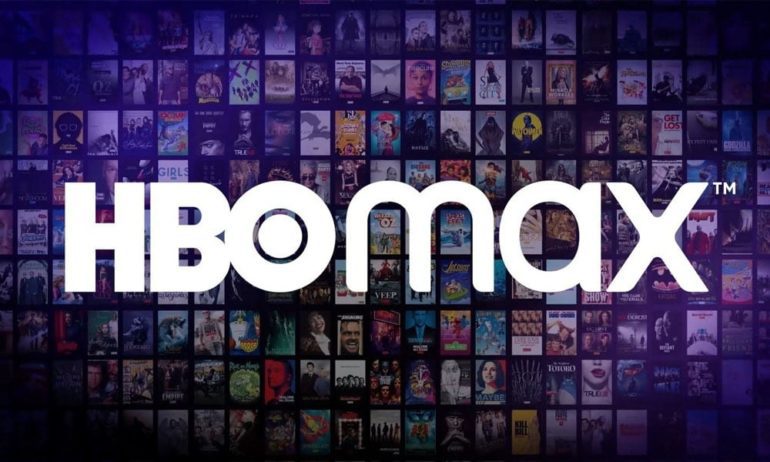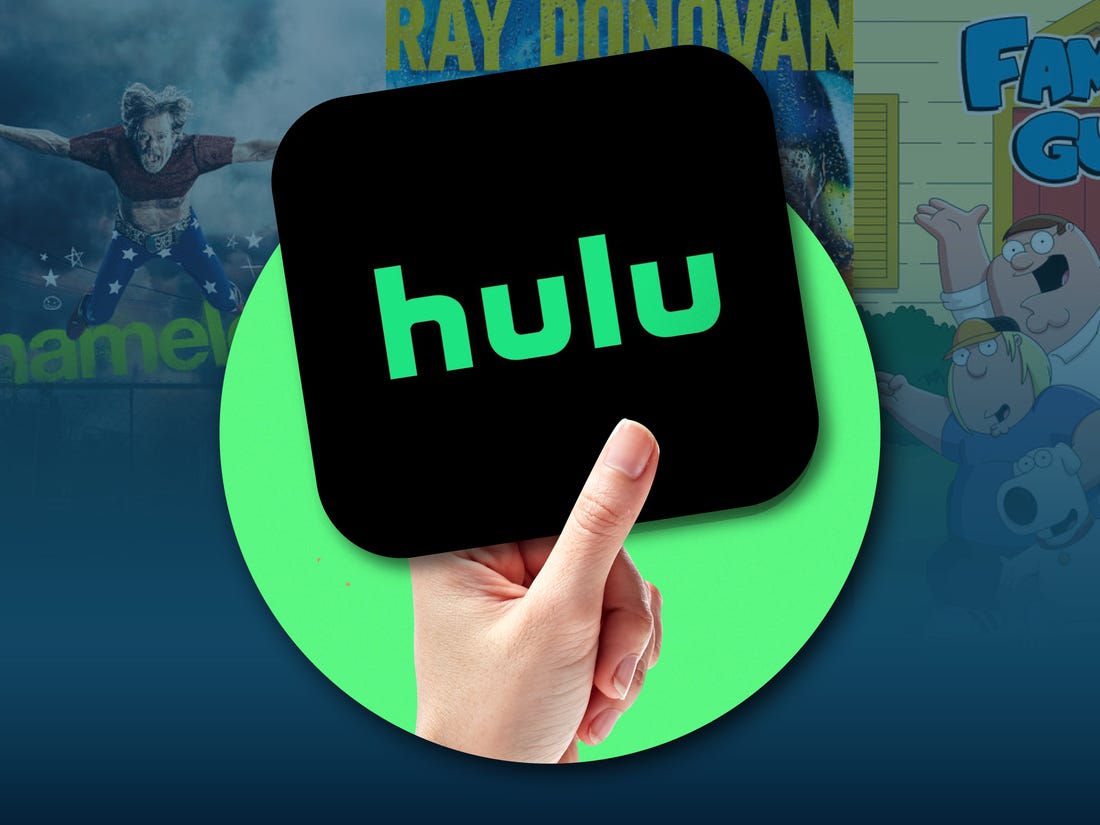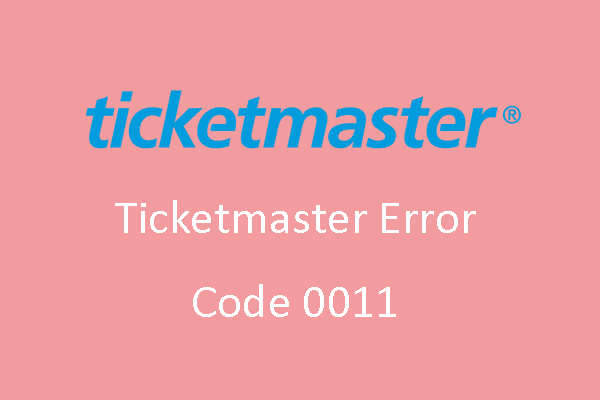HBO Max is a popular streaming app that offers a vast library of content, including HBO shows, movies, and exclusive Max Originals. However, like any streaming service, HBO Max can sometimes experience buffering issues that disrupt the viewing experience. In this article, we will explore the reasons behind HBO Max buffering and provide practical solutions to fix it.
Understanding HBO Max Buffering Issues
Buffering occurs when the video playback is interrupted due to slow loading or streaming issues. When you encounter buffering problems on HBO Max, it can be frustrating and disrupt your binge-watching session. The following are some common reasons why HBO Max may buffer or not load properly:
- Server Issues: If HBO Max’s servers are experiencing technical difficulties, it can result in buffering or slow loading times. You can check the status of HBO Max servers by visiting the Downdetector website.
- Slow Internet Connection: Insufficient internet speed is a leading cause of buffering problems. HBO recommends a minimum download speed of 5 Mbps for streaming HD videos. If your internet connection is slow or unstable, it can result in buffering on HBO Max.
- Outdated App Version: Using an outdated version of the HBO Max app can lead to performance issues, including buffering. It is essential to keep your app updated to ensure a smooth streaming experience.
- Corrupt Installation Files: If the installation files of HBO Max are corrupt or incomplete, it can cause buffering problems. Reinstalling the app can help resolve this issue.
- Cache Issues: Accumulated cache files can affect the performance of HBO Max and lead to buffering. Clearing the cache can help improve the app’s performance.
Now that we have identified the possible causes of HBO Max buffering, let’s explore the solutions to fix these issues.
How to Stop HBO Max from Buffering
If you are experiencing buffering issues on HBO Max, there are several troubleshooting steps you can take to resolve the problem. Follow these methods one by one until the buffering problem is resolved:
Check the Servers’ Status
Before troubleshooting your own internet connection, it’s essential to ensure that HBO Max’s servers are functioning correctly. Visit the Downdetector website to check if there are any reported issues with HBO Max. If the servers are down, you will need to wait for HBO engineers to resolve the issue.
Check Your Internet Network
A slow or unstable internet connection can lead to buffering issues on HBO Max. To check your internet speed, you can use free internet speed test tools like Ookla’s Speedtest or Fast.com. Make sure your download speed meets HBO’s recommended minimum of 5 Mbps for HD streaming.
If your internet speed is below the recommended threshold, you may need to contact your internet service provider to troubleshoot and improve your connection.
Reconnect Your VPN
If you are using a VPN (Virtual Private Network) to access HBO Max, it can sometimes cause buffering issues. HBO Max is only available in specific locations, and some VPNs may not work correctly with the streaming service.
To fix buffering issues related to VPN, try reconnecting to the VPN and selecting a server location in the United States.
Check the Number of Devices Streaming HBO Max
HBO Max allows multiple devices to stream content simultaneously, but there are limits. Up to five profiles can be created, and only three devices can stream content at the same time. If you exceed these limits, it can lead to buffering issues.
To resolve this problem, log out of HBO Max on one of the devices and check if the buffering issue is resolved.
Sign Out and Back into Your Account
Sometimes, temporary glitches or bugs can cause buffering issues on HBO Max. Signing out and back into your account can help resolve these issues.
Here’s how to sign out and back into your HBO Max account:
- Visit the HBO Max website using a web browser.
- Click on your account name and select Manage Devices.
- Sign out of HBO Max on all devices or choose the option to sign out of all devices.
- Confirm the sign-out operation.
- Sign back in to your HBO Max account using your registered email and password.
Update HBO Max
Outdated versions of the HBO Max app can cause performance issues, including buffering. Check if there is an update available for the app on your device’s app store. If an update is available, install it to ensure you have the latest version of HBO Max.
Reinstall HBO Max
If the HBO Max app is not installed correctly or if the installation files are corrupt, it can result in buffering issues. To fix this problem, uninstall the HBO Max app from your device and reinstall it.
Here’s how to reinstall HBO Max on different devices:
- On Android: Go to the Google Play Store, search for HBO Max, and click on the “Uninstall” button. Then, reinstall the app from the Play Store.
- On iOS: Tap and hold the HBO Max app icon until it starts shaking. Click on the “x” button to uninstall the app. Then, reinstall HBO Max from the App Store.
- On Windows: Open the Control Panel, go to “Programs” or “Apps & Features,” find HBO Max, and click on “Uninstall.” After uninstalling, download and install the app from the HBO Max website.
- On Mac: Drag the HBO Max app from the Applications folder to the Trash. Then, visit the HBO Max website to download and reinstall the app.
Clear Cache and Delete Browser Cache
Cache files can accumulate over time and affect the performance of HBO Max, leading to buffering issues. Clearing the cache can help resolve this problem.
Here’s how to clear cache on different devices:
- On Android: Go to Settings > Apps > HBO Max > Storage > Clear Cache.
- On iOS: There is no direct option to clear cache on iOS devices. You can try deleting and reinstalling the HBO Max app.
- On Windows: Open the Control Panel, go to “Programs” or “Apps & Features,” find HBO Max, and click on “Clear Cache.”
- On Mac: Open the Finder, click on “Go” in the menu bar, press and hold the “Option” key, and click on “Library.” Open the “Caches” folder, find the HBO Max cache folder, and delete it.
Additionally, clearing your browser cache can also help if you are using HBO Max on a web browser. Refer to your browser’s settings to clear the cache.
Restart Your Device
Restarting your device can help resolve temporary glitches or issues that may be causing HBO Max to buffer. After restarting your device, launch HBO Max and check if the buffering problem is resolved.
Check for Other Devices or Network Interference
Interference from other devices connected to your network can impact the streaming quality on HBO Max. Make sure no other devices are downloading or streaming data heavily while you are using HBO Max. Additionally, ensure that your device is connected to a stable Wi-Fi network and not experiencing signal issues.
By following these troubleshooting steps, you should be able to resolve buffering issues on HBO Max and enjoy uninterrupted streaming of your favorite shows and movies.
Conclusion
Buffering issues can be frustrating when trying to enjoy your favorite shows and movies on HBO Max. However, by understanding the possible causes and implementing the solutions provided in this article, you can troubleshoot and fix buffering problems effectively. Remember to check the HBO Max servers’ status, ensure a stable internet connection, update the app, clear cache, and consider other factors that may be causing interference. With these steps, you can enhance your HBO Max streaming experience and enjoy uninterrupted entertainment.