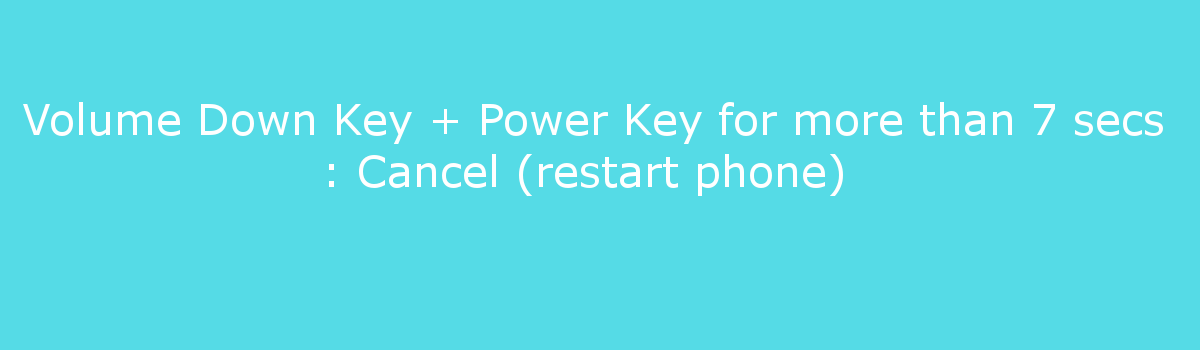If you want more or less icons on the Home Screen of the LG G6 and G6+, you can follow these steps to change it to a 4×4, 4×5 or even 5×5 grid size.
Similarly to me showing you how to change the icon style on the LG G6, setting the Home Screen to a specific Grid Size layout is something a lot of people want to do. Some want to be able to put more icons on a single page of the Home Screen. Others want the icons they do have on there to simply be bigger or smaller.
Whatever the reason, we have the ability to change the LG G6 Grid Size by simply diving into the Settings application and choosing a different one.
Now, we don’t have as many options as we do in other launchers such as Nova Launcher, but we do have a few to choose from. By default, the Grid Size on the LG G6 is set to 4×5 for the Home Screen. This means that you can fit 4 different application icons horizontally from left to right while also fitting 5 different application icons vertically up and down. So let me show you how to change this and what it looks like after you have changed it.
Note – You will need to have the Home Screen set to not have the App Drawer icon if you want to change the grid size. I don’t know why LG implemented this limitation, but that is how things are right now.
LG G6 Grid Size
- Launch the Settings application
- Tap on the Display tab at the top right
- Tap on the Home Screen option within the View section
- Scroll down to the Layout section
- Tap on the Grid option
- Choose if you want 4×4, 4×5 or 5×5
- Then press the OK button
Explanation
LG makes it very easy to change the Grid Size of the LG G6. You should be aware that each time you change this option, the location of your application icons could be moved around. For example, I noticed I had the Settings application in the right corner of the first Home Screen and it got moved over to page 2 after changing it to 5×5. So if you think you’re missing applications or something, just be sure to look through all of the pages of the Home Screen first.
Once you launch the Settings application, you’re going to want to tap on the Display tap at the top right. From here, the first section in the menu is labeled View and in there we want to tap on the Home Screen option. Just like yesterday, this is going to give us different options to choose from to customize the Home Screen of the LG G6. We want to ignore most of this and simply scroll down to the Layout section of this page.

In here, you should see an option labeled Grid and this is what we want to tap on. Once you do, you’ll see a dialog box appear just like it shows in the image above. You’re then given the ability to choose between the 4×4, 4×5 or even a 5×5 LG G6 Grid Size layout. After you pick one, you’ll need to tap on the OK button at the bottom right of the dialog box before the change actually takes effect. Once that is done, you can tap on the Home button to go back to the Home Screen.
You’ll see the layout of your Home Screen has changed, and from here you can start to organize it however you like. Or, if you want to try out a different one, then you can follow the steps above again to pick another one. Just know that you can always come back here to change this option so feel free to experiment with all of the different layouts that are available to you.