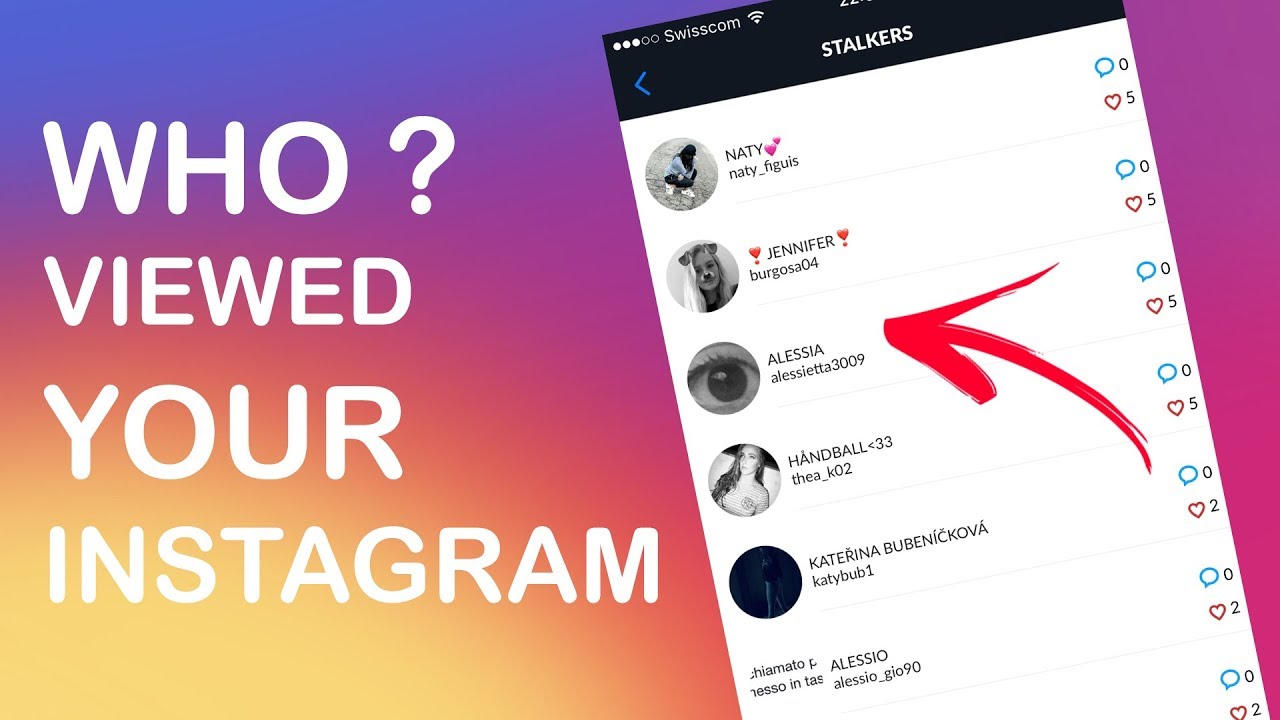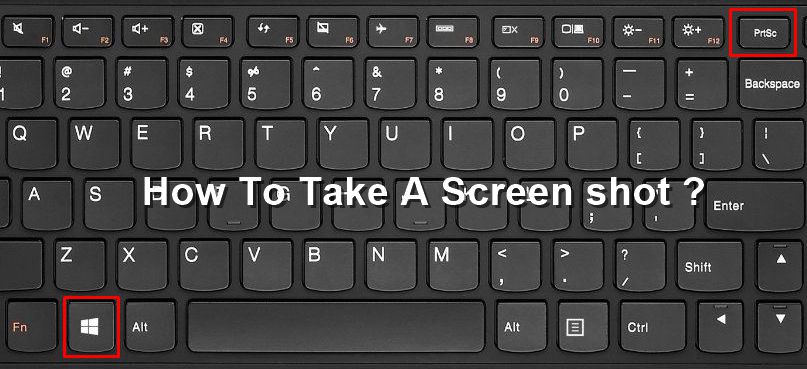Are you tired of slow Wi-Fi speeds and constant buffering while streaming videos or playing games? Do you want to optimize your ASUS RT-AC68U router to enjoy uninterrupted streaming and get a boost in your Wi-Fi connection speed? In this comprehensive guide, we will show you how to maximize the performance of your ASUS RT-AC68U router and prioritize network traffic for a seamless online experience.
A slow Wi-Fi connection can be a major frustration, especially when you’re trying to enjoy online content or engage in bandwidth-intensive activities. Buffering videos or lagging games can quickly ruin your experience. By optimizing your ASUS RT-AC68U router, you can prioritize network traffic and ensure that the most important applications, services, or users receive the necessary bandwidth.
How to Optimize ASUS RT-AC68U Router: Quality of Service Settings
One of the key features that can significantly improve your router’s performance is the Quality of Service (QoS) settings. QoS allows you to prioritize certain types of traffic over others, ensuring that critical applications or devices receive the necessary bandwidth. ASUS RT-AC68U offers three different QoS settings: Adaptive QoS, Traditional QoS, and Bandwidth Limiter. In this guide, we will focus on configuring the Adaptive QoS settings.
Step 1: Accessing the Router Settings
To begin optimizing your ASUS RT-AC68U router, you need to access the router settings. Open your preferred web browser and enter the router’s IP address (usually 192.168.1.1) in the address bar. Enter your admin username and password to log in to the router’s control panel.
Step 2: Enabling Adaptive QoS
Once you have logged in, navigate to the “Adaptive QoS” section in the router’s settings. Here, you will find a switch to enable or disable the QoS feature. Turn on the QoS setting to start optimizing your network traffic.
Step 3: Prioritizing Traffic
After enabling Adaptive QoS, you will see three options: Games, Media Streaming, and Web Surfing. Select the option that you want to prioritize and click on the “Apply” button. If you want to prioritize multiple options, you can customize the settings by dragging and dropping the presets according to your preferences. Keep in mind that the top preset will receive the highest priority, while the priority decreases as you move down the list. Once you are satisfied with the settings, click on the “Save” button to apply the changes.
By configuring the Adaptive QoS settings, you can ensure that your gaming sessions, audio and video streaming, and file transfers receive the necessary bandwidth, providing a smoother and more enjoyable online experience.
Additional Tips to Optimize ASUS RT-AC68U Router Performance
While the QoS settings play a crucial role in optimizing your ASUS RT-AC68U router, there are a few additional tips you can follow to further enhance its performance. Consider implementing the following suggestions:
1. Update Firmware Regularly
Make sure to keep your router’s firmware up to date. Manufacturers often release firmware updates that address security vulnerabilities and improve performance. Check the ASUS support website regularly for any available updates and follow the instructions to install them.
2. Find the Best Router Placement
The placement of your router can significantly impact its performance. Ensure that it is placed in a central location, away from obstructions such as walls or furniture. Elevating the router to a higher position can also help improve signal strength.
3. Secure Your Wi-Fi Network
Securing your Wi-Fi network is essential to prevent unauthorized access and ensure optimal performance. Set a strong password for your network and enable WPA2 encryption for maximum security.
4. Reduce Interference
Wireless interference from other devices can degrade your Wi-Fi signal. Keep your router away from electronic devices that emit strong signals, such as cordless phones or microwave ovens. Additionally, consider changing the router’s channel to avoid interference from neighboring networks.
5. Limit the Number of Connected Devices
Having too many devices connected to your network can strain your router’s resources. Disconnect any unnecessary devices or consider upgrading to a router with higher capacity if you have a large number of devices.
6. Utilize Guest Network Feature
If you frequently have guests accessing your Wi-Fi, utilizing the router’s guest network feature can help enhance security and prevent unauthorized access to your main network. This feature creates a separate network for guests, ensuring that their activities do not affect the performance of your main network.
7. Enable Quality of Service (QoS) for Gaming
If you are a passionate gamer, you can further optimize your gaming experience by enabling QoS specifically for gaming traffic. This ensures that your gaming sessions receive the highest priority, minimizing latency and providing a smoother online gaming experience.
Wrapping Up
Optimizing your ASUS RT-AC68U router is crucial for maximizing your Wi-Fi speed and improving your streaming and gaming experience. By following the steps outlined in this guide, you can configure the Adaptive QoS settings and prioritize network traffic to ensure that your most important applications and devices receive the necessary bandwidth. Additionally, implementing other optimization tips such as updating firmware, finding the best router placement, and securing your Wi-Fi network can further enhance performance. With these optimizations in place, you can enjoy uninterrupted streaming, lag-free gaming, and a seamless online experience.
Remember, if you encounter any difficulties during the optimization process or have any further questions, our tech-savvy guide is always here to assist you. Happy optimizing!
Experiencing difficulties with your Device, check out our “How To” page on how to resolve some of these issues.