Xiaomi’s MIUI Android firmware includes some of the more basic features while removing others. One feature the company left in and created software for is the Redmi Note 8 Recovery Mode. But not many people know how to boot into this special mode so today I want to walk you through the process from start to finish.
Table of Contents:
- What is Recovery Mode?
- How to Boot the Redmi Note 8 into Recovery Mode?
- How to Get Out of the Redmi Note 8 Recovery Mode?
Almost all Android devices ship with what is often referred to as Recovery Mode. This is one of the many “special boot modes” that are able to offer you a unique set of features. However, the name here tends to confuse people as they assume this is where you go to recover some of the data they had on the device.
That isn’t what Recovery Mode on the Xiaomi Redmi Note 8 is, though, so let me explain.
What is Recovery Mode?
Xiaomi prefers to customize as much of the Android software as possible and the code used for the Redmi Note 8 Recovery Mode is no different. Instead of using Android’s stock recovery software (which even Samsung uses), the company has opted to use what they call “Redmi Recovery” for the Redmi Note 8, Note 8T, and Note 8 Pro.
The stock AOSP version of Android’s Recovery Mode offers a variety of features and that may be why Xiaomi uses custom code.
Most of those features aren’t of any use to the average user and one (wiping the cache partition) has lead to confusion as to what it actually does (and no, it doesn’t clear app cache data). Instead, Xiaomi has pared down the software to offer a couple of core features that are of use.
- Factory Data Reset
- Connect with MiAssistant
How to Boot the Xiaomi Redmi Note 8 into Recovery Mode?
- Power off the Redmi Note 8, 8T, or 8 Pro
- Wait 5-10 seconds after the screen goes black to make sure it is in a powered down state.
- Now press and hold both the Power button as well as the Volume Up button
- Continue holding these two buttons down until you see the “Redmi Recovery” main menu
- From here, you need to navigate the menu using the dedicated hardware buttons
The way we boot into Recovery Mode on the Xiaomi Redmi Note 8 series of smartphones is very common among the Android community. Generally, this is how we boot into Recovery Mode for virtually all Android devices. Some OEMs prefer to change the button combination used, but it’s almost always done during the boot cycle.
Google tucks this special boot mode away from your average Android user because most of us never need to access it.
In fact, giving users easier access to wiping their data is generally not an ideal UX. You want this feature buried away from the features people use every day. Not only that, but OEMs are smart to put this feature behind a “are you sure” confirmation just so you realize that you aren’t getting your data back after the reset has finished.
The other feature listed here is MiAssistant and it’s a way for Xiaomi’s PC Suite software to access the firmware.
Other features mentioned earlier, such as wiping the cache partition, have been removed because they aren’t of much use to the average user. Samsung keeps these for their devices (and adds a couple more debug features) but Xiaomi uses their own code. Again, I can understand why but us enthusiasts tend to prefer having more options.
How to Exit the Redmi Note 8 Recovery Mode?
You may have found yourself in Xiaomi’s Redmi Recovery by accident. Since we access it via a button combination, it’s easy for a misaligned case to press these buttons down during a reboot (which can also be caused by a improperly installed smartphone case). So it’s always advised to check those Redmi Note 8, Redmi Note 8T, and Redmi Note 8 Pro cases first.
After that, you can simply try to reboot out of the “main menu” that you are taken to.
We do that by using the Volume Up and Volume Down buttons to change what is “highlighted” on the Redmi Recovery menu here. Follow along with the video above if you’re not familiar with this type of navigation.
So you just need to make sure the “Reboot” option is highlighted. Then, go ahead and press the Power button to select this option. From here, you’ll see another menu option labeled “Reboot to System” and it should be highlighted by default. But if it isn’t then use the Volume buttons to do so.
Then press the Power button and it should begin the reboot process.
What if it Reboots into Recovery Mode Over and Over?
This is generally referred to as a “boot loop” and it can be very difficult to recover from unless you know exactly what caused it (and how to undo that specific change). For most of us though, this is unexpected and a complete surprise. You can try to recover some data through Mi Assistant but more often than not you will be forced to perform a factory data reset from this very same Recovery Mode.



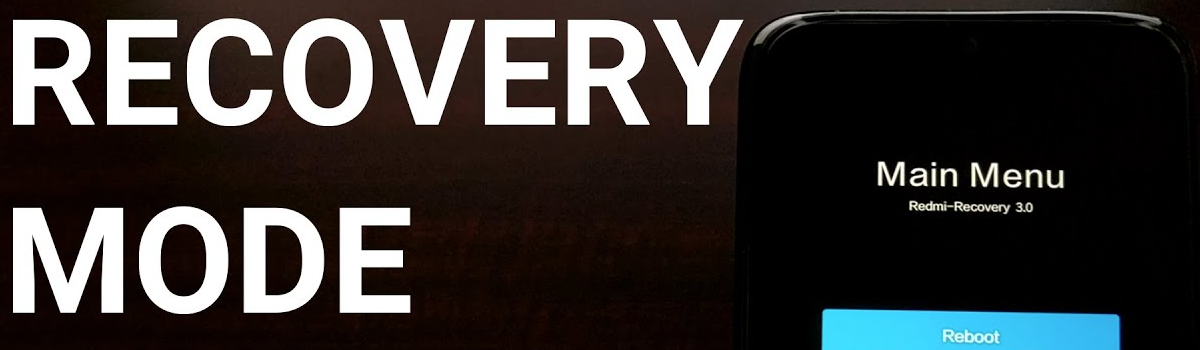
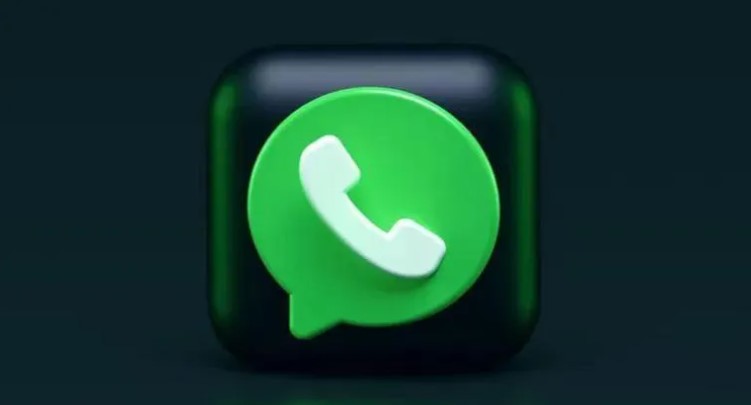
2 comments