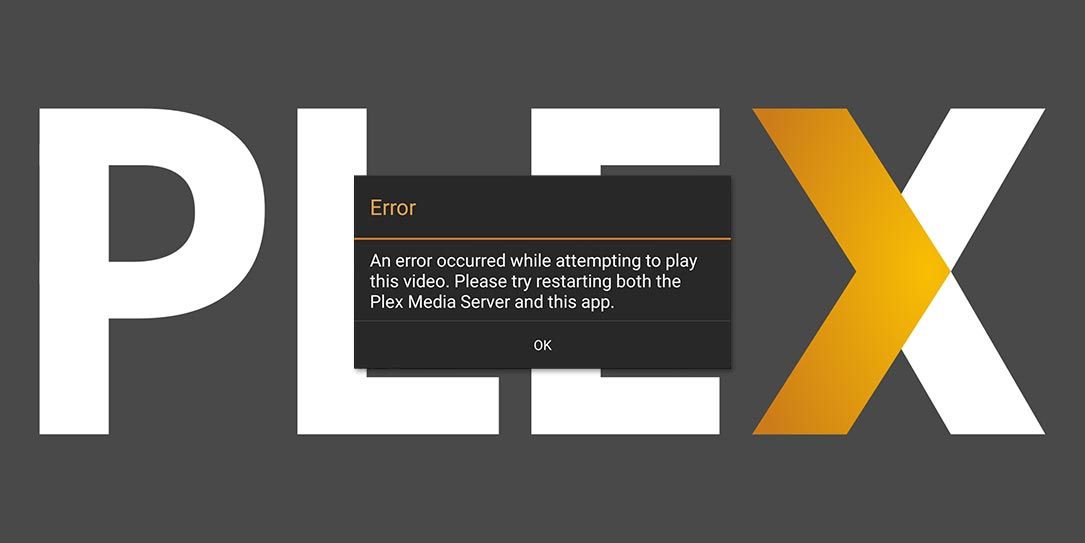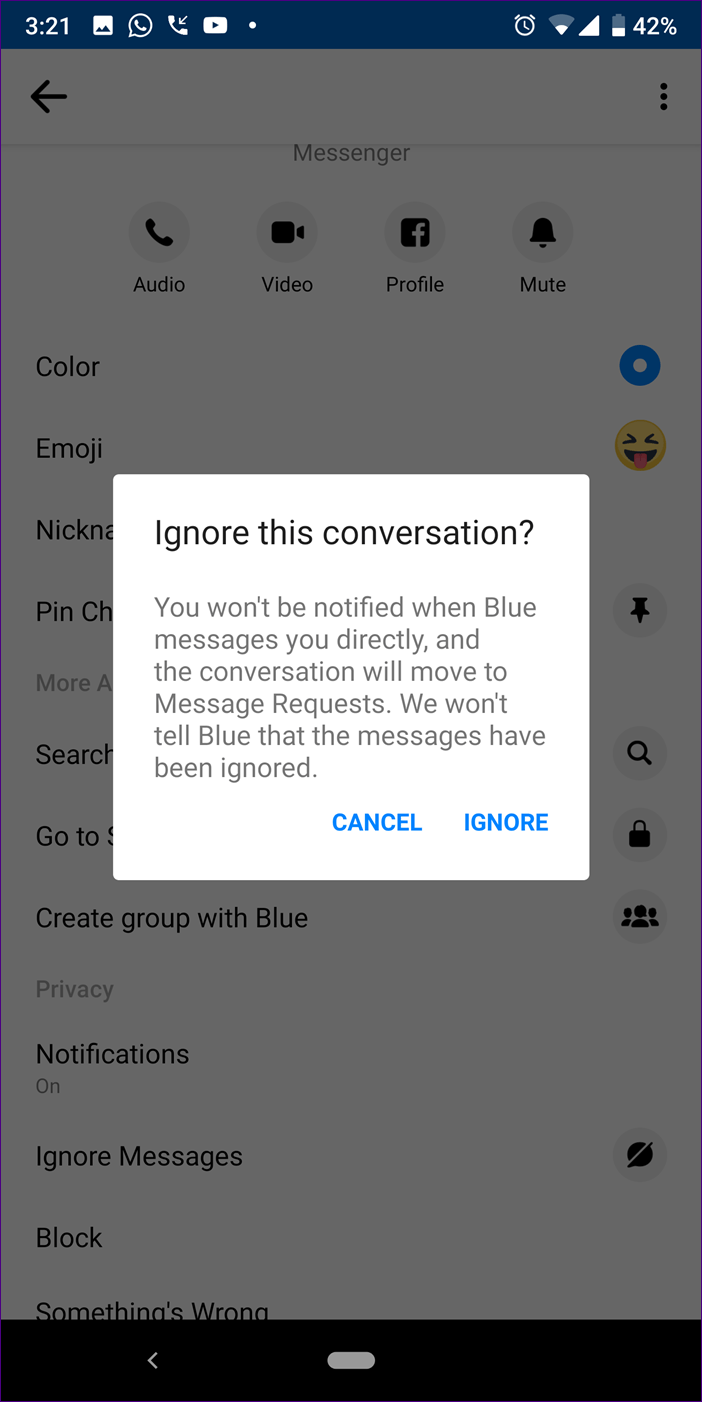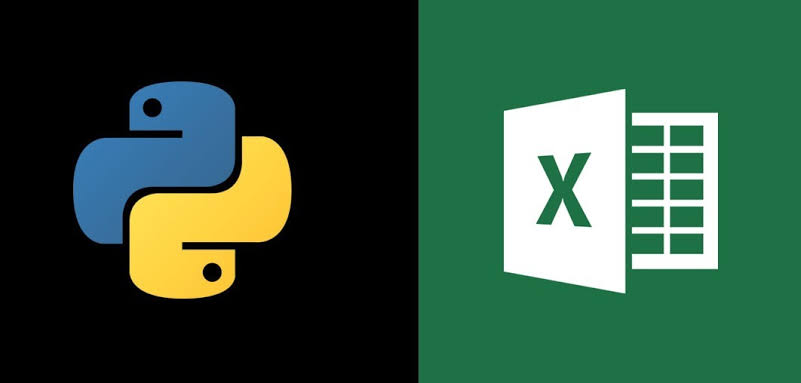Streaming your favorite movies and shows on Disney Plus is supposed to be a seamless and enjoyable experience. However, buffering issues can quickly ruin your streaming fun, leaving you frustrated and unable to fully enjoy the content. If you’re experiencing constant buffering on Disney Plus, don’t worry – we’ve got you covered. In this comprehensive troubleshooting guide, we’ll walk you through various solutions to fix the buffering problem and get you back to enjoying uninterrupted streaming on Disney Plus.
1. Check Your Internet Connection
Before diving into more complex solutions, it’s essential to ensure that the problem isn’t related to your internet connection. A weak or unstable internet connection is often the culprit behind buffering issues on Disney Plus. Start by checking your internet speed using a reliable speed test tool. Disney Plus recommends a minimum internet speed of 5.0 Mbps for HD streaming and 25.0 Mbps for 4K UHD streaming. If your speeds are below these recommendations, you may need to upgrade your internet plan or troubleshoot your connection.
To improve your internet connection, consider the following steps:
- Close all other programs or apps that require an internet connection, as they may be consuming bandwidth and causing buffering issues.
- Physically reset your router by turning it off, waiting for a minute, and then turning it back on. This simple step can help resolve any temporary issues with your router.
- If you’re using a Wi-Fi connection, try switching to a wired Ethernet connection for a more stable and reliable connection.
- If you’re streaming on a mobile device, switch from cellular data to a Wi-Fi network for a better streaming experience.
2. Restart the Disney Plus App and Your Device
The age-old advice of “turn it off and on again” holds true for troubleshooting buffering issues on Disney Plus. Often, a simple restart of the app and your streaming device can resolve any temporary glitches or conflicts causing the buffering problem.
To restart the Disney Plus app and your device:
- Close the Disney Plus app on your device.
- Fully power down your device by either shutting it down completely or unplugging it.
- Wait for a minute, then power your device back on.
- Relaunch the Disney Plus app and try streaming again.
This straightforward solution can work wonders in resolving buffering issues and ensuring a smooth streaming experience on Disney Plus.
3. Clear the Cache on Your Device
Temporary data stored in the cache can sometimes become corrupted, leading to buffering problems on Disney Plus. Clearing the cache can help resolve this issue. Here’s how to clear the cache on different devices:
- Android: Go to “Settings” > “Apps” > “Disney+” > “Storage” > “Clear Cache” and “Clear Data.”
- Chromecast: Go to “Settings” > “Apps” > “Chromecast built-in” > “Disney+” > “Clear data” and “Clear cache” > “OK.”
- Fire TV: Go to “Settings” > “Applications” > “Manage Installed Applications” > “Disney+” > “Clear Cache” and “Clear Data.”
- PlayStation: Go to “Settings” > “Storage” > “System Storage” > “Saved Data” > “Disney+” > “Options” > “Delete.”
- Xbox: Go to “My Games and Apps” > “Apps” > “Disney+” > “Menu button” > “Manage App” > “Clear the Saved data.”
- For web browsers, refer to the respective browser’s support page for instructions on clearing cache and data. If possible, search for “disneyplus.com” to delete only the data associated with Disney Plus.
Clearing the cache can help resolve any temporary data-related issues and improve the streaming performance on Disney Plus.
4. Update the Disney Plus App and Your Device
Outdated software can often lead to buffering issues on Disney Plus. It’s crucial to ensure that both the Disney Plus app and your streaming device’s software are up to date. Developers frequently release updates to fix bugs, improve performance, and enhance security.
To update the Disney Plus app:
- On mobile devices, go to the respective app store (Play Store for Android or App Store for iOS) and check for any available updates for the Disney Plus app.
- On game consoles, look for updates in the download queue or the app’s settings.
- On Windows, open the Microsoft Store, go to “Library,” and select “Get updates” to update the Disney Plus app.
Additionally, keep your streaming device’s software up to date. The process may vary depending on the device and operating system, but generally, you can find the option to update in the settings menu. Updating your device’s software can help ensure compatibility and optimize performance while streaming on Disney Plus.
5. Disable VPN and Check Your Firewall Settings
Virtual Private Networks (VPNs) and firewalls can sometimes interfere with the streaming performance on Disney Plus, leading to buffering issues. If you’re using a VPN, try disabling it or switching to a different server location closer to your actual location. This can help improve your connection speed and reduce buffering.
Additionally, check your firewall settings to ensure that Disney Plus is not being unnecessarily blocked. Refer to your device’s documentation or the firewall software’s support page for instructions on allowing apps through the firewall. If you suspect your internet service provider (ISP) is throttling your connection to Disney Plus, consider using a VPN to bypass any restrictions and improve your streaming experience.
6. Reinstall the Disney Plus App
If none of the above solutions have resolved the buffering issues on Disney Plus, you may need to reinstall the app. Reinstalling the app can help fix any underlying issues or corrupted files that may be causing the buffering problem.
To reinstall the Disney Plus app:
Uninstall the Disney Plus app from your device. The process may vary depending on the device:
- Android/Chromecast: Go to “Settings” > “Applications” > “Manage Applications” > “All” > “Disney+” > “Uninstall.”
- Fire TV: Go to “Settings” > “Applications” > “Disney+” > “Uninstall.”
- iOS: Press and hold on the Disney Plus app until it shakes, then tap “Remove App” > “Delete App” > “Delete.”
- PlayStation: Highlight the Disney Plus app and press the triangle button or the Options button, then press “Delete.”
- Xbox: Highlight the Disney Plus app and press the Menu button > “Manage App” > “Uninstall All.”
- For smart TVs, refer to the manufacturer’s instructions on uninstalling apps.
- After uninstalling the app, restart your device.
- Visit the official website or the respective app store for your device and download the latest version of the Disney Plus app.
- Install the app and log in to your Disney Plus account.
Reinstalling the app can provide a fresh start and eliminate any potential software-related issues causing the buffering problem on Disney Plus.
7. Contact Disney Plus Support
If you’ve tried all the troubleshooting steps mentioned above and are still experiencing buffering issues on Disney Plus, it’s time to reach out to Disney Plus support for further assistance. Disney Plus offers live support 24/7 through live chat or phone, where their customer support team can provide personalized guidance and help resolve any account-specific issues that may be causing the buffering problem.
To contact Disney Plus support:
- Visit the Disney Plus Help Center on their official website.
- Look for the “Contact Us” or “Support” section, which should provide options for live chat or phone support.
- Explain the buffering issues you’re facing and any steps you’ve already taken to troubleshoot the problem.
- Follow the instructions provided by the support team to resolve the issue.
While contacting customer support should be your last resort, they can provide valuable insights and solutions tailored to your specific situation.
8. Try Streaming on Another Device
If you’re still experiencing buffering issues on Disney Plus after following all the troubleshooting steps, it’s worth trying to stream on another device. Sometimes, the problem may be device-specific, and streaming on a different device can help isolate the issue.
Choose another device that supports Disney Plus, such as a mobile phone, tablet, game console, or smart TV, and log in to your Disney Plus account. If the buffering problem doesn’t occur on the alternative device, it suggests that the issue may be with your original device. Consider further troubleshooting the original device or contacting the device manufacturer for support.
9. Check for Disney Plus Service Outages
Occasionally, Disney Plus may experience service outages or technical glitches that can result in buffering issues for all users. Before assuming the problem is on your end, it’s worth checking if there are any reported outages or known issues with Disney Plus.
Visit the DownDetector website or check Disney Plus’s official social media accounts for any announcements or updates regarding service disruptions. If there are widespread issues reported by other users, it’s likely a temporary problem that Disney Plus is actively working to resolve. In such cases, all you can do is wait for the service to be restored and try streaming again later.
10. Optimize Your Home Network
Beyond troubleshooting individual devices, optimizing your home network can significantly improve your streaming experience on Disney Plus. Consider the following tips to optimize your home network:
- Place your router in a central location to ensure better coverage throughout your home.
- Minimize interference by keeping your router away from other electronic devices that may cause signal interference.
- Use a wired Ethernet connection whenever possible for a more stable and reliable connection.
- Upgrade to a higher-quality router if your current router is outdated or doesn’t support the necessary bandwidth for streaming.
- Consider using a mesh Wi-Fi system to extend coverage and eliminate dead zones in your home.
By optimizing your home network, you can ensure a strong and reliable connection for uninterrupted streaming on Disney Plus.
11. Upgrade Your Internet Plan
If you’ve exhausted all troubleshooting steps and are still experiencing buffering issues on Disney Plus, it may be time to consider upgrading your internet plan. Buffering problems can often occur when your internet speeds are insufficient to handle the streaming demands of Disney Plus.
Contact your internet service provider (ISP) to inquire about faster internet plans or options available in your area. Upgrading to a higher-speed plan can provide the necessary bandwidth to stream content on Disney Plus without buffering interruptions.
12. Consider Using a Content Delivery Network (CDN)
For advanced users or those experiencing persistent buffering issues, utilizing a Content Delivery Network (CDN) can help optimize the streaming performance on Disney Plus. CDNs work by distributing content across multiple servers worldwide, reducing latency and improving streaming speeds.
To set up a CDN for Disney Plus, you’ll need to explore CDN providers that offer integration with streaming platforms. Consult the documentation and support resources provided by the CDN provider for detailed instructions on configuring the CDN for Disney Plus.
Implementing a CDN can significantly enhance the streaming experience on Disney Plus, particularly for users with high-demand streaming needs or those located in areas with limited server availability.
Conclusion
Buffering issues can turn your Disney Plus streaming experience into a frustrating ordeal. However, by following the troubleshooting steps outlined in this comprehensive guide, you can resolve buffering problems and enjoy uninterrupted streaming on Disney Plus. Start by checking your internet connection and ensuring it meets the recommended speeds. Restart the Disney Plus app and your device, clear the cache, and keep your software up to date. If the problem persists, consider reinstalling the app or contacting Disney Plus support for further assistance. Remember to optimize your home network and upgrade your internet plan if needed. With these solutions, you’ll be able to overcome buffering issues and fully immerse yourself in the magical world of Disney Plus.
Experiencing difficulties with your Device, check out our “How To” page on how to resolve some of these issues.