On August 5(2020), at an unpacked event, Samsung along with Note 20 and Note 20 Ultra announced new earbuds. Samsung Galaxy Buds live looks like a kidney or a bean but have all the features to compete with the likes of the Apple AirPods Pro. The most highlighted features of the earbuds are active noise cancellation, better gaming experience, and the notification read option. These new earbuds can work with every phone, but the usability depends on you. It can be paired easily with every phone, and the music controls are similar for every phone.
With their sleek design and advanced features, the Samsung Galaxy Buds Live have quickly gained popularity. However, to truly maximize the potential of these earbuds, it’s important to know how to use them effectively. In this comprehensive guide, we’ll explore a range of tips and tricks that will help you get the most out of your Samsung Galaxy Buds Live.
Getting Started
Pairing the Buds Live to Your Phone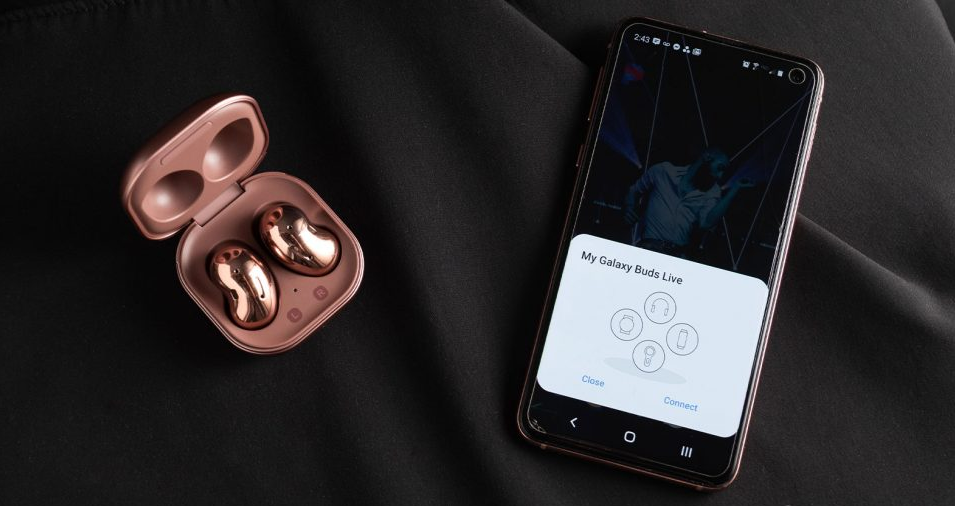
Before diving into the various features of the Samsung Galaxy Buds Live, it’s crucial to ensure a seamless connection between the earbuds and your device. To pair the Buds Live with your Android device, simply unlock your phone and open the Galaxy Wearable app. The app will prompt you to connect the earbuds to your device. For iPhone users, the process is equally straightforward. Download the Galaxy Buds app and add a new device. The Buds Live will be recognized, and you can pair them with your iPhone effortlessly.
Pairing the Buds Live to Another Device

While the Buds Live are primarily designed to be used with a single device, you might occasionally want to pair them with another device, such as a computer or tablet. Unlike the initial pairing process, which is automatic, connecting the earbuds to a different device requires a slight variation. Place both earbuds in your ears, then long-press on both of them until you hear a distinct sound indicating that they are in pairing mode. Follow the standard pairing process based on the device you’re using, and you’ll be connected in no time.
Getting to Know the Touch Controls
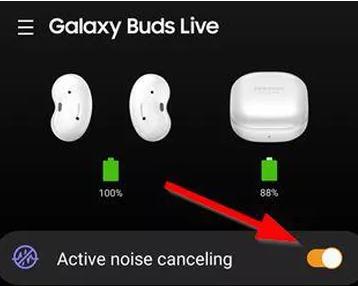
The Samsung Galaxy Buds Live feature touch controls that allow you to navigate through various functionalities effortlessly. Each earbud responds to a series of taps or a long-press. By default, a single tap plays or pauses the audio, while a double tap skips to the next track or answers/end a call. Triple tapping plays the previous track, and a long-press activates or deactivates the active noise cancellation. However, these touch controls can be customized to suit your preferences. In the Galaxy Wearable app, you can adjust the touch and hold functionality, enabling you to control volume, trigger voice commands, toggle ANC, or launch Spotify with a simple touch.
Advanced Features

Active Noise Cancellation
One of the standout features of the Samsung Galaxy Buds Live is active noise cancellation (ANC). ANC reduces background noise, allowing you to immerse yourself in the audio without distractions. Enabling ANC is a breeze. Simply long-press on either earbud, and the ambient noise will fade away. To disable ANC, repeat the same action. For those who have customized their touch controls, ANC can be activated or deactivated by following the assigned touch and hold function. With ANC, you can enjoy your favorite music or podcasts in even the noisiest environments.
Read Notifications Aloud
If you’re tired of constantly checking your phone for notifications, the Samsung Galaxy Buds Live have a convenient solution. Android users can take advantage of the “Read notifications aloud” feature, which allows your earbuds to read your notifications to you. To enable this feature, open the Galaxy Wearable app, select “Read notifications aloud,” and slide the toggle to the “On” position. Make sure to customize the apps from which you want to receive notifications, ensuring you only receive alerts from the most important applications.
Samsung Labs
Samsung Labs offers an experimental playground for users of the Galaxy Buds Live. By accessing the Labs section in the Galaxy Wearable app, you’ll unlock additional features that enhance your listening experience. For Samsung device users, options like Gaming Mode and Relieve Pressure with Ambient Sound are available. These features optimize the earbuds for gaming sessions or provide a soothing ambient sound experience. iPhone users can also benefit from Samsung Labs, although the available features may vary.
Optimizing Performance
Keeping Your Buds Live Updated
To ensure optimal performance and access to the latest features, it’s crucial to keep your Samsung Galaxy Buds Live up-to-date. Regular software updates enhance the earbuds’ functionality and address any potential bugs or issues. For Samsung device users, navigate to “Settings > Software update > Download and install” to update your phone. Additionally, you can update the Buds Live by launching the Galaxy Wearable app and tapping on “Earbuds software update.” Don’t forget to update the Galaxy Wearable app itself for the best user experience.
Cleaning and Maintenance
Proper maintenance is essential to preserve the sound quality and longevity of your Samsung Galaxy Buds Live. Regularly cleaning your earbuds helps prevent the accumulation of earwax and debris that can affect audio performance. Use a dry cloth, soft brush, or cotton swab to clean the earbuds gently. Avoid using liquids, as even though the Buds Live have an IPX2 rating, it’s best not to expose them to excessive moisture. By keeping your earbuds clean, you can ensure a consistent and enjoyable listening experience.
Optimizing Audio with the Equalizer
Every individual has unique audio preferences, and the Samsung Galaxy Buds Live cater to this with their equalizer settings. The equalizer allows you to adjust the audio output to suit your personal taste. Launch the Galaxy Wearable app and navigate to the “Equalizer” section. Here, you’ll find various preset options such as Normal, Bass Boost, Soft, Dynamic, Clear, and Treble Boost. Experiment with these presets to find the one that complements your preferred sound profile. For a balanced sound with enhanced bass, the Dynamic preset is an excellent starting point.
Additional Tips and Tricks
Secure Fit for Optimal Comfort
The unique bean-shaped design of the Samsung Galaxy Buds Live offers a comfortable fit for most users. However, if the earbuds feel loose or you find them slipping out of your ears, consider using the supplied wing tips. These wing tips provide additional stability and prevent the earbuds from dislodging during activities. Experiment with different sizes of wing tips to find the perfect fit for each ear, ensuring a secure and comfortable listening experience.
Wireless Charging and Battery Life
The Samsung Galaxy Buds Live come with a sleek charging case that not only protects the earbuds but also charges them on the go. The case provides an additional 21 hours of battery life, complementing the eight hours of playback time offered by the earbuds themselves. While the case can be charged using the supplied USB Type-C cable, it also supports wireless charging. Simply place the case on a wireless charger, ensuring it is positioned correctly, and the earbuds will charge effortlessly. Samsung recommends using their wireless chargers for optimal performance, but any reputable wireless charger should work effectively.
Finding Lost Earbuds with SmartThings Find
Losing an earbud can be frustrating, but Samsung has a solution. If you misplace one of your Samsung Galaxy Buds Live, you can use the SmartThings Find feature to locate it. After connecting your Buds Live to a Samsung phone, you’ll be prompted to enable SmartThings Find. Once enabled, you can open the SmartThings app on your phone to track the current location of your earbuds. This feature relies on the connection between your phone and earbuds, so make sure they are still connected or check the last known location if they have been disconnected.
Conclusion
The Samsung Galaxy Buds Live offer a unique and immersive listening experience. By following these tips and tricks, you can unlock the full potential of your earbuds and enjoy them to the fullest. From seamless pairing to optimizing sound quality and exploring advanced features, these tips will ensure that you make the most of your Samsung Galaxy Buds Live. Whether you’re a music enthusiast, a frequent traveler, or someone who simply enjoys the convenience of wireless earbuds, these tips will enhance your overall listening experience and make your investment in the Samsung Galaxy Buds Live worthwhile.
Other Trending News:- News





