Are you encountering the frustrating “Connection Problem or Invalid MMI Code” error on your Android device? This common issue can prevent you from making calls or sending text messages until it’s resolved. Fortunately, there are several methods you can try to fix this error and get your device back to normal. In this comprehensive guide, we’ll explore the causes of the error, its importance, and provide step-by-step solutions to resolve it.
Understanding MMI Codes
Before diving into the solutions, let’s first understand what MMI codes are. MMI stands for Man-Machine Interface codes, which are strings of numbers or letters that instruct your Android device to perform specific tasks. For instance, dialing *#06# on your phone reveals the IMEI (International Mobile Equipment Identity) number, which identifies your device if it gets lost or stolen.
MMI codes can also grant access to hidden menus and settings that are not usually accessible through the regular user interface. These codes allow you to customize your device, change network settings, check signal strength, and more. They are used by major mobile phone networks and service providers to provide quick and easy access to various services and features on your Android device.
Causes of the “Connection Problem or Invalid MMI Code” Error
The “Connection Problem or Invalid MMI Code” error can occur due to various reasons. Here are some common causes:
- Network Issues: A temporary glitch in the network connection can trigger this error.
- SIM Card Malfunction: Problems with the SIM card, such as improper insertion or damage, can lead to the error.
- Misbehaving Apps: Certain third-party apps may interfere with the MMI codes, causing the error to occur.
- Incorrect Code Entry: Typing in the wrong MMI code or omitting a comma or plus sign can result in the error.
- Incompatibility: Some MMI codes may not be compatible with certain devices, operating systems, or mobile network operators.
Now that we understand the causes, let’s explore the solutions to fix the “Connection Problem or Invalid MMI Code” error on your Android device.
Solution 1: Double-Check the Code
One of the simplest explanations for the error is that you might have entered the wrong MMI code. These codes can be challenging to remember, so it’s worth double-checking if you’ve entered the correct code. Take a moment to verify the code you’re trying to dial and ensure its accuracy.
Alternatively, you can try adding a comma after the code to see if it resolves the issue. For example, if you’re attempting to dial ##4636## to check your phone’s data usage, you can type in ##4636##, before dialing.
Solution 2: Enable and Disable Airplane Mode
If the error persists, it might be due to a temporary network glitch. In such cases, refreshing the network connections by enabling and disabling Airplane mode can often resolve the issue. Here’s how you can do it:
- Access your phone’s Quick Settings menu by swiping down from the top of the screen.
- Tap on the Airplane mode icon to enable it. Wait for a couple of minutes.
- Disable Airplane mode by tapping on the icon again.
Alternatively, you can access Airplane mode through the device settings. Navigate to Settings > Connections, and toggle the Airplane mode switch on and off.
Solution 3: Toggle Your SIM Off and On
Another potential solution is to toggle your SIM card off and on. This can help resolve network issues that may be causing the “Connection Problem or Invalid MMI Code” error. Follow these steps:
- Open the Settings app on your Android device.
- Go to Connections > SIM manager.
- Locate your SIM card and turn off the toggle switch next to it.
- Wait for a couple of minutes and turn the toggle switch back on.
This action will disconnect and reconnect your SIM card to the network, potentially resolving any connectivity issues causing the error.
Solution 4: Enter the Code in Safe Mode
In some cases, a malfunctioning third-party app might be the root cause of the error. To test this possibility, try entering the MMI code in Safe Mode. Here’s how you can enter Safe Mode on your Android device:
- Open the Quick Settings menu by swiping down from the top of the screen.
- Tap on the Power icon and hold it until you see the Safe mode icon.
- Tap the Safe mode icon to restart your phone in Safe Mode.
Once your device restarts in Safe Mode, try dialing any MMI code. If it works without any issues, it indicates that a third-party app is causing the error. In that case, you’ll need to uninstall the problematic app. Consider uninstalling any other unused apps as well to optimize your device’s performance.
Solution 5: Reset Network Settings
If none of the previous solutions work, resetting your Android device’s network settings can often resolve persistent MMI code errors. However, keep in mind that this action will remove paired devices, data limits, Wi-Fi passwords, and other network-related values. Follow these steps to reset your network settings:
- Open the Settings app on your Android device.
- Navigate to General Management (you can use the search icon to find it quickly).
- Scroll down and tap on Reset.
- Select Reset Network Settings.
- Confirm your selection by tapping on Reset settings.
- Your device will restart, and the network settings will be reset to their default state.
After the restart, check if the error persists. In many cases, this step resolves the “Connection Problem or Invalid MMI Code” error by clearing any network-related issues.
Solution 6: Contact Your Network Provider
If none of the previous solutions work, it’s recommended to reach out to your network provider for further assistance. They can provide carrier-specific instructions and troubleshoot the issue with you. In some cases, they may suggest getting a new SIM card to resolve the error. Your network provider has the expertise to address any specific network or SIM-related issues that may be causing the error.
Tips to Avoid MMI Code Issues in the Future
To prevent future occurrences of the “Connection Problem or Invalid MMI Code” error, consider implementing the following tips:
- Regularly check for software and carrier updates to ensure your device is up to date with the latest bug fixes and security patches.
- Use reputable anti-virus software to protect your device from potential malware that could interfere with MMI codes.
- Maintain a stable network connection by staying within range of a strong signal or connecting to a reliable Wi-Fi network.
- Familiarize yourself with the correct settings related to MMS messages, such as APN, MMS port numbers, and server addresses.
- Keep track of any changes you make to your device’s network or connection settings and ensure they are necessary before applying them.
- Disable any unused connections or data plans that are no longer needed, as multiple active connections can confuse your device’s network settings.
By following these tips, you can minimize the chances of encountering MMI code issues in the future and ensure a smoother user experience on your Android device.
Conclusion
Encountering the “Connection Problem or Invalid MMI Code” error on your Android device can be frustrating, but it’s not an insurmountable problem. By following the troubleshooting steps outlined in this guide, you can resolve the error and regain full functionality on your device. Remember to double-check the code, try restarting your device, enter Safe Mode, toggle your SIM card, reset network settings, and contact your network provider if needed. By implementing these solutions and following the prevention tips, you can minimize future MMI code issues and enjoy a seamless Android experience.
Experiencing difficulties with your Device, check out our “How To” page on how to resolve some of these issues.



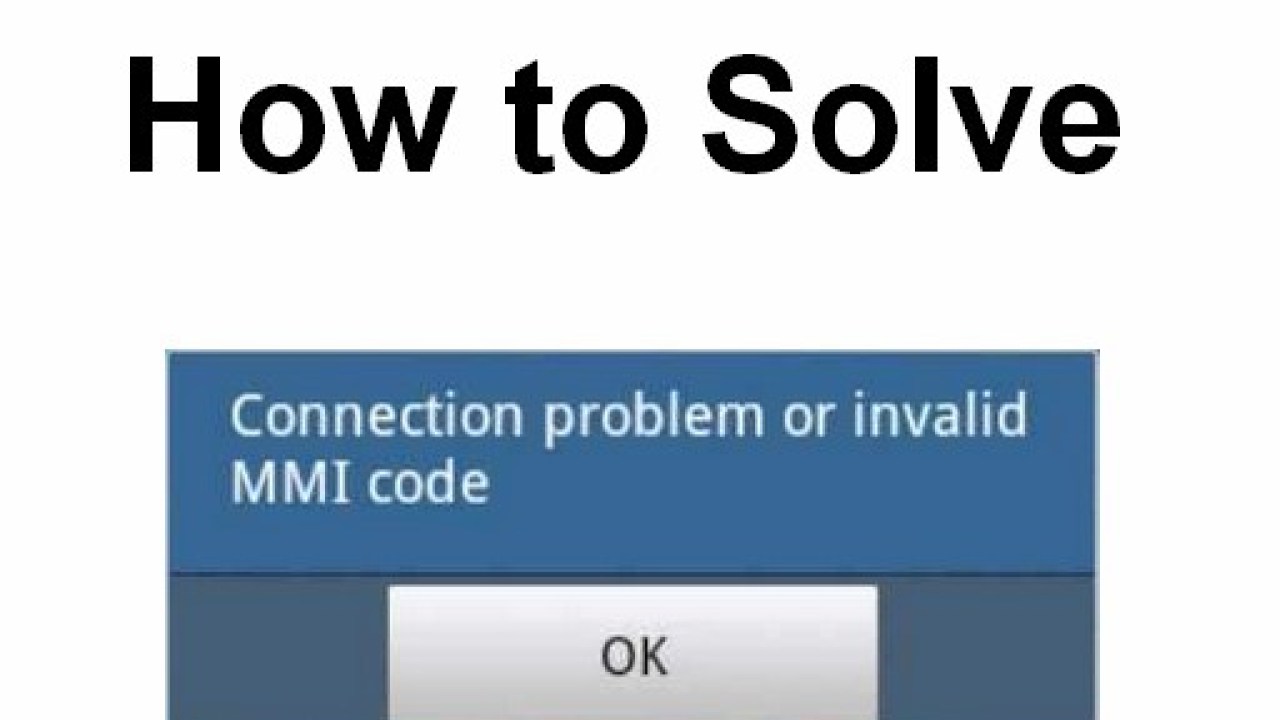
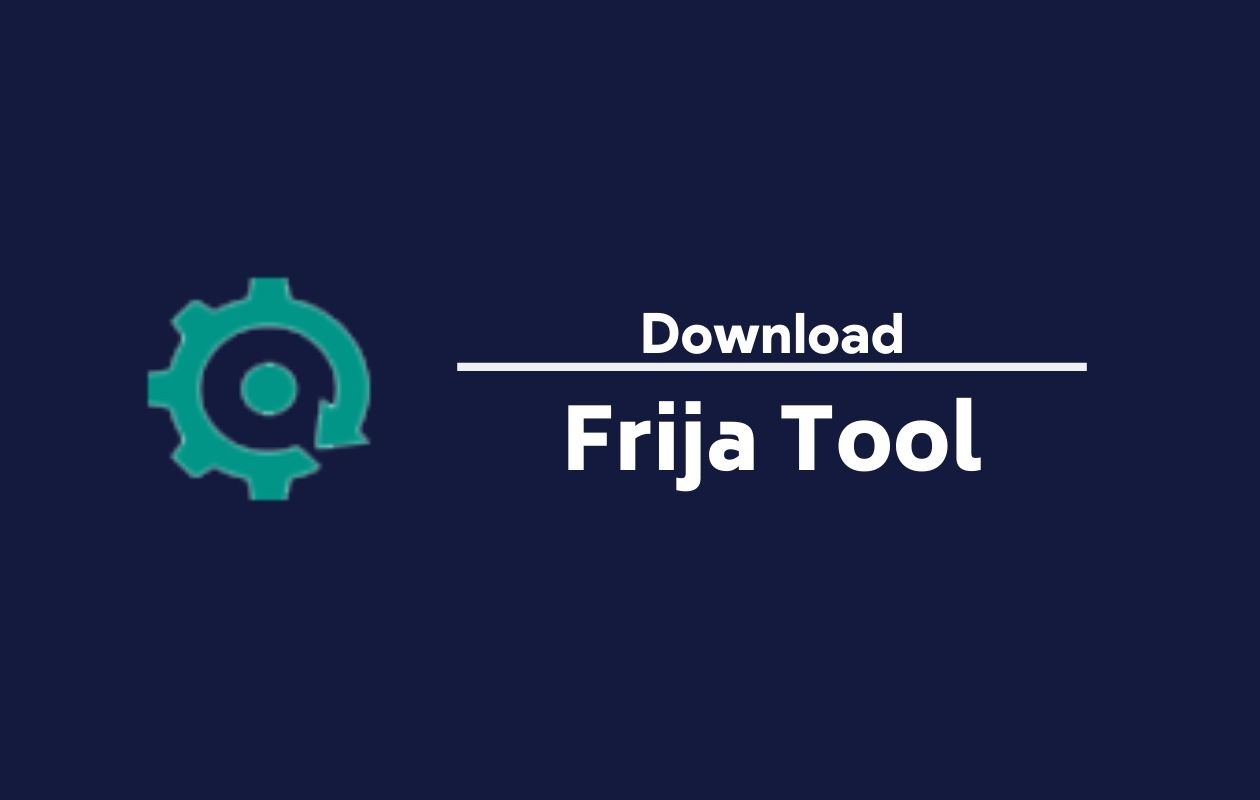
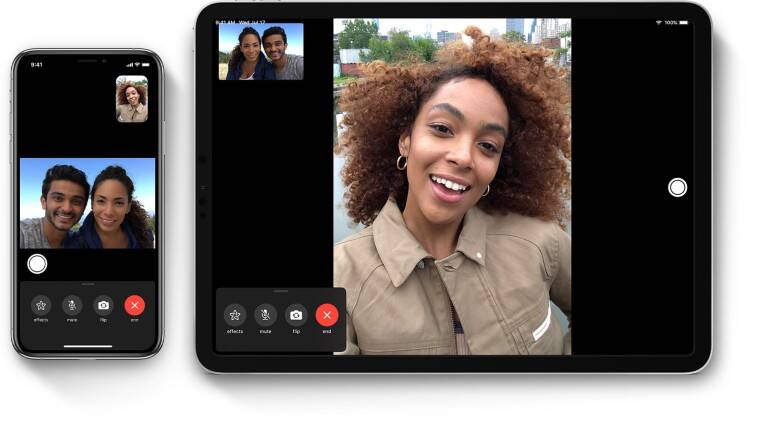


Pls hw can I resolve the invalid mmi code in samsung galaxy s10 plus cos I have been trying it and I don’t get it now
i hv an mmi code issues bt it doesn’t solve