The wait is over! We can now root the Sprint variant of the LG G4 with the model number LS991. Simply follow these steps and you’ll have root access on your LG G4.
The LG G4 was released to a worldwide audience a few months ago and many people feel that it is yet another home run for the South Korean electronics manufacturer. Many people refuse to purchase an Android smartphone unless there is a way to root it and this has been holding a lot of people back with the LG G4. It’s not that the LG OEM skin is truly bad.
Their software is actually some of the best OEM skins around. It’s just that there is a segment in the community that really enjoys being able to modify and customize the experience.
This is what we need root access for and thanks to Team Codefire we can now get our hands dirty and start modding the LG G4. The team calls this a ‘low effort root’ and while I break down the process as easily as possible, you can tell that it’s not as easy as root methods for some other devices out there. The team has said that they are working on an easier way to do all of this, so if you want to wait it out then you are more than willing to do so.
The team also warns everyone to follow the steps very, very carefully because if you don’t do something correctly then you will hard brick your LG G4. Speaking of warnings. . .
Warning:
If you are not on the ZV5 version, or if you do not own the LG991 variant from Sprint, do not follow this tutorial. Also, make sure you do every single step listed here exactly as shown because if you fail to follow any of these warnings then you can permanently brick your LG G4. Team Codefire or I am not responsible for what you do with your smartphone.
So, if you are still looking forward to gaining root access to your Sprint LS991 LG G4 then let’s get started!
Sprint LS991 LG G4 Root
- Download and Install the USB Drivers
- After Installation has Completed, Reboot the PC
- Download the ‘Send Command’ Root Tool Linked Here
- Extract These Files Into a Folder on Your PC
- Connect the LG G4 to the PC with a Micro USB Cable
- Launch the Settings Application and Tap on the Storage Option
- Tap the 3-Dot Menu at the Top Right to Make Sure MTP is Enabled
- Download the Pre-Rooted Firmware to the PC
- You’ll Need to Extract This File and Move the .img File to the Root of Your LG G4
- Do Not Rename This .img File and Do Not Put it Into Any Folders Within the LG G4’s Internal Storage
- Then You Can Disconnect the Micro USB Cable from the LG G4
- Enable USB Debugging on the LG G4
- Open the LG Root Folder(from step 4)
- Hold the Shift Button on the Keyboard and Right-Click on an Empty Space Within the Folder
- Left-Click on the ‘Open Command Window Here’ Option
- Power Down the LG G4
- While Powered Off, Hold the Volume Up Button and Connect the USB Cable to the LG G4(while it is still connected to the PC)
- Wait for the Drivers to be Installed
- This Should Bring You to the LG G4 Download Mode
- Once There, Double Click on the ‘ports.bat’ File Within the LG Root Folder(from step 4)
- Make Note of the COM#(COM Number) for the \Device\LGANDNETDIAG1 Option
- Go Back to the Other Command Prompt that We Opened in the LG Root Folder(from step 15)
- Type the Following Command. . .
- Send_Command.exe \\.\COM#
- Where You Replace Pound Symbol(#) With the COM Number You Took Note(from step 21)
- . . .And Press Enter on the Keyboard
- Then Type the Following Command. . .
- id
- . . .And Press Enter on the Keyboard
- If You Do Not Get a Response Like “uid=(0)root gid=(0)root”, Then Repeat Step 24(the Send_Command step)
- Type the Following Command. . .
- dd if=/data/media/0/system.rooted.LS991ZV5.img bs=8192 seek=65536 count=557312 of=/dev/block/mmcblk0
- . . Then Press Enter on the Keyboard
- Please Wait While the Process Completes
- When You See a Pound Sign Returned(#) Then the Process is Finished
- Type the Following Command. . .
- LEAVE
- . . .And Press Enter on the Keyboard
- Wait for the LG G4 to Reboot
Explanation
To start off, we are going to need to install some USB drivers for the Sprint LG G4. These drivers are linked in the guide and I would advise that you reboot your computer after you install them so that you can be sure that they are setup properly. Then you’ll want to download the generic LG root tools linked in the guide and extract them into a folder on your computer somewhere. You might want to head into the XDA thread where these root tools are from to give the OP a thank(click the Thanks button). That way they know that their work is appreciated. Once extracted, go ahead and connect the LG G4 to the PC with a micro USB cable and let’s make sure that MTP is enabled.
Next up is the pre-rooted LG firmware and you’ll want to download this onto your computer. Once downloaded, extract this image file as well, be sure not to rename it, and then copy/move it to the root folder of the internal storage on the LG G4. You can look at the image above to get an idea what I mean by the ‘root folder’. I mean that you’ll want to double-click on the LG G4 and then double-click on the Internal Storage for the device. From here, copy/move the pre-rooted firmware image into this folder. . .not in any folder here. For instance, you don’t want to copy it to the Downloads folder, just the root internal storage folder as shown above. Once copied, then you can disconnect the LG G4 from the PC, but keep the cable connected to the computer because we’re going to need it a little later.
Now we’ll want to enable USB debugging on the LG G4, and if you don’t know how to do this then simply follow the guide linked in the tutorial above. We can then double-click on the folder that we extracted those generic LG root tools into(from step 4). While in this folder, we need to launch a command prompt and this is exactly what I describe in the guide. With the command prompt open from within this folder, go ahead and power down the LG G4 and then get that micro USB cable that we used earlier. We need to get into the LG G4’s Download Mode and to do that we press and hold the Volume Up button. Then quickly insert the micro USB cable into the LG G4 while we continue holding the Volume Up button.
Continue holding this button until you boot the LG G4 into the special Download Mode and then you can let go of the button. While there, go ahead and double-click on the “ports.bat” file from the generic LG root tools and we should get something that looks similar to what the image shows above. We’re looking for something that looks like this ‘\Device\LGANDNETDIAG1’ and we need to take note of the COM number listed for this. In the example above, it is COM4 so once we know which COM port our LG G4 is on, then we can head over to that other command prompt that we launched. While in here, type the command shown in the guide above and replace the # in the command with the COM number that we saw just now.
Then you want to type the ‘id’ command and press enter so that we can see what type of response we get. If we don’t get a response like ‘uid=(0)root gid=(0)root’, then we need to repeat step 24 because that tool can sometimes get hung. Once you get to the point where the id command returns a response like ‘uid=(0)root gid=(0)root’, then we’re ready to copy the pre-rooted LG G4 firmware onto your device. Copy or type the command shown in the guide above and then be patient while the copy is done. This is a large file so it can take some time to complete. You’re looking for a # sign to be returned and that is when the tool has completed its job.
Then you can type the LEAVE command and your LG G4 should reboot. Once booted back up you will have root access and everything will be done. If all done correctly, you should have SuperSU installed already and now the process is complete. If you don’t see this SuperSU application in the app drawer then you can download it directly from the Google Play Store. Simply launch it and let look to see if it throws up an error, if it doesn’t then everything was done properly. Team Codefire recommends that you disable the OTA updates for your LG G4 so that it doesn’t mess with what you have set up here today.




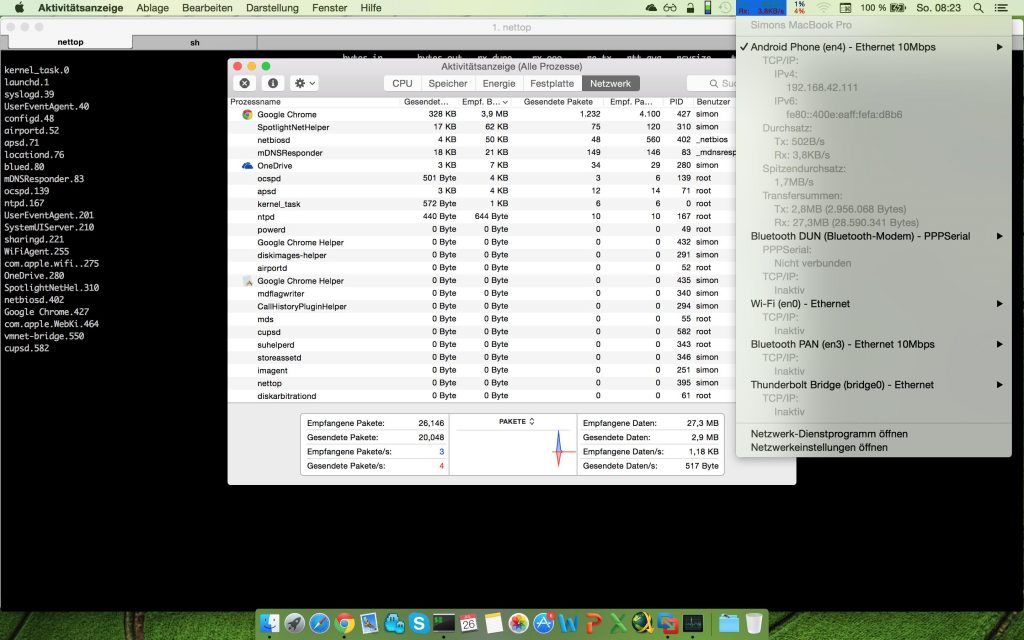
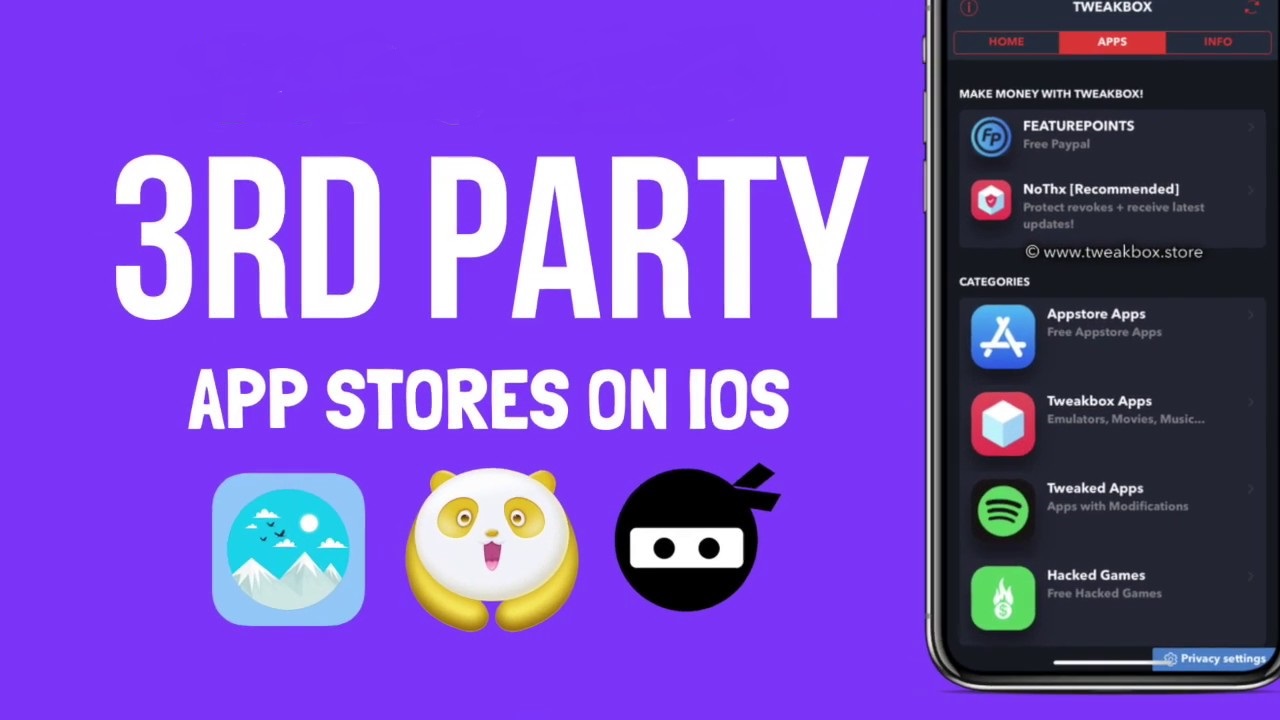

Anyone tried using this system.img? I want to try adb pushing it to my bootlooped phone but not sure if it’s credible.
If it’s bootlooped anyways, you almost have nothing to lose. But I can’t say whether or not it will fix the bootloop that you’re having
If you try it though, be sure to come back and let us know 🙂
I DO THIS FOR ROOT G4 SPRINT, BUT LATER I CANT RECIBE CALLS. HELP!!
I get hung up everytime when you enter #id, nothing ever comes up
when i open the ports.bat file i get two things and they say “DeviceSeria10 REG_SZ COM 1” and “DeviceUSBSER000 REG_SZ COM3”
what do i do?
your shit sucks!!! DOES NOT WORK
Movil rooteado, excelente, gracias.
it will be very good if we can watch video about it will be more clear to understand by video!
I wish I could, but I don’t own the LG G4 anymore 🙁 I had to sell it to buy the LG G5
can you make a tutorial about having issue while connecting wifi calling option there is a massage appear like unfortunately system UI has stopped and system is starting after 10-15 second it self? my having this issue on my LG G4 sprint version mobile
I would first try to boot into Recovery Mode and see if you can wipe the cache partition. If that doesn’t work then a factory reset is likely the only option
Hi, this will be my first time rooting so I’m kinda nervous. Does it have to be on 5.1.1? or can you root it if its on 6.0. this is regarding the Sprint Ls991 model.
Hey there. So I followed your steps up to 18, but when I plug the cable in download mode shows up briefly and then the firmware update screen shows up. It shows up rather dimly and it stays at 0%. It just stays there for a long time at least 20 minutes. If i take the battery out and unplug the cable I can just start up and use my phone with seemingly no consequences. I tried to move on to the further steps, but when I type in ‘id’ it says FAIL. Any suggestions on where to move on from here?
same here…. Can anyone help??