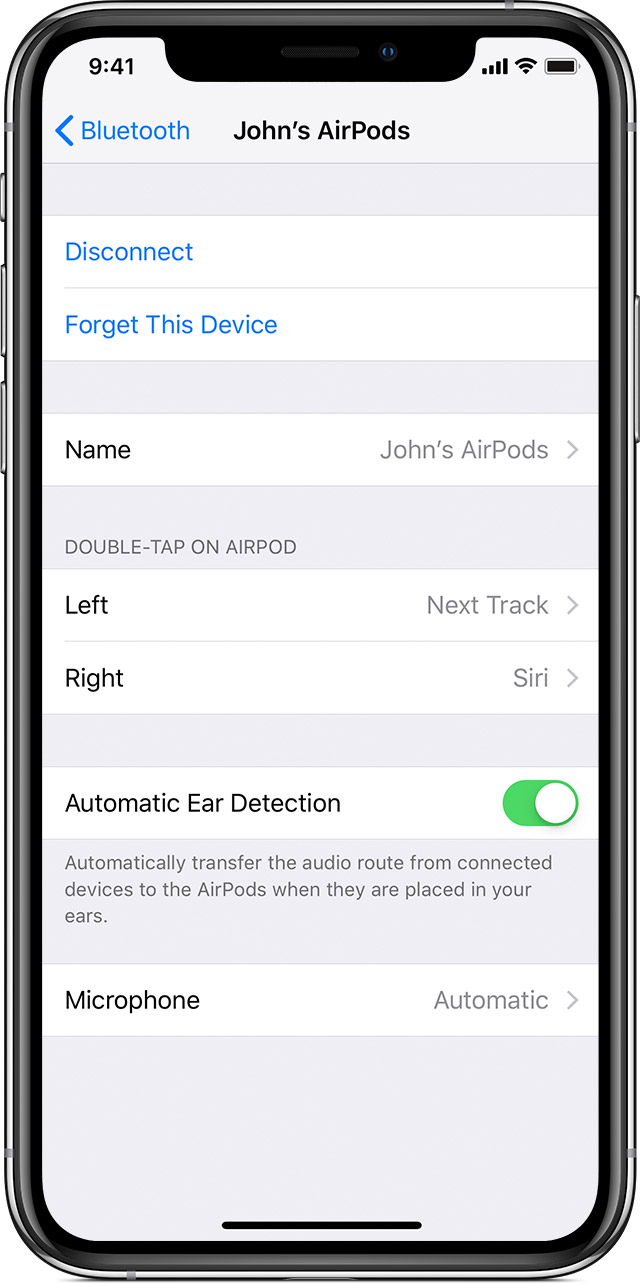Fastboot Mode is a special boot mode among many different Android smartphones, and it’s one that is well known among a lot of us enthusiasts. This is the boot mode that is accessed after the bootloader is unlocked because then we can install certain modifications but the feature it’s not available on the Galaxy Note 9.
It was exactly one week ago when I showed you how to boot the Galaxy Note 9 into Download Mode. I did this for a few reasons. Firstly, because that is what Samsung uses instead of Fastboot Mode. Secondly, I will be referencing that tutorial in future guides because it’s one of those things you have to know about if you want to modify your smartphone.
And thirdly, I wanted to show you what the special boot mode was, and how to exit the Galaxy Note 9 Download Mode just in case you booted into it by accident.
Even just the big warning of “Downloading. . .Do Not Turn Off Target” can scare a lot of people into thinking the Galaxy Note 9 is stuck and they have no way of getting out of it. For similar reasons, I wanted to make sure everyone knows there is no Galaxy Note 9 Fastboot Mode. This just isn’t a special Android boot mode that Samsung uses. Instead, the use Download Mode but I know there are going to be a lot of people searching for How to boot the Galaxy Note 9 into Fastboot Mode.
So there you have it. It’s not available on the Galaxy Note 9 and there’s nothing we can do to add one on there. Even if you install a Custom Recovery, a Custom Kernel, and/or a Custom ROM, there will still not be a Fastboot Mode on the Galaxy Note 9. Instead, follow the tutorial linked above about getting into Download Mode and then use Odin to flash the modifications you need.